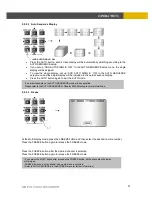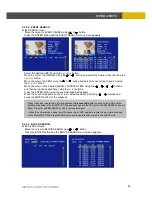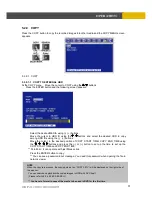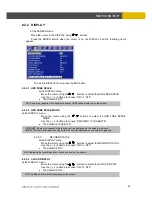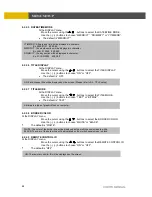USER’S MANUAL
30
OPERATION
5.2.8 SPOT MONITOR
Set up the desired mode in “SPOT” of “SCREEN MENU” before executing the SPOT mode.
This function allows you to select any LIVE camera to the SPOT monitor while you are on
PLAYBACK MODE. This is helpful in cases you need to have an important LIVE camera all
the time
5.2.8.1 MANUAL
MODE
Press the “SPOT” button on the front panel to toggle “SPOT” mode indicated on the main
monitor.
Press a camera button to display that camera on the spot monitor.
OSD of the selected channel will be indicated at the upper left of screen in live mode.
5.2.8.2 EVENT
MODE
The Spot monitor will display the channel which an event happened if you select this mode and an
event happens.
5.2.8.3 SEQUENCE
MODE
Full screen and split screens will be displayed on the Spot monitor in sequence.
** Please refer to 6.2.6 SPOT of SCREEN.
NOTE
If you press the “SPOT” button after setting this mode, you can control the spot monitor manually.
NOTE
If you press the “SPOT” button after setting this mode, you can control the spot monitor manually.
Spot Monitor