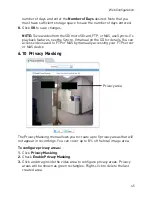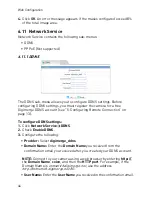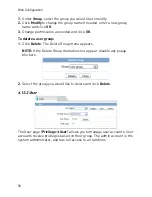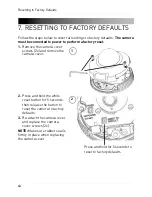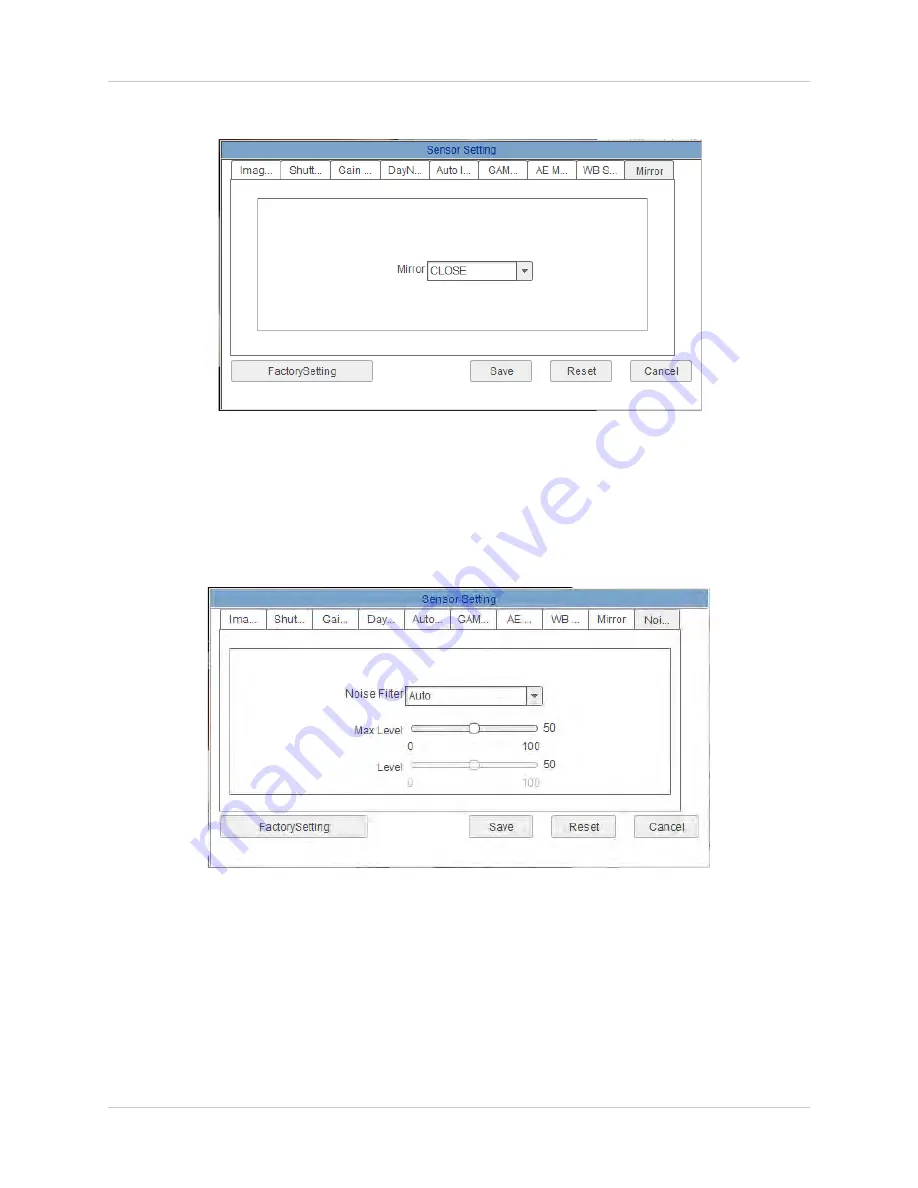
59
Web Configuration
6.17.10 Mirror
Enable/disable image mirroring.
•
Mirror:
Select
Horizontal
to mirror the image horizontally,
Vertical
to
mirror vertically, or
Picture Flip
to mirror both horizontally and vertically.
Select
Close
to disable image mirroring.
6.17.11 Noise Filter
Configure noise filter settings.
•
Noise Filter:
Select
Auto
for automatic noise filtering or
Manual
.
•
Max Level:
Select the maximum level for automatic noise filtering.
•
Level:
Select the level for manual noise filtering.
Содержание DND13TL2
Страница 69: ...61 Dimensions 8 DIMENSIONS Units mm 99 9 49 2 52 9 30 3 100 0...
Страница 74: ......
Страница 75: ......
Страница 76: ...www digimerge com Copyright 2012 Digimerge Technologies Inc English Version 1 0 DND13TL2...