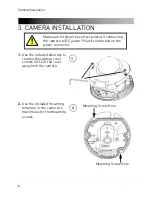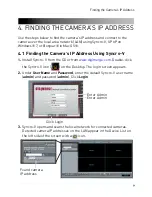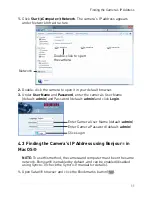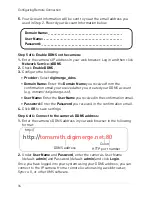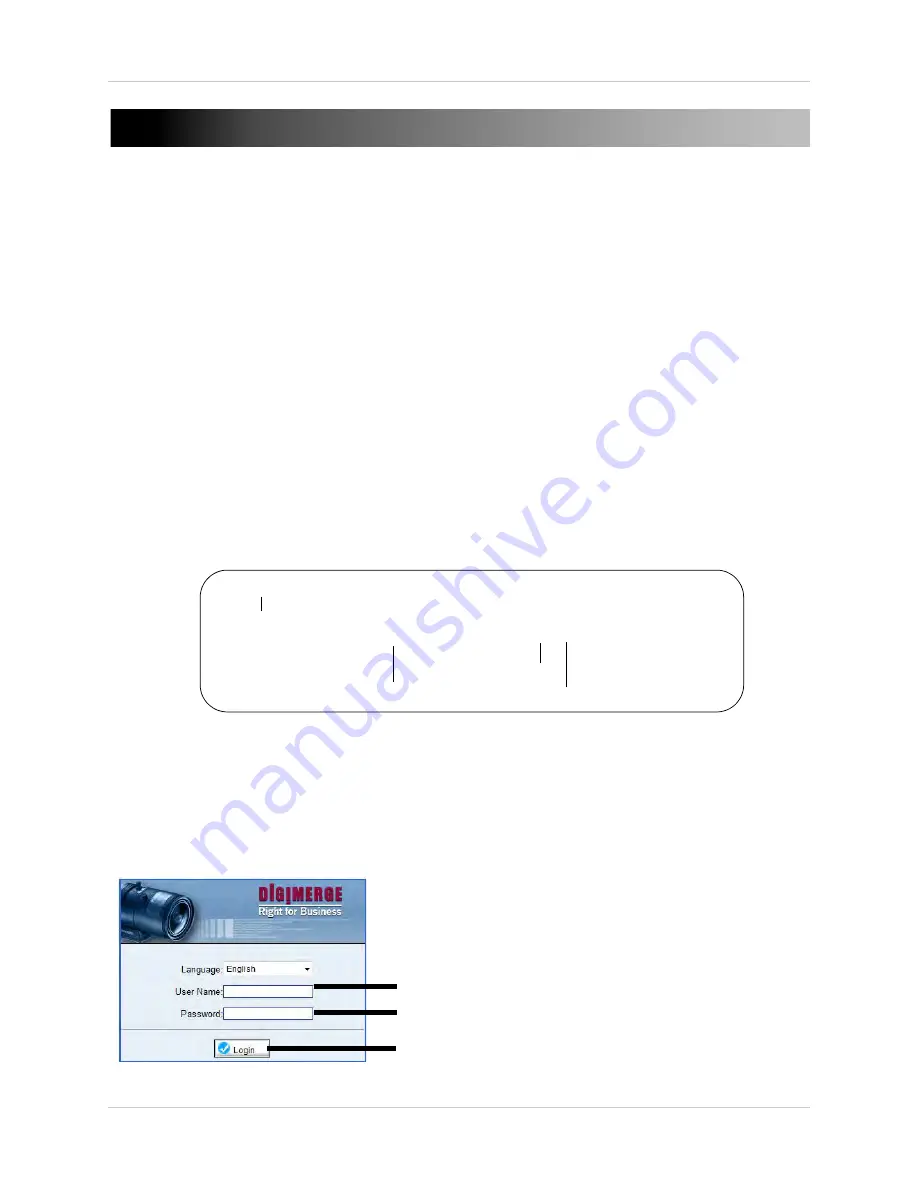
19
Web Configuration
6. WEB CONFIGURATION
The camera includes a built-in web interface that can be accessed using a
web browser.
6.1 Supported Browsers
• Google Chrome, Mozilla Firefox, and Apple Safari® (via Adobe Flash
Player)
• Microsoft Internet Explorer® 7.0 or later, 32-bit version (via ActiveX®)
6.2 Chrome, Firefox, and Safari Setup
1.
Connect the camera to your local network and find the camera’s IP
address. See “4. Finding the Camera’s IP Address” on page 9.
2.
Open your browser and enter the camera’s IP address in the address bar
in the following format:
http://
192.168.0.120
:
80
Camera IP address
Colon
HTTP port number
http://
NOTE:
You can also connect to the camera using a DDNS address (DDNS
setup and port forwarding required; see “5. Configuring Remote
Connection” on page 13 for details).
3.
Under
User Name
and
Password
, enter the camera’s User Name
(default:
admin
) and Password (default:
admin
) and click
Login
.
Enter Camera User Name (default:
admin
)
Enter Camera Password (default:
admin
)
Click Login
Содержание DND13TL2
Страница 69: ...61 Dimensions 8 DIMENSIONS Units mm 99 9 49 2 52 9 30 3 100 0...
Страница 74: ......
Страница 75: ......
Страница 76: ...www digimerge com Copyright 2012 Digimerge Technologies Inc English Version 1 0 DND13TL2...