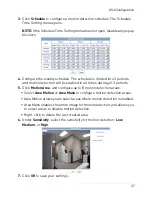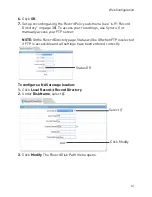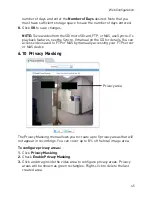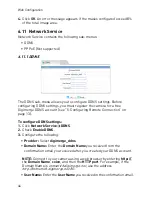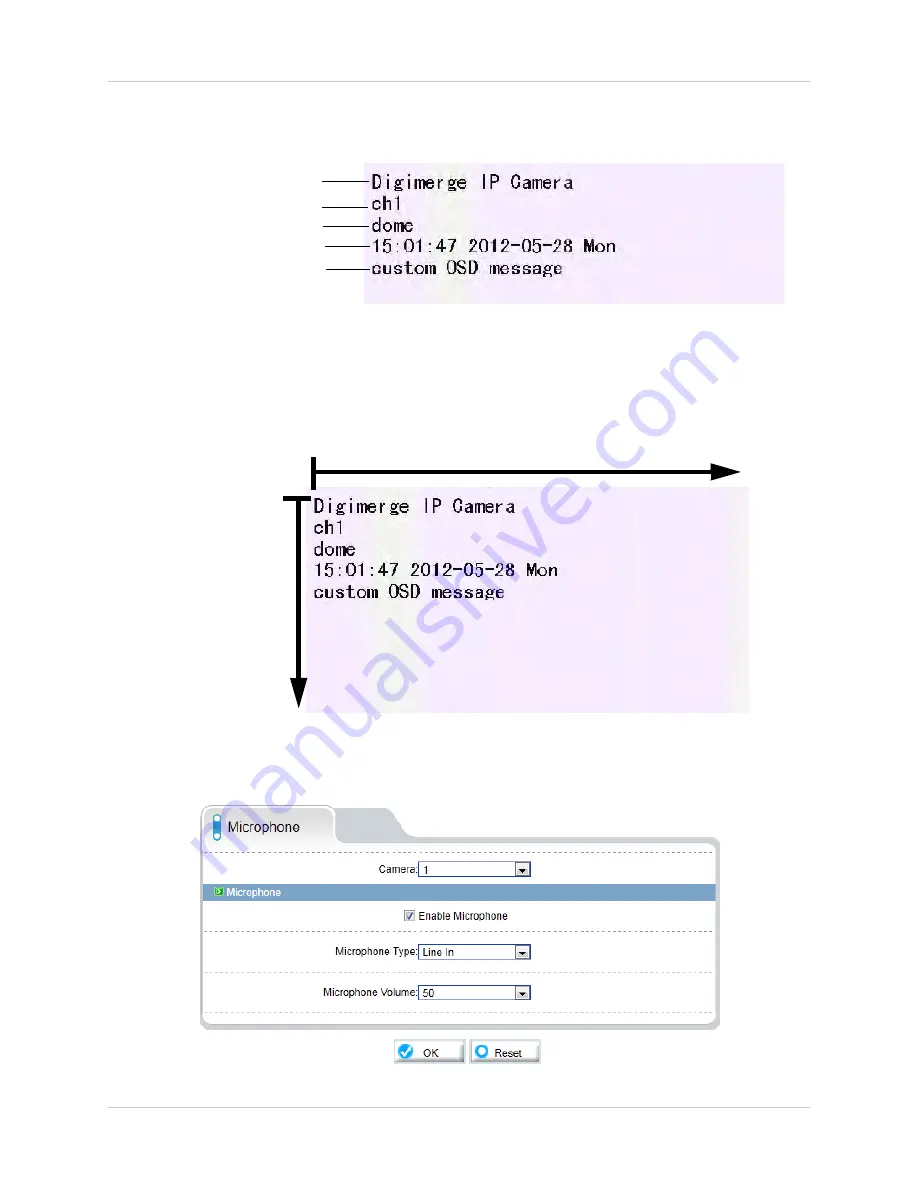
33
Web Configuration
•
Custom:
Create a custom OSD message. Enter the custom OSD text under
Custom OSD
.
3.
Enter the desired
Row
and
Column
for enabled OSD messages. Text on
row 0 is shown at the top of the screen, and moves down as the row
number increases. Text on column 0 is shown on the left side of the
screen, and moves right as the column number increases.
Row 0
Column 0
Row #
increases
Column # increases
4.
Click
OK
to update the camera OSD.
6.7.6 Microphone
Device Name
Channel ID
Time
Custom
Channel Name
Содержание DND13TL2
Страница 69: ...61 Dimensions 8 DIMENSIONS Units mm 99 9 49 2 52 9 30 3 100 0...
Страница 74: ......
Страница 75: ......
Страница 76: ...www digimerge com Copyright 2012 Digimerge Technologies Inc English Version 1 0 DND13TL2...