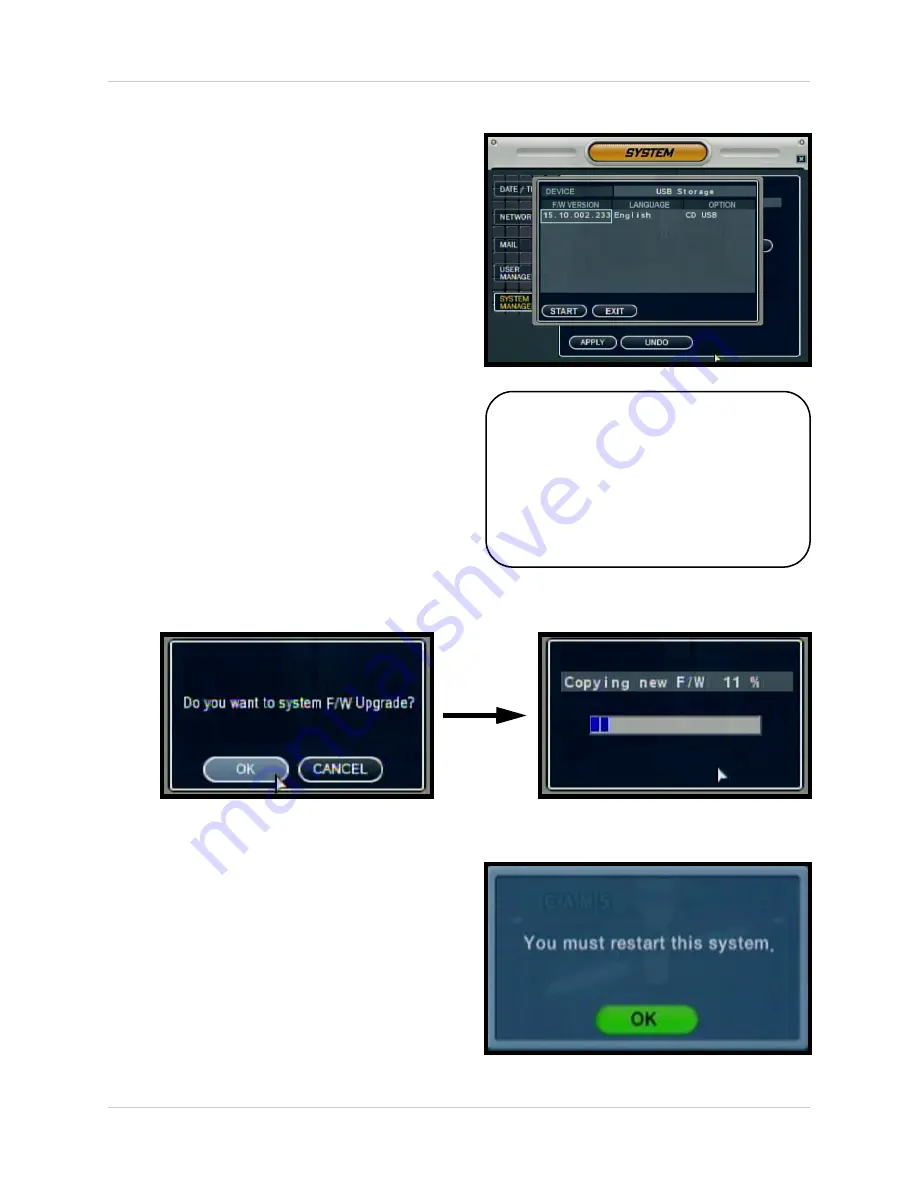
43
System Menu
SYSTEM MANAGEMENT
Firmware Update
New firmware is periodically available for
download from the www.Digimerge.
com
website. The firmware on the unit can be
updated via the USB Port:
• Download the new firmware from the
website. Copy the files from the PC to
the USB Memory Stick.
• Insert the Memory Stick into the System.
Select the ‘Firmware Update’ option by
selecting the PRESS button.
• The USB device will be recognized by
the system - Press the START button to
display the available firmware.
• Select the Firmware and press ENTER.
A prompt will appear confirming the
Update.
• Press OK to begin the update process.
• The System must be restarted for the
Changes to Take effect. Press OK, and
exit the Menu. The System will
automatically Reboot.
NOTE: The System will need to be
rebooted once the firmware has been
updated for the new changes to take
effect.
The DDNS Settings will need to be
re-entered after the Firmware
upgrade.
















































