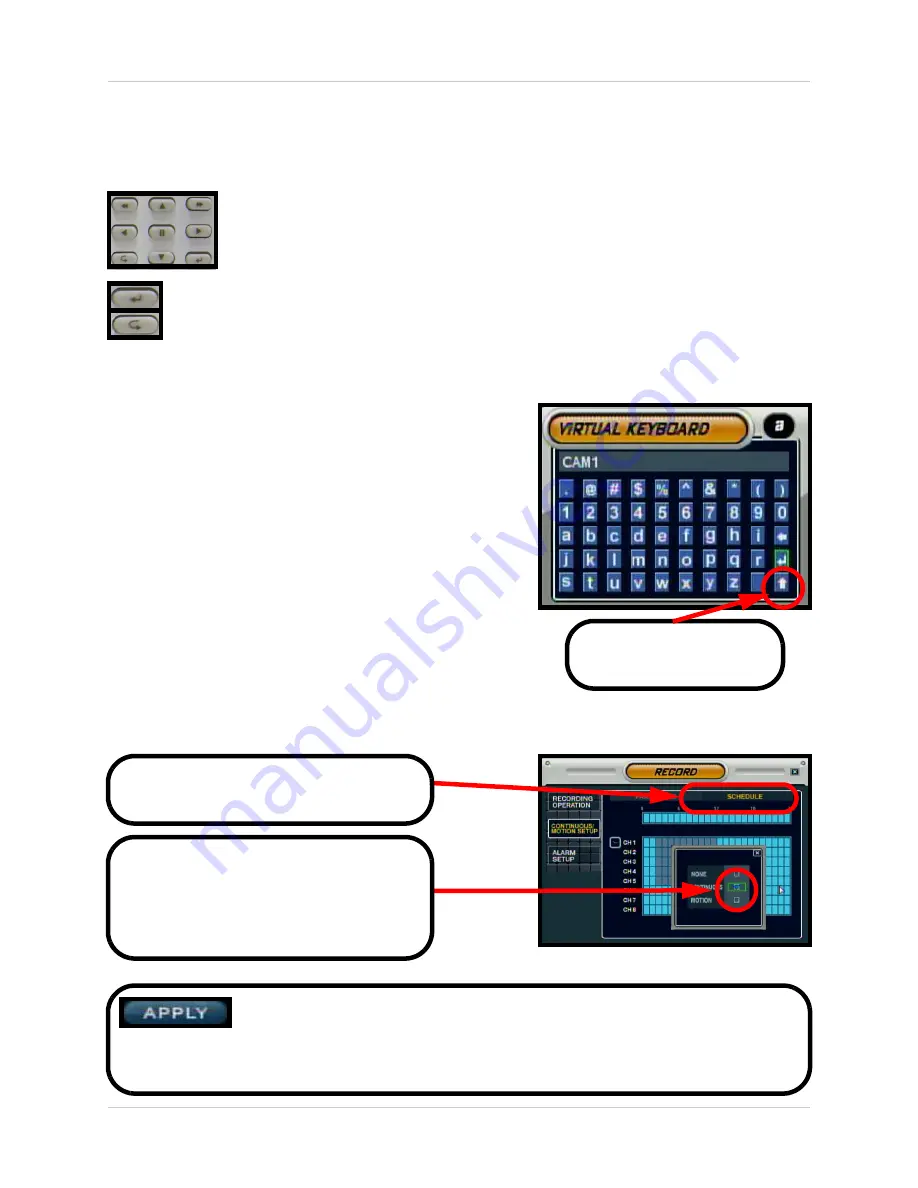
27
Menu Navigation Controls & Tips
Menu Navigation Controls & Tips
Menu Navigation Controls
Navigation Controls - Move Up/Down/Left/Right.
Enter Button - Press this button to select and change the values in a menu option.
Return Button - Complete modifications of a menu option; exit a menu
Virtual Keyboard Control
The Virtual Keyboard control becomes available when
keyboard input is needed for entering information such as
Names, Network Information, etc.
• Includes a~z, A~Z, 0~9 and Symbols.@#$%^&*()
• Navigate using the arrow keys on the Front Panel
or Remote Control.
• Use the ENTER key to choose the letters, numbers
and symbols.
• Select the APPLY button once the setup is completed.
Active Option Indicator
NOTE:
Once changes have been made, select the APPLY button at the
bottom of the screen, and press the ENTER button on the front panel or
remote control. Changes will be saved at this time - exiting the menu without
applying the changes will result in the changes being lost.
Click to View Uppercase
and Symbols
Orange Highlight
- Indicates that the
option is in active editing mode.
Green Highlight
- Indicates that the
option is available for editing. Once the
option is highlighted, press the ENTER
key to edit the option (highlights changes
to Orange).






























