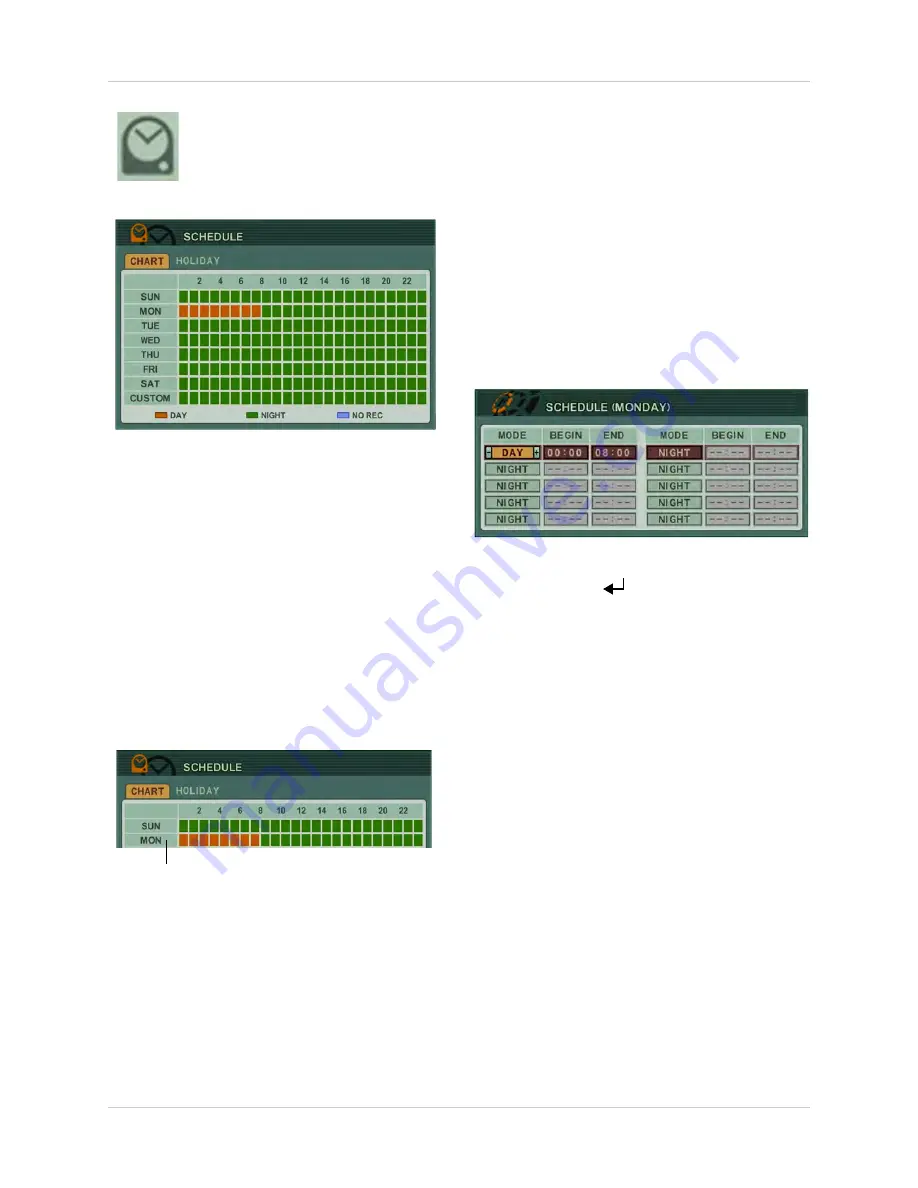
41
Using the Main Menu
SCHEDULE
Set a custom recording schedule
for the days of the week.
Pre-requisites
:
• Ensure that SCHEDULE USE is turned ON
(RECORD>GENERAL).
• Ensure that you have configured the DAY
and NIGHT recording settings in the
Recording menu. For details, see
“RECORD” on page 37.
CHART
To set a recording schedule in the CHART tab:
1. Click the
CHART
tab.
2. Double-click the day that you wish to
configure.
Double-click on the day to configure.
3. Configure the following:
•
MODE
: Click the +/- buttons to select DAY
or NIGHT recording. Select NO REC to
disable recording.
NOTE:
You cannot configure NIGHT
recording to have a beginning and end time.
NIGHT recording settings apply to parts of
the schedule where neither DAY or NO REC
are selected.
•
BEGIN
: Enter the time you want the
scheduled recording to start.
•
END
: Enter the time you want the
scheduled recording to end.
4. Click
ENTER
(
)
to save your settings.
HOLIDAY
Configuring the Holiday schedule
The holiday schedule allows you to apply a
custom recording schedule for a set duration.
This is useful if you will be away from the
system, and want to automate a specific
recording schedule.
Pre-requisites
:
• Ensure that SCHEDULE USE is turned ON
(RECORD>GENERAL).
• Ensure that you have configured the DAY
and NIGHT recording settings in the
Recording menu. For details, see
“RECORD” on page 37.
• Ensure that you have configured a
recording schedule in the CHART tab for
each date (Sunday - Saturday).
Содержание DH200+R Series
Страница 12: ...xii...
Страница 119: ...107 iSMS Client Remote Viewing on the Mac PTZ Controls cont d...
Страница 174: ......
Страница 175: ......
















































