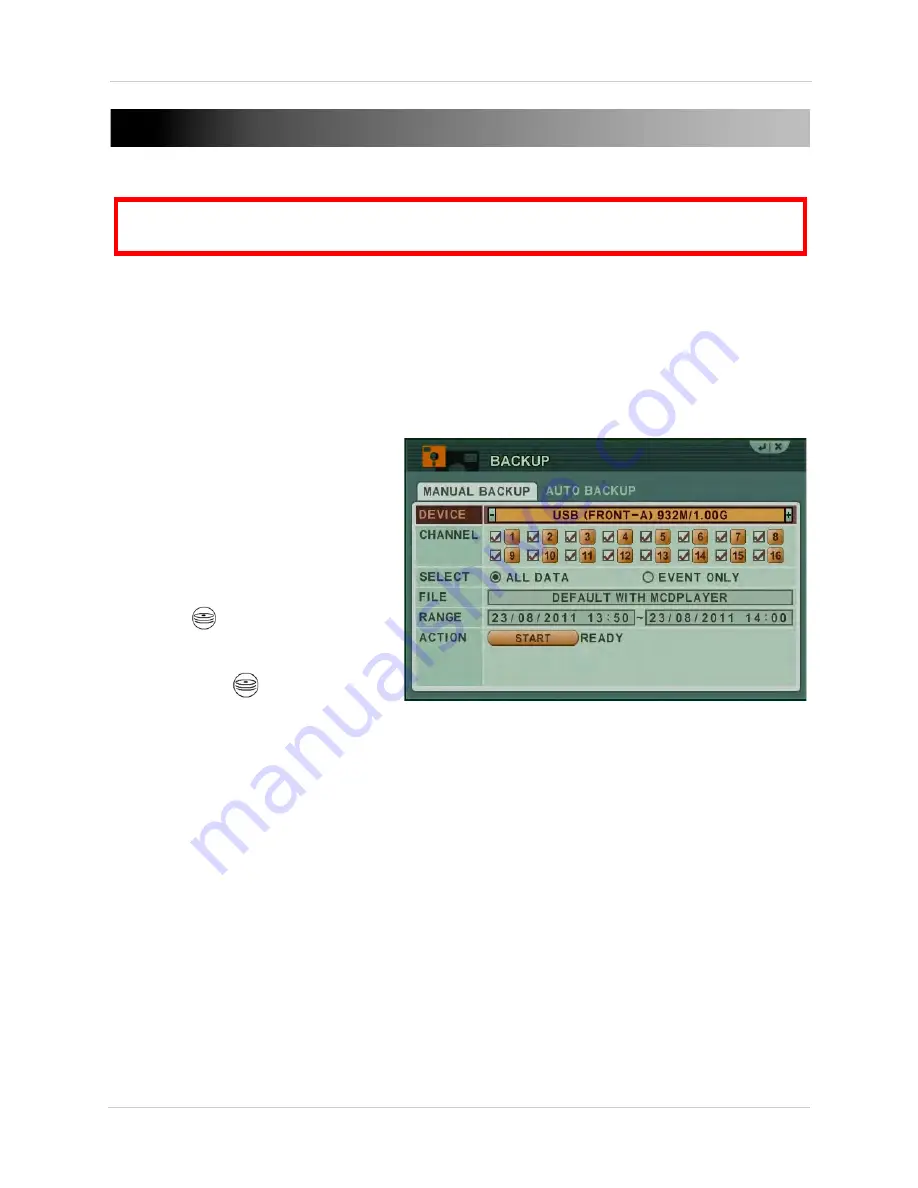
52
Backup
BACKUP
Backup critical video data on your system to a USB flash drive, external USB HDD, FTP server, or
an external CD/DVD-RW drive.
NOTE:
The system supports most major brands of USB flash drives with a capacity of 10 MB ~
4 GB. Most major brands of USB HDDs and CD/DVD-RW drives are supported.
Backing up to a USB Device or CD/DVD Burner
To backup recorded video:
1. Connect a blank USB flash drive,
external hard drive, external CD/
DVD-R drive to the USB port on the
front panel.
2. If using a USB flash drive or
external hard drive, format the
USB flash drive if you have not
already done so.
3. Right-click and click the Backup
button (
) on the virtual remote.
Enter the system password if
required.
• Press
/
on the front panel
to access the backup menu.
4. Under DEVICE, select the name of your USB device.
5. Under CHANNEL, select the channels you wish to back up.
6. Under SELECT, select
ALL DATA
to back up all video data within a time range, or select
EVENT ONLY
to back up videos marked as an event.
7. Under FILE, select from ’
DEFAULT WITH MCDPLAYER
’ to backup the file with MCD Player;
’
DEFAULT WITHOUT MCDPLAYER
’ to backup the file without MCD Player, or select
AVI
.
NOTE:
When selecting "AVI", the system automatically converts the file from the proprietary
format, to a standard AVI file format. AVI file formats are recognized by most computers, using
Windows Media Player or VLC Media Player.
8. Under RANGE, enter date and time for the system to scan for video.
9. Click the
START
button.
10. Once backup is complete, press
CANCEL/ESC
to close remaining windows.
11. Right click and then click
on the virtual remote to resume Continuous Recording.
• Press
/
on the front panel to resume Continuous Recording.
ATTENTION
: You must STOP ALL RECORDING on the system prior to backing up any video
data to an external USB HDD or external USB CD/DVD-RW drive.
Содержание DH200+R Series
Страница 12: ...xii...
Страница 119: ...107 iSMS Client Remote Viewing on the Mac PTZ Controls cont d...
Страница 174: ......
Страница 175: ......






























