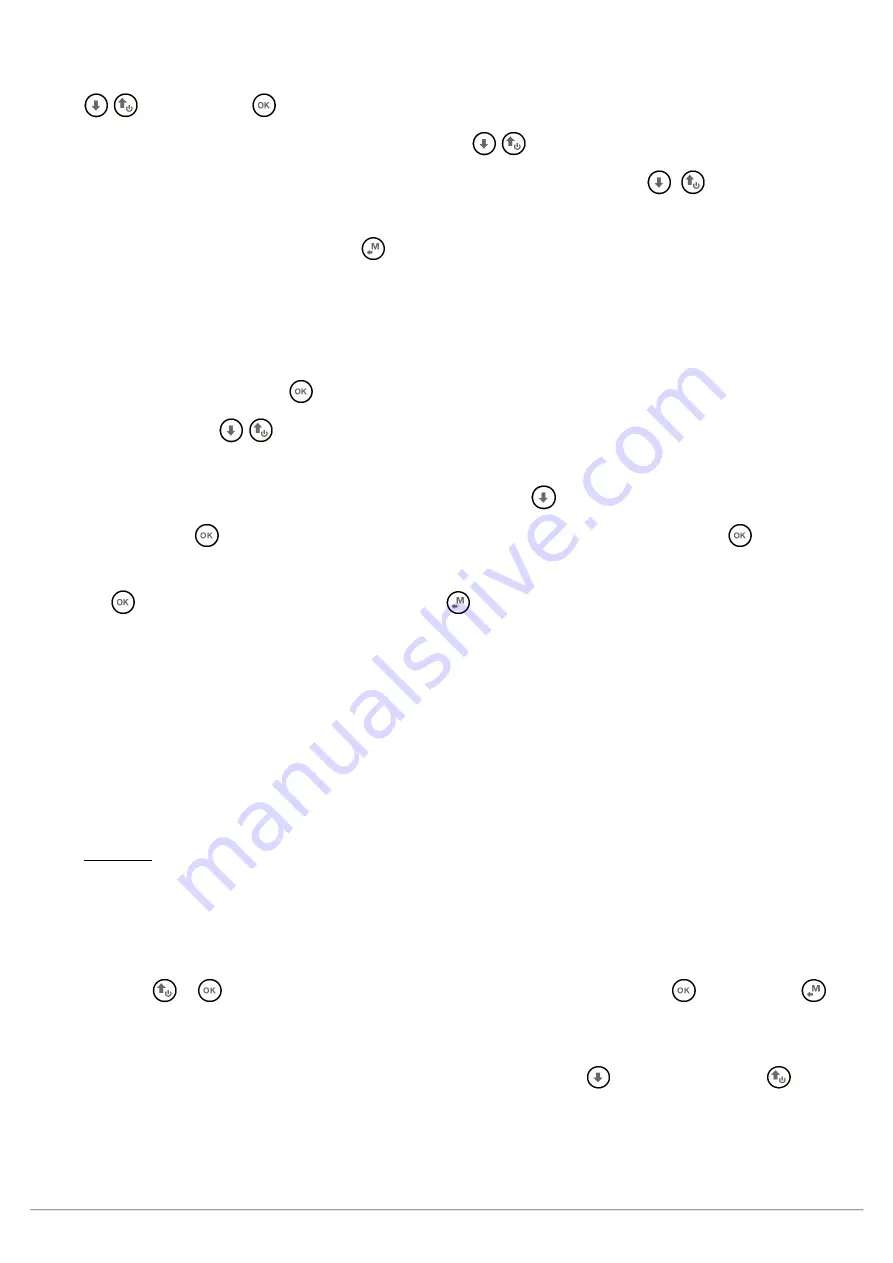
AIR_Manual_506a_ENG_rev_1.pdf
Page 9/96
2.6.1
STANDARD FIELDS EDITING
To change parameters and settings, select the parameter you want to change by scrolling UP or DOWN using the
keys, press the
key (“EDIT” function) to enter in the edit mode.
To change the value of the selected parameter, use the
keys to select the new value, each parameter’s
change is automatically saved (“AUTOSAVE” function) when you exit; keeping the
,
keys pressed
activates the quick parameter change (“AUTOREPEAT”) function.
To exit from the edit function, press the
key (“ESC” function).
2.6.2
ALPHANUMERICAL FIELDS EDITING
Changing the alphanumerical fields is different from the normal editing described above, because it is possible
to modify every single character of the field.
To modify the field, press the
key (“EDIT” function) that activates the edit mode.
Use the arrow keys
to change the character shown in reverse mode on the display. Each parameter’s
change is automatically saved (“AUTOSAVE” function) when you exit; a
LONG PRESS
of the arrow keys activates
the quick parameter change (“AUTOREPEAT”) function. Pressing
will take you straight to the alphabet.
By pressing the
key, you will shift to the character on the right and edit it; by pressing the
key repeatedly
you will scroll towards the right through all the individual fields until you go back to the first one. A
LONG PRESS
of
the
key moves back to the left; to exit press the
key.
2.7
MULTI LANGUAGE HELP
“Help” texts are available in the setup menus to guide you through the parameters. It is possible to set a
language for these texts on the MAIN SETUP menu (MAIN SETUP \ n. 2 LANG) by selecting the preferred
language. The change will be automatically saved when you exit.
Another option is for you to create your own files using AirTools, save it and then upload it to the instrument.
You cannot upload one single line at a time, you upload all the helps contained in a menu (Main, Advanced or
Variometer).
Important: after every firmware update, it is necessary to update the help file containing the help messages as
well. The help file update can be performed from your PC/Mac using Digifly AirTools, function: “upload HELP”.
2.8
RESTORE FACTORY SETTINGS
To restore the factory settings (default values for all parameters), with the instrument OFF, simultaneously hold
down the
&
keys, until the message “FACTORY SET?” appears. Confirm with
or cancel with
.
2.9
RESET
If a system crash occurs (resulting in the instrument freezing), press the
(arrow down) and the
(power)
buttons at the same time for at least 5 seconds; this will force the instrument to turn off and reset, then turn
your instrument back on normally. This reset will not erase any data or settings from your instrument.
Содержание AIR-BT
Страница 70: ...AIR_Manual_506a_ENG_rev_1 pdf Page 70 96 ...
Страница 82: ...AIR_Manual_506a_ENG_rev_1 pdf Page 82 96 ...
Страница 84: ...AIR_Manual_506a_ENG_rev_1 pdf Page 84 96 ...
Страница 86: ...AIR_Manual_506a_ENG_rev_1 pdf Page 86 96 ...
























