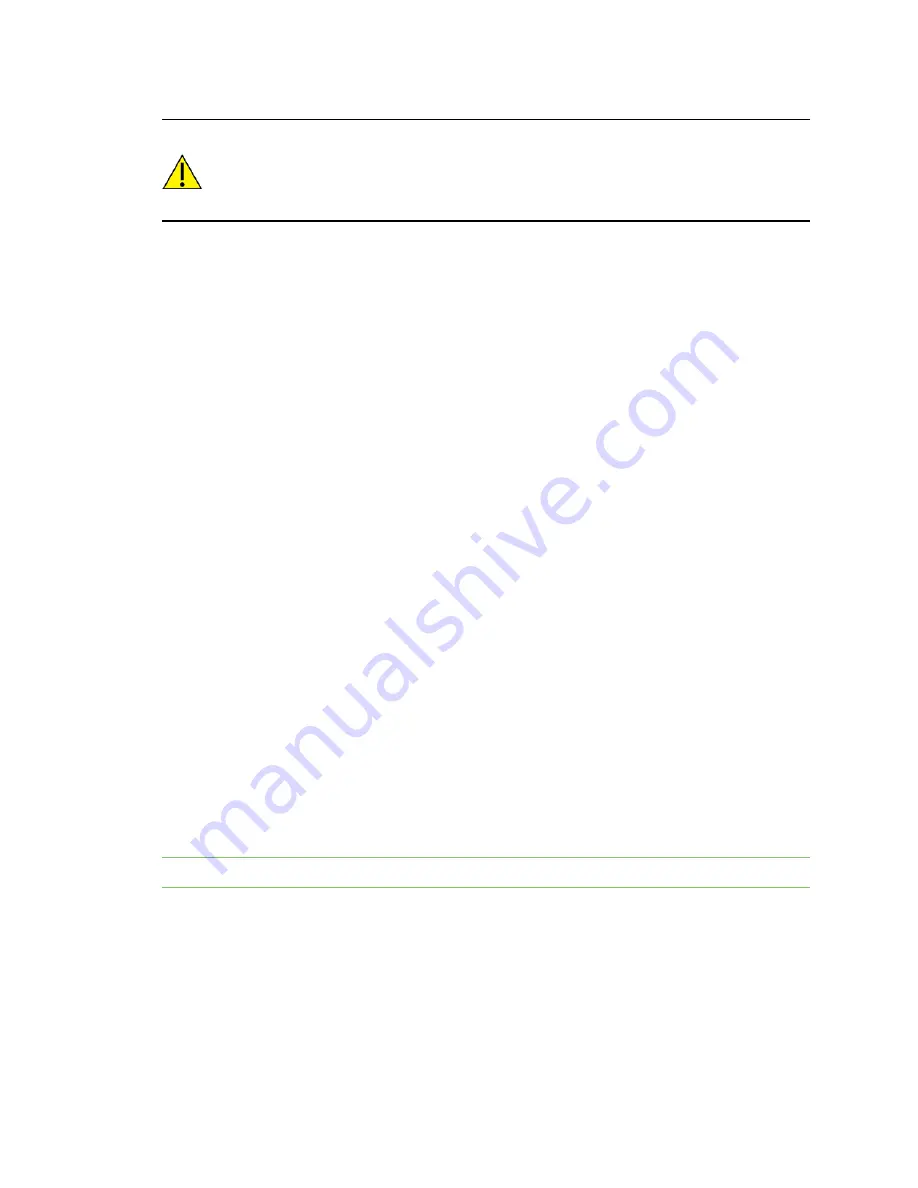
Configure the device using the ConnectPort LTS web interface
Peripheral
Digi ConnectPort LTS User Guide
89
CAUTION!
Take care in changing access settings. If you sign in as the administrative
user and disable the web interface, you will not be able to sign in to the ConnectPort LTS
device on your next attempt, and there is no way to raise your user permissions to
enable the web interface again. You must reset the device to factory defaults to enable
the web interface access.
To set access settings:
1. Select
Configuration
>
Users
.
2. Click a user under
User Name
.
3. Click
User Access
.
4. Enable or disable the device interface access as desired:
n
Allow command line access:
Enables or disables access to the command line.
5. Select the user access options that you want to enable for this user.
6. Click
Apply
. The changes take effect immediately. No logout/login is necessary.
Set user permissions
To set user permissions, choose one of the following options:
n
Set user permissions from the web interface:
1. Select
Configuration
>
Users
.
2. Click a user under
User Name
.
3. Click
User Permissions
.
4. A list of feature groupings and the user permissions for them appears. Customize these
settings as needed.
5. Click
Apply
.
n
Set user permissions from the command-line interface:
Use the
set permissions
command to set permissions from the command-line interface. See
the
Digi Connect® Family Command Reference
for the command description.
Peripheral
Use the options under
Peripheral
to configure settings for various peripheral devices on ConnectPort
LTS, such as SD memory, USB, Modem, LCD, and XBee.
Note
USB, Modem, and XBee are supported in ConnectPort LTS W versions only.
Содержание 70002405
Страница 1: ...ConnectPort LTS User Guide ...
















































