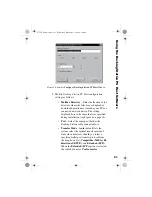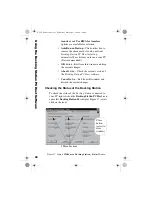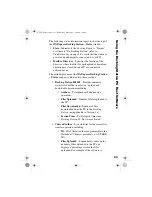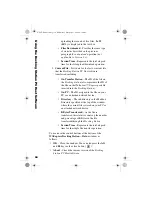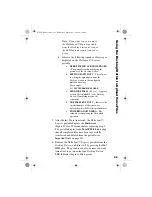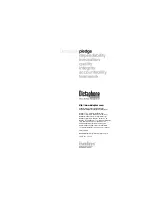33
TROUBLESHOOTING
Verifying Docking Station Connections
Perform the following steps if the
ERROR
icon is displayed in the
Windows System Tray area (
Docking
Station PC Host
icon with a red “X”
through it) , OR if the two LED
indicators on the right front of the
Docking Station
are
amber (or orange) and blinking.
1. If the LED Indicators on the front of the
Docking
Station
are
not
illuminated, make sure that the
smaller end of the AC power adapter is connected to
the rear of the
Docking Station
, and the power
adapter’s electrical plug is connected to a power
source. Plugging in the unit (apply power), clears
the
ERROR
icon.
2. Verify that the female end of the 25-pin Docking
Station cable is securely connected to the rear of the
Docking Station
.
3. Verify that the male end of the 25-pin Docking
Station cable is securely connected to the LPT
parallel port on your PC.
4. If the
ERROR
icon is still displayed, perform the
steps in the next section.
Troubleshooting the Docking Station
PC Host Software
If you completed the steps described in the previous
section and the
Docking Station PC Host
icon still has a red
“X” through it (
ERROR
icon), perform the following
procedure to change the software configuration data.
1. Click the on the
ERROR
icon to display the
Configure Docking Station PC Host
window
ERROR
Icon
T
rou
bleshoot
ing
L-2475-000.book Page 33 Wednesday, February 23, 2000 9:38 AM