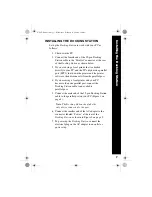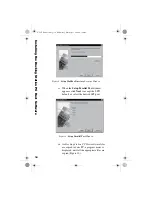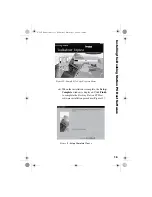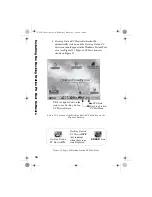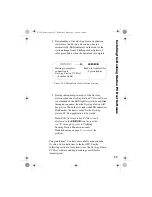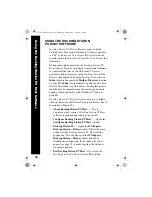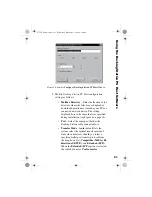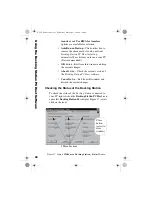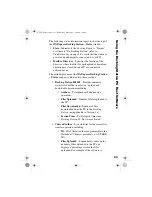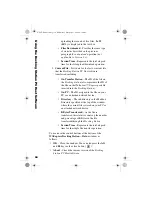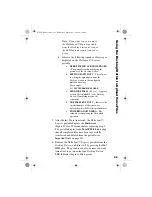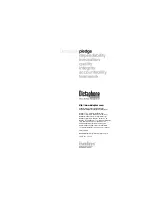20
2. Select
Exit Docking Station PC Host
. The icon is
removed from the Windows System Tray area and
the application is closed. The
Docking Station
LED
lights will change from 4 solid green to 2 blinking
amber.
Use the close button (
) located in the upper right
corner of every window to close application windows and
leave
Docking Station PC Host
software running.
Start/Restart Docking Station PC Host
1. Click on
in the Windows System Tray area.
2. Select
Programs
from the
Start
menu.
3. Select
Dictaphone
, then
WAExpress
.
4. To start the
Docking Station PC Host
software, click
on
Docking Station
. The
Docking Station
cycles
and the
Docking Station PC Host
icon is displayed
in the Windows System Tray area when the
application is ready.
Configuring the Docking Station PC Host
Software
After installation,
Docking Station PC Host
software is
ready to transfer voice files using the configuration settings
entered on the setup windows. However, you can change
any of the settings used during normal software operations
as follows:
1. Display the
Configure Docking Station PC Host
dialog box (Figure 16) by either:
•
Right-clicking the
Docking Station PC Host
icon, and select the
Configure Docking
Station PC Host
menu option, OR
•
Selecting the
Configure
button from the
WAExpress Docking Station – Status
window (see Figure 17).
U
s
ing the Dockin
g
S
tation P
C
Host Soft
war
e
L-2475-000.book Page 20 Wednesday, February 23, 2000 9:38 AM