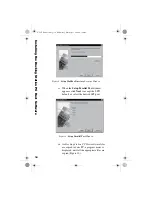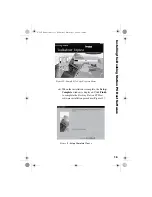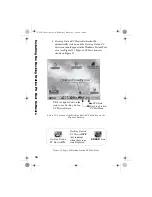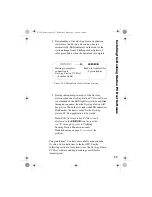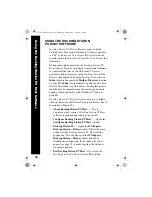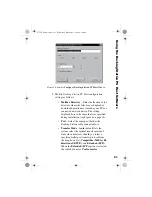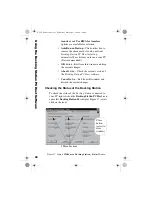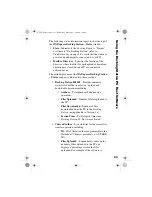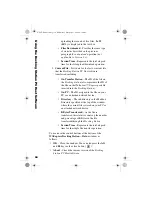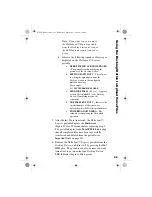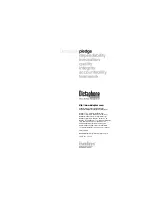27
USING THE DOCKING STATION
TO UPLOAD VOICE FILES
Docking Station PC Host
software uploads all the voice
files that are saved as COMP or PCM on the portable to
your PC as soon as you place the portable into the
Docking
Station
(providing the LED lights are solid green and the
portable is powered OFF, or at the
Main
menu). See your
Walkabout Express™ Operating Instructions
manual (L-
2411) for details on saving COMP and PCM voice files.
How to Upload Files
Follow these instructions to upload your voice files from
the
Walkabout™ Express
portable to your host PC.
1. Power OFF the
Walkabout™ Express
portable, or
have it set to the
Main
menu. At the
Main
menu, the
portable should display the total number of files
currently in memory (for example,
TOTAL
FLS:07
).
2. Check to see that the 4 LED indicator lights on the
Docking Station
are all on green (steady, solid, no
strobing). The 4 LED indicator lights on the
Docking Station
are used to monitor the status and
transmission activity of the unit. When the lights
are:
•
Solid green - indicates the PC connection is
established; the
Docking Station
is ready to
receive
Walkabout™ Express
files, and the
host PC is ready to receive data transmission.
•
Strobing green - indicates the
Docking Station
is transmitting data.
•
Flashing red - means the unit is either not
ready, or a transmission/connection problem
has occurred (see
page 33).
U
s
ing the Dockin
g
S
tation to Uplo
a
d
V
o
ic
e
Files
L-2475-000.book Page 27 Wednesday, February 23, 2000 9:38 AM