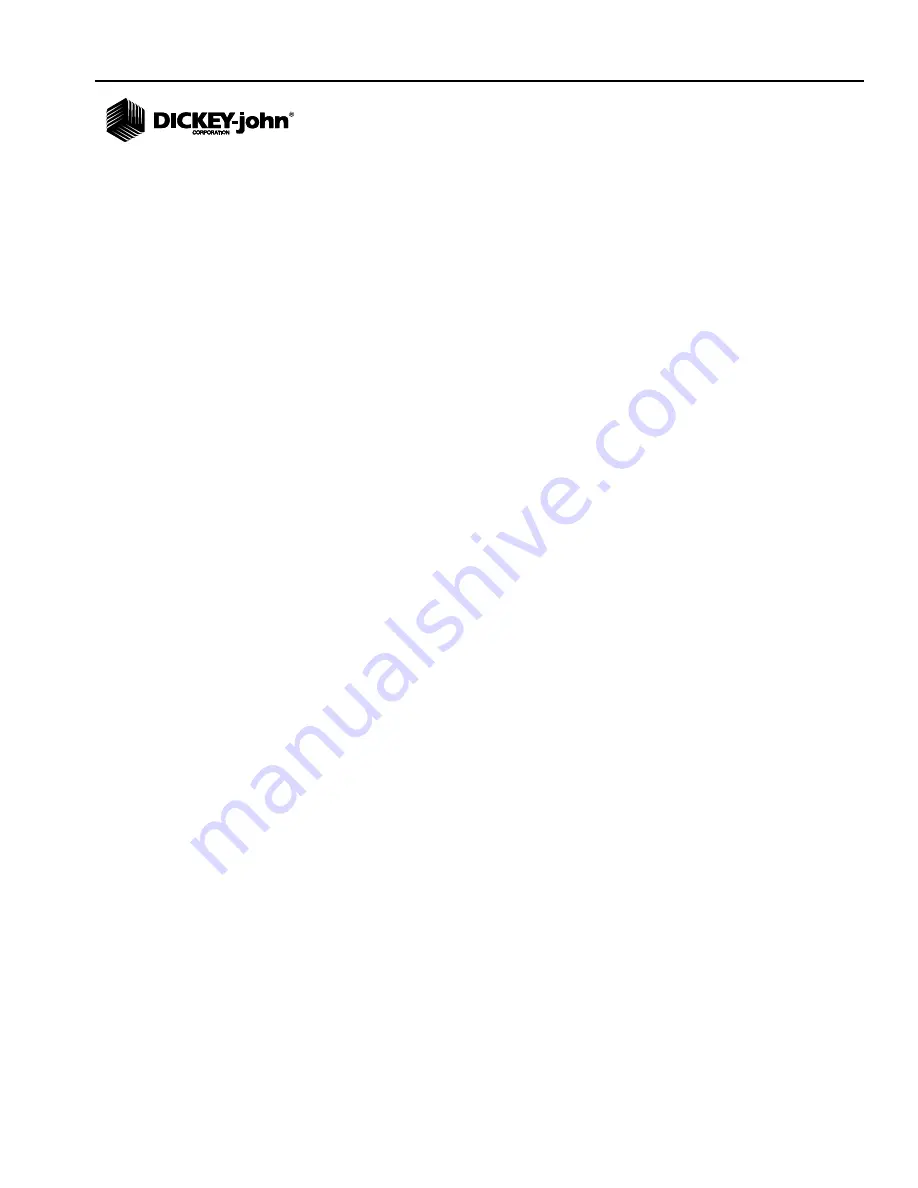
OPERATOR’S MANUAL
GAC® 2500 AGRI
11001-1626B-201405
GRAIN CALIBRATIONS
/
63
GRAIN CALIBRATIONS
Grain calibration files will be available for download at the DICKEY-john
website (www.dickey-john.com) for transfer to the GAC
®
2500-AGRI via a
USB memory device.
These files are also available through DICKEY-john Technical Support
Group at 1-800-637-3302.
Содержание GAC 2500-AGRI
Страница 4: ...OPERATOR S MANUAL GAC 2500 AGRI 11001 1626B 201405 IV...
Страница 20: ...OPERATOR S MANUAL GAC 2500 AGRI 11001 1626B 201405 16 NAVIGATION...
Страница 68: ...OPERATOR S MANUAL GAC 2500 AGRI 11001 1626B 201405 64 GRAIN CALIBRATIONS...
Страница 70: ...OPERATOR S MANUAL GAC 2500 AGRI 11001 1626B 201405 66 DIAGNOSTICS...
Страница 82: ...OPERATOR S MANUAL GAC 2500 AGRI 11001 1626B 201405 78 MAINTENANCE...
Страница 84: ...OPERATOR S MANUAL GAC 2500 AGRI 11001 1626B 201405 80 TROUBLESHOOTING...
















































