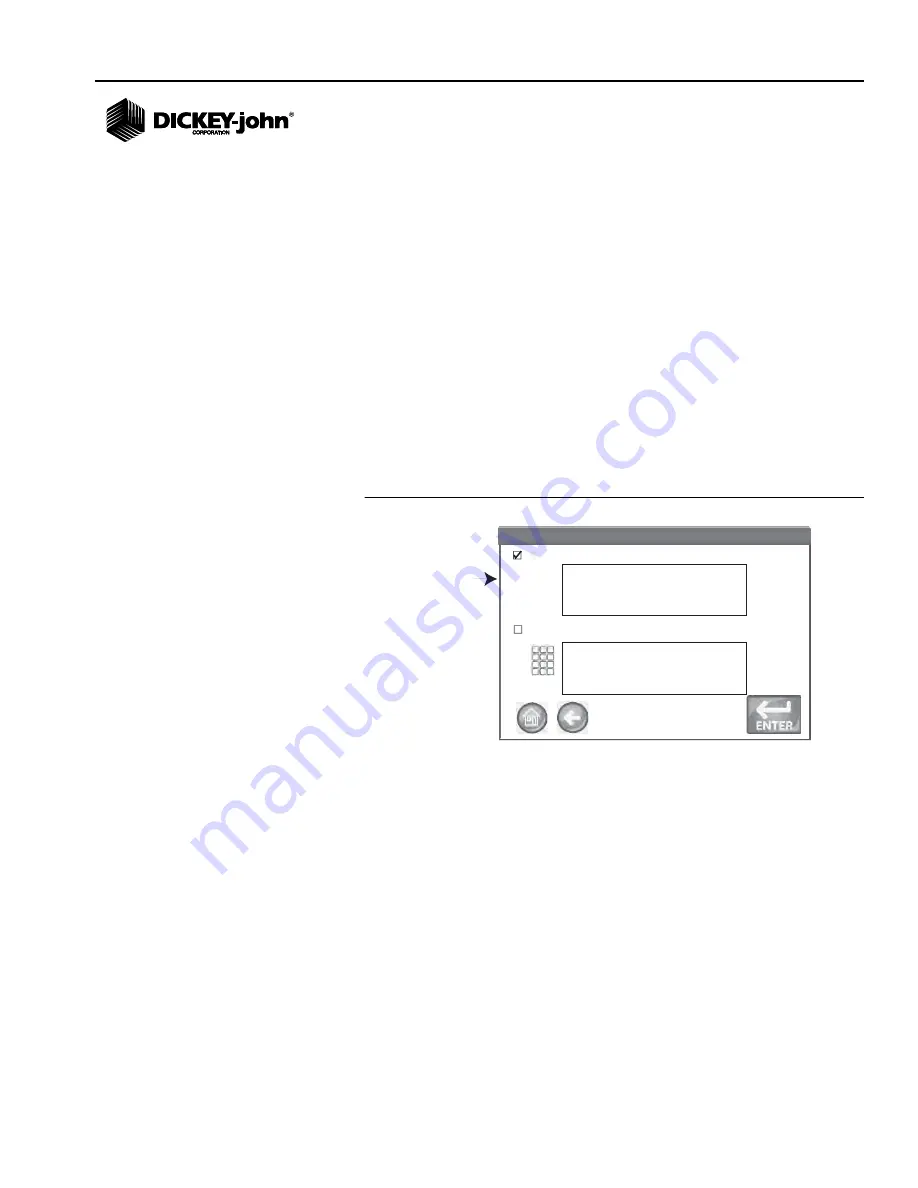
OPERATOR’S MANUAL
GAC® 2500 AGRI
11001-1626B-201405
SETUP
/
29
ADDING A HEADER AND FOOTER TO TICKET
NOTE:
An external keyboard, barcode
scanner, or mouse can be used
to enter header and footer
information.
Header and Footer text can be added to print on a print ticket. Owner Data
text can be selected as the default or customized text can be entered.
To Enter a Header/Footer:
1. At the Printer Setup screen, press the
Header
button.
2. To use the Owner Data address information, enable the check box next
to the company name and address. If the owner data text box is blank,
owner data information has not been entered at the Owner Data
screen and can be entered at the System Setup screen,
Owner Data
button.
3. To enter other text, deselect the Owner Data check box.
4. Press the keypad icon on the screen of the lower text box to open the
unit’s keyboard and enter desired text.
5. Press the
Enter
button to accept.
6. If desired, enter a footer name by pressing the
Footer
button at the
Printer Setup screen. Enter desired information to appear in footer.
Figure 25
Header Screen
Edit Printer Header
Edit Printer Header
Miller Grain Elevator
Custom Information
Owner Specific Data
GAC2500-AGRI
Entered at
Owner Data
screen
72 Depot Road
Anytown, IL USA
Содержание GAC 2500-AGRI
Страница 4: ...OPERATOR S MANUAL GAC 2500 AGRI 11001 1626B 201405 IV...
Страница 20: ...OPERATOR S MANUAL GAC 2500 AGRI 11001 1626B 201405 16 NAVIGATION...
Страница 68: ...OPERATOR S MANUAL GAC 2500 AGRI 11001 1626B 201405 64 GRAIN CALIBRATIONS...
Страница 70: ...OPERATOR S MANUAL GAC 2500 AGRI 11001 1626B 201405 66 DIAGNOSTICS...
Страница 82: ...OPERATOR S MANUAL GAC 2500 AGRI 11001 1626B 201405 78 MAINTENANCE...
Страница 84: ...OPERATOR S MANUAL GAC 2500 AGRI 11001 1626B 201405 80 TROUBLESHOOTING...






























