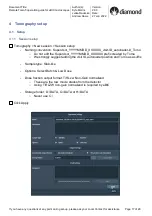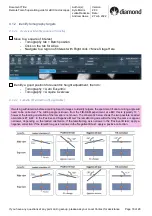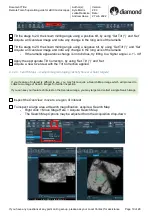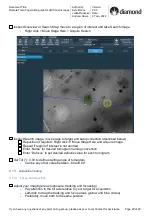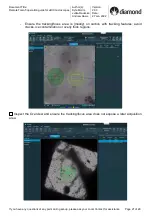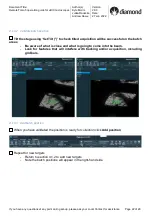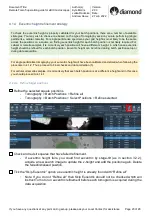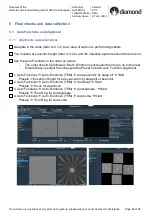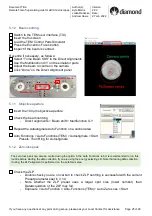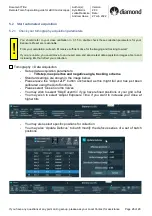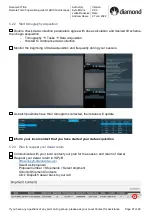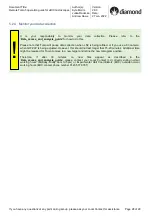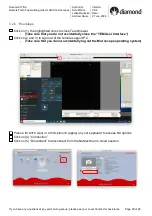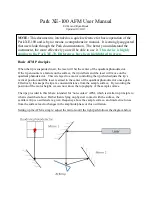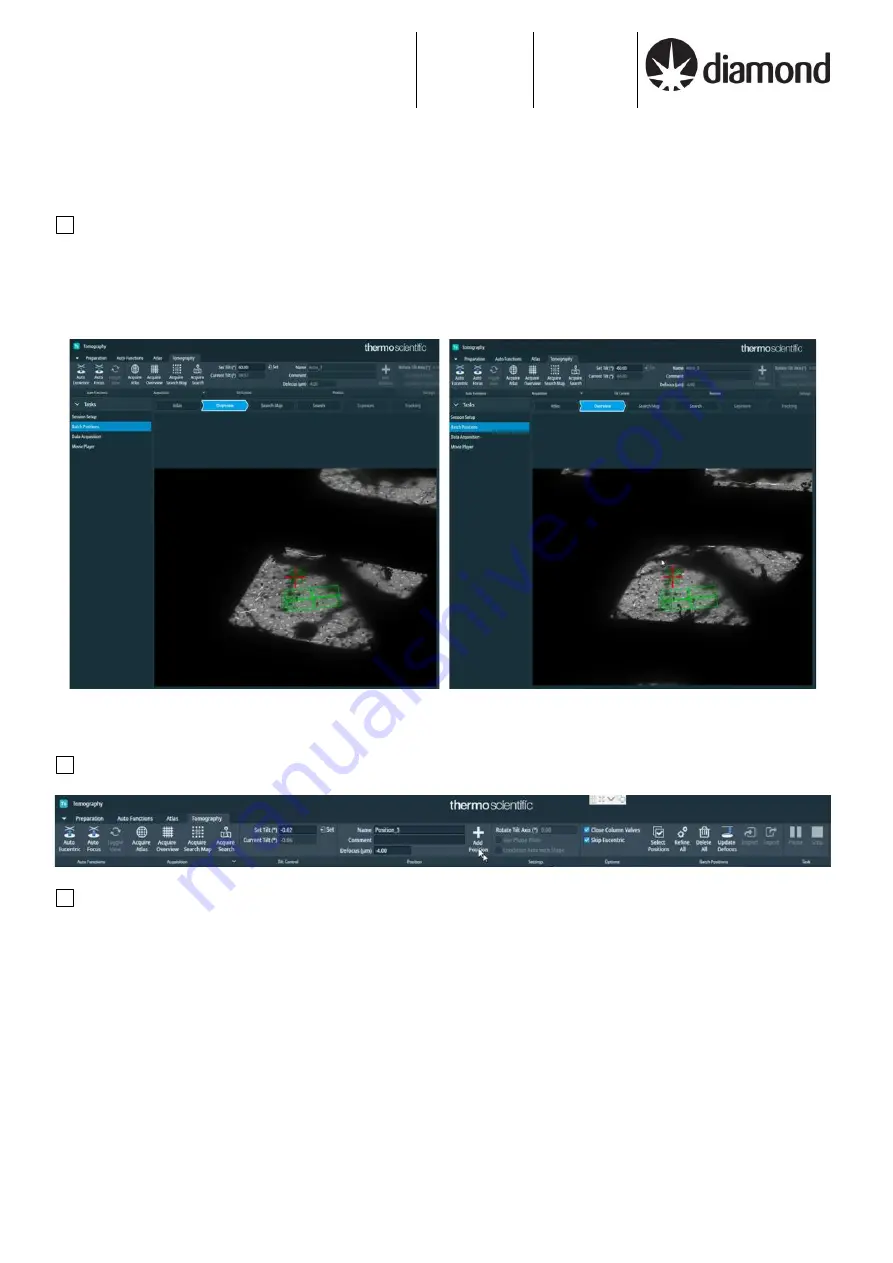
Document Title:
Remote Tomo5 operation guide for eBIC microscopes
Author(s):
Kyle Morris
Julika Radecke
Andrew Howe
Version:
2.0.3
Date:
27 Jun 2022
If you have any questions at any point during set-up, please ask your Local Contact for assistance Page 22 of 29
4.1.3.2
Validate batch position
Tilt the stage using
‘Set Tilt (°)’ to check tilted acquisition will be successful on the batch
areas
-
Be aware of what is close and what is going to come into the beam.
-
Look for features that will interfere with tracking and/or acquisition, including
grid bars.
4.1.3.3
Add batch position
When you have validated the position is ready for collection click
Add position
Repeat for new targets
-
Return to section 4.1.2 to add new targets
-
Note the batch positions will appear in the right-hand side