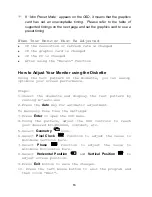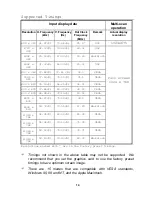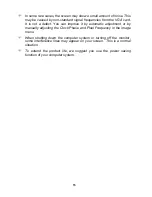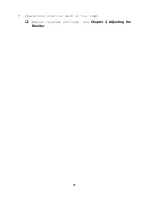2
Features
Your Diamond View DV150 has the following features:
9
Power Saving Function
The power management complies with VESA DPMS
standard. When the system is idle (in monitor off
mode), the monitor automatically cuts its power
consumption to less than 5W.
9
Plug’n Play Compatibility
It is compatible with the Plug’n Play features of
Windows
®
95 and Windows
®
98.
9
Space Saving
Compared with CRT monitors, the depth of your LCD
monitor footprint is only 170mm, reducing the
required desktop space by at least 50%.
9
Light Weight
Your monitor weights only 5.8Kg, almost 70% lighter
than traditional 15” CRT monitors.
9
Lower Power Consumption
Compared to the maximum 100W power consumption of 17”
CRT monitors, this monitor consumes only 36W in
operation (maximum).
9
Intelligent Screen Technology
The On-Screen Display (OSD) allows you to adjust all
settings simply with on-screen menus.
9
High Quality Ratiometric Expansion
With any resolution within the monitor’s specified
range, your Diamond View DV150 monitor can expand the
image to full screen.
9
True Colour Display
With dithering support, Diamond View DV150 monitor
enhances the visual effect and offers you better
image quality.
9
Auto Function
With auto adjustment function, the Auto key can
automatically adjust Color temperature, H-position,
V-position, Pixel clock and Phase for you.
Содержание DV150
Страница 1: ...Diamond View DV150 LCD Color Monitor 15 1 38 35cm LCD Panel Size User s Manual ...
Страница 3: ...iii ...
Страница 6: ......
Страница 17: ...11 ...
Страница 23: ...17 9 Characters look too dark or too light Adjust related settings See Chapter 3 Adjusting the Monitor ...
Страница 27: ......