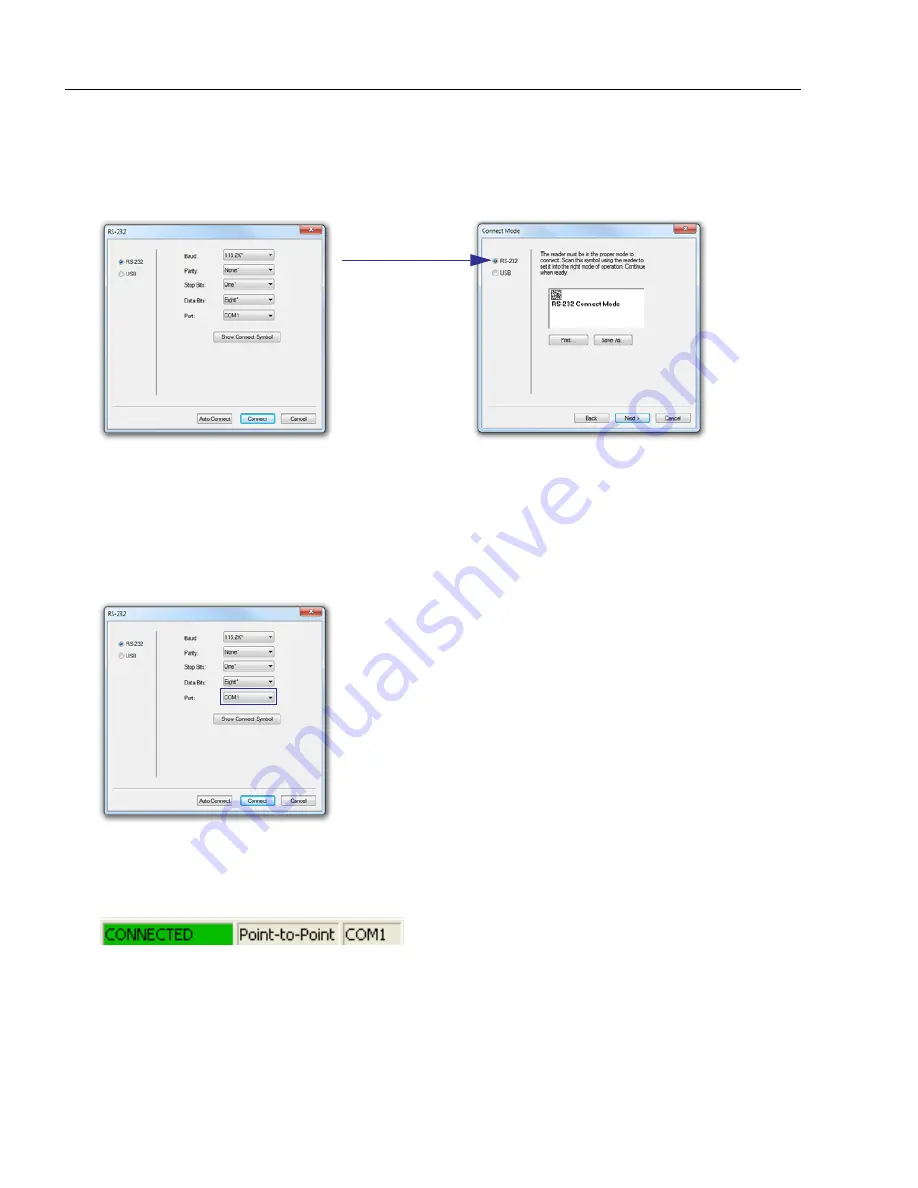
1-8
ID-08 / ID-09 High Performance Imager – User´s Manual
Select Interface and Connect to Reader
RS-232
• In the
Select Protocol
dialog box, select the communications interface you are using
and click
Next
.
• Print the
RS-232 Connect Mode
symbol (also shown in the
Install ID-Software
step)
and decode it with the reader to ensure that you are in the correct communications inter-
face. Keep the printed symbol in a convenient place for future use.
• Click
Next
when you are finished.
• The
Com Port
dialog will then reappear. Select which communications port you are
using. If you don’t see your communications port listed on the dropdown menu, select
Other
.
• Click
Connect
.
• When you are connected successfully, the
CONNECTED
message will appear in a
green box in the status bar at the bottom right of the screen.
If the connection attempt fails, enable a different communications port, check your port
connections, and try again.
You are now ready to configure your reader using
ID-Software
. Subsequent sections
provide more detailed information about
ID-Software
configuration options.
Click the
Show
Connect Symbol
button.
Содержание ID-08
Страница 1: ...ID 08 ID 09 Handheld Reader User s Manual ID 08 ID 09 User s Manual ...
Страница 38: ...3 4 ID 08 ID 09 High Performance Imager User s Manual ...
Страница 42: ...3 8 ID 08 ID 09 High Performance Imager User s Manual ...
Страница 58: ...4 16 ID 08 ID 09 High Performance Imager User s Manual Text Command Timeout ...
Страница 70: ...5 12 ID 08 ID 09 High Performance Imager User s Manual ...
Страница 100: ...7 10 ID 08 ID 09 High Performance Imager User s Manual Image Quality ...
Страница 114: ...9 8 ID 08 ID 09 High Performance Imager User s Manual Terminal Dropdown Menu ...






























