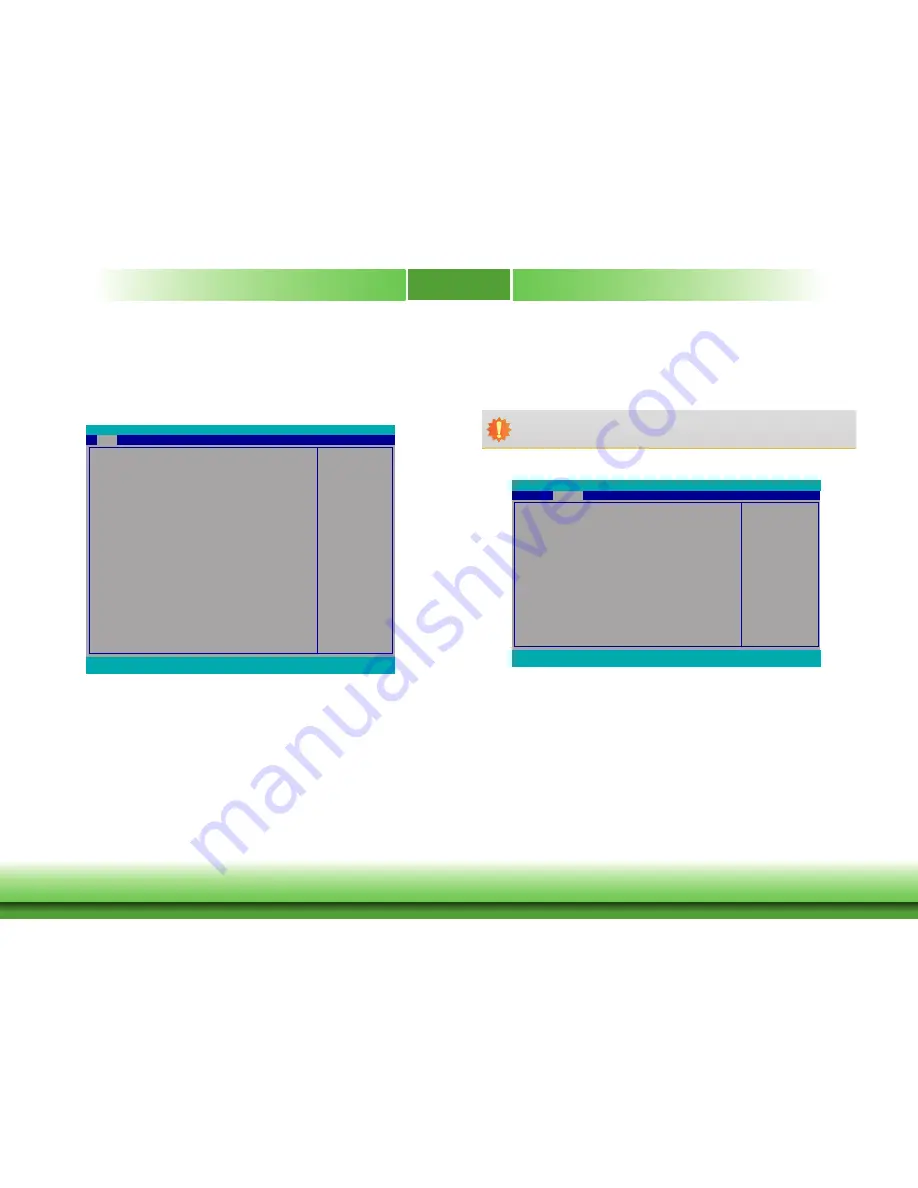
Chapter 3
www.dfi.com
24
Chapter 3 BIOS Setup
Main
The Main menu is the first screen that you will see when you enter the BIOS Setup Utility.
System Date
The date format is <month>, <date>, <year>. Month displays the month, from Janu-
ary to December. Date displays the date, from 1 to 31. Year displays the year, from
1980 to 2099.
System Time
The time format is <hour>, <minute>, <second>. The time is based on the 24-hour
military-time clock. For example, 1 p.m. is 13:00:00. Hour displays hours from 00 to
23. Minute displays minutes from 00 to 59. Second displays seconds from 00 to 59.
Insyde BIOS Setup Utility
This is the help for the
hour, minute, second
field. Valid range is from
0 to 23, 0 to 59, 0 to 59.
INCREASE/REDUCE:
+/-.
InsydeH20 Setup Utility
Security
F1
Help
↑/↓
Select Item
F5/F6
Change Values
F9
Setup Defaults
Esc
Exit
←/→
Select Item
Enter
Select
SubMenu
F10
Save and Exit
Project Name
BIOS Version
Processor Type
CPUID:
CPU Speed:
CPU Stepping:
L1 Data Cache:
L1 Instruction Cache:
L2 Cache:
L3 Cache:
Number of Processors:
Microcode Rev:
Total Memory
System Memory Speed
SODIMM 0
PCH Rev / SKU
Intel ME Version / SKU
System Time
System Date
SU551
66.27A
Intel(R) Core(TM) i7-6600U CPU @ 2.60GHz
0x406E3 (SKYLAKE ULT ULX)
2800 MHz
03 (D0/K0 Stepping)
32 KB
32 KB
256 KB
4096 KB
2 Core(s) / 4 Thread(s)
0000006A
4096 MB
1600 MHz
4096 MB
21 (C1 Stepping) / SKL PCH-LP (U) Premium
SKU
11.0.0. 1205 / CORPORATE
[
12:
09:14]
[07/15/2016]
Advanced
Boot
Exit
Main
Rev. 5.0
Advanced
The Advanced menu allows you to configure your system for basic operation. Some entries are
defaults required by the system board, while others, if enabled, will improve the performance
of your system or let you set some features according to your preference.
Important:
Setting incorrect field values may cause the system to malfunction.
ACPI Configuration Setting
ACPI Configuration
CPU Configuration
Video Configuration
Audio Configuration
SATA Configuration
USB Configuration
PCI Express Configuration
ME Configuration
MEBX Configuration
Active Management Technology Support
SIO NUVOTON6106D
Main
Advanced
F1
Help
↑/↓
Select Item
F5/F6
Change Values
F9
Setup Defaults
Esc
Exit
←/→
Select Item
Enter
Select
SubMenu
F10
Save and Exit
InsydeH20 Setup Utility
Security
Boot
Exit
Rev. 5.0
















































