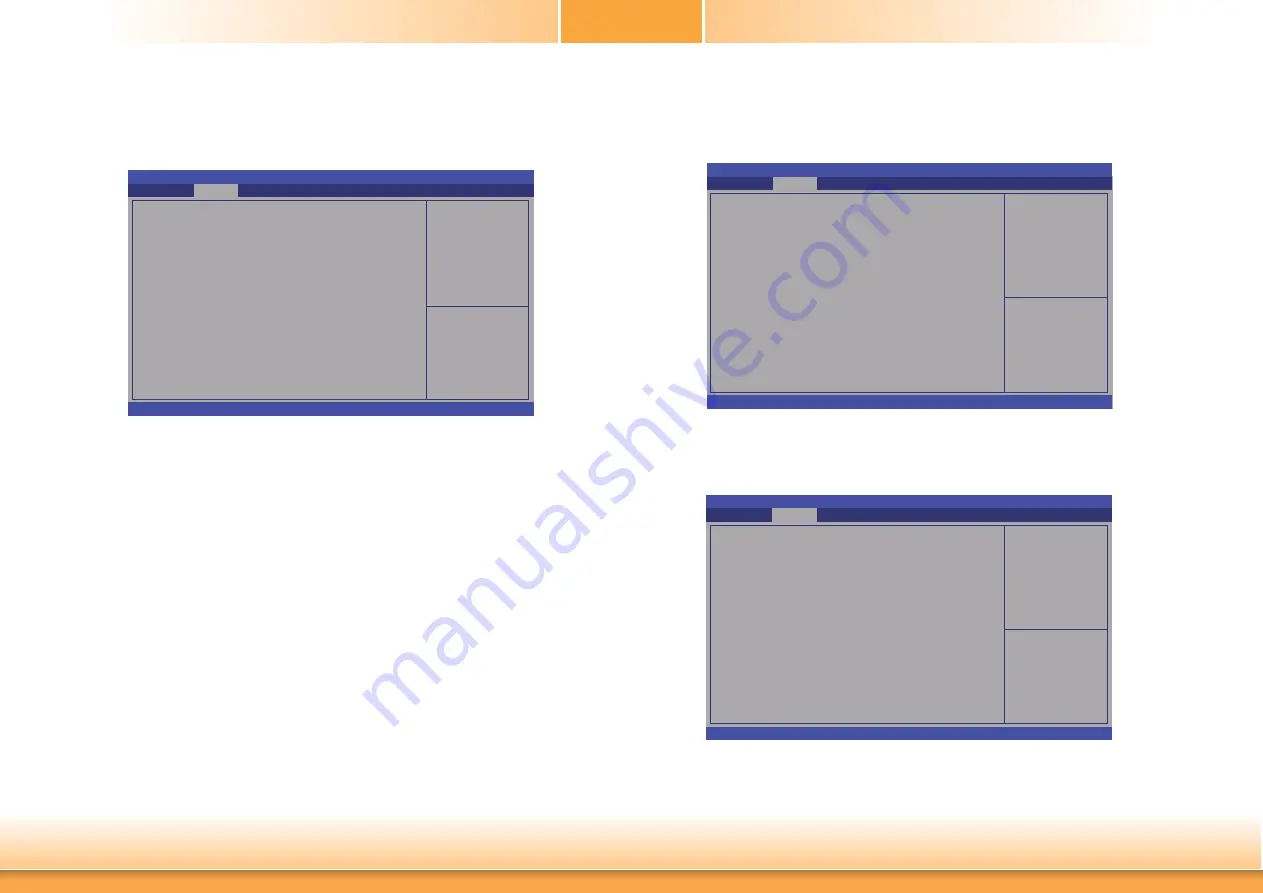
www.dfi .com
35
Chapter 3 BIOS Setup
Chapter 3
Software Feature Mask Confi guration
RAID OROM/RST driver will refer to the SWFM configuration in order to enable or dis-
able the features of the storage device.
Enable or disable
RAID0 feature.
Aptio Setup Utility - Copyright (C) 2012 American Megatrends, Inc.
Version 2.15.1236. Copyright (C) 2012 American Megatrends, Inc.
RAID0
RAID1
RAID10
RAID5
Intel Rapid Recovery Technology
OROM UI and BANNER
Smart Response Technology
OROM UI Delay
Advanced
[Enabled]
[Enabled]
[Enabled]
[Enabled]
[Enabled]
[Enabled]
[Enabled]
[2 Seconds]
Select Screen
Select Item
Enter: Select
+/-: Change Opt.
F1: General Help
F2: Previous
Values
F3: Optimized
Defaults
F4: Save & Reset
ESC: Exit
RAIO 0/1/5/10
Enables or disables the RAID feature.
Intel Rapid Recovery Technology
Enables or disables the Intel Rapid Recovery Technology.
OROM UI and BANNER
When enabled, then the OROM UI is shown. When disabled, no OROM banner or infor-
mation will be displayed if all disks and RAID volumes are Normal.
Smart Response Technology
Enables or disables the Smart Response Technology.
OROM UI Dealy
When enabled, it indicates the delay of the OROM UI Splash Screen in a normal
status.
PCH-FW Configuration
This section is used to configure the parameters of Management Engine Technology.
Aptio Setup Utility - Copyright (C) 2012 American Megatrends, Inc.
Version 2.15.1236. Copyright (C) 2012 American Megatrends, Inc.
ME FW Version
ME Firmware Mode
ME Firmware Type
ME Firmware SKU
Firmware Update Confi guration
Advanced
9.0.10.1372
Normal Mode
Full Sku Firmware
5MB
Confi gure Management
Engine Technology
Parameters
Firmware Update Configuration
Enables or disables the Me FW Image Re-Flash function.
Aptio Setup Utility - Copyright (C) 2012 American Megatrends, Inc.
Version 2.15.1236. Copyright (C) 2012 American Megatrends, Inc.
Me FW Image Re-Flash
Advanced
[Disabled]
Enable/Disable Me FW
Image Re-Flash function.
Select Screen
Select Item
Enter: Select
+/-: Change Opt.
F1: General Help
F2: Previous
Values
F3: Optimized
Defaults
F4: Save & Reset
ESC: Exit
Select Screen
Select Item
Enter: Select
+/-: Change Opt.
F1: General Help
F2: Previous
Values
F3: Optimized
Defaults
F4: Save & Reset
ESC: Exit
















































