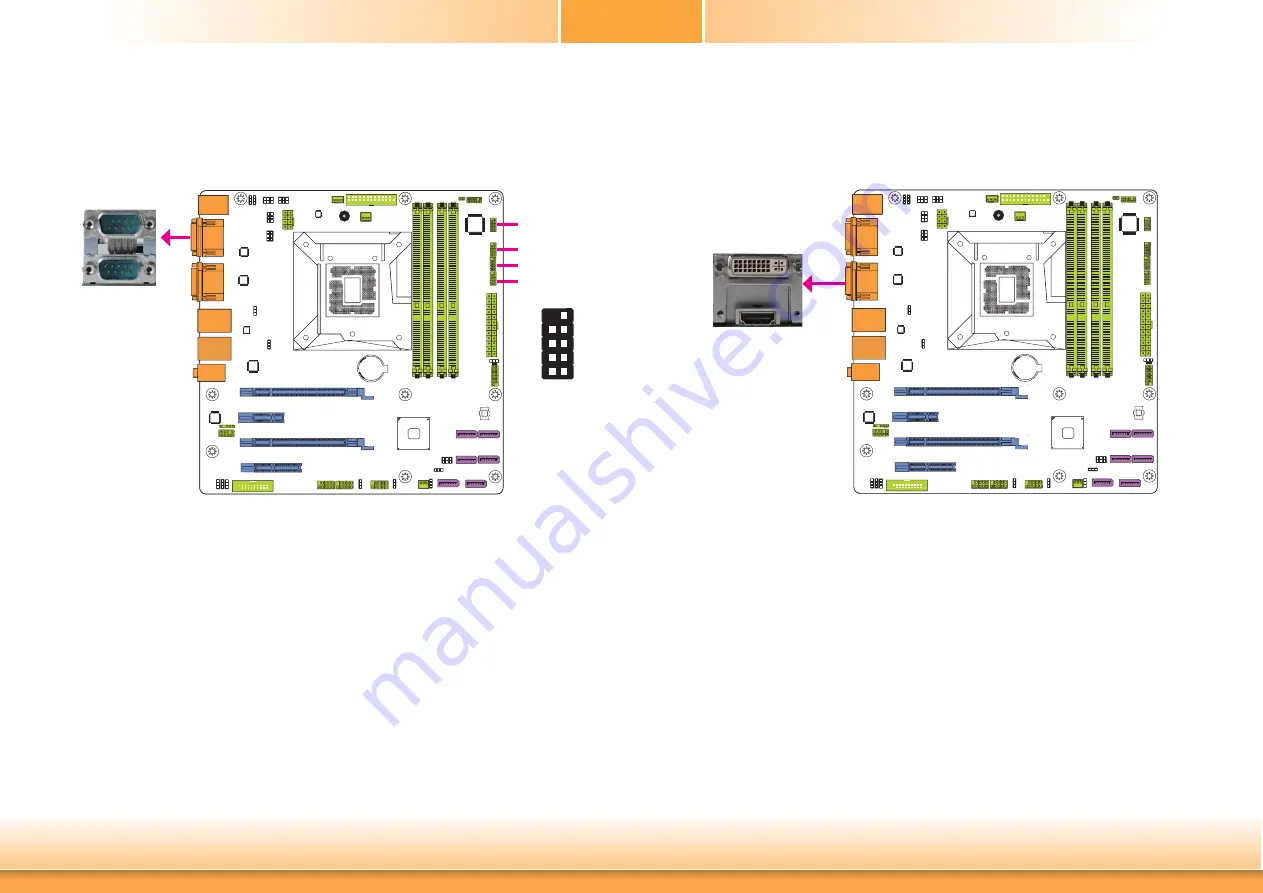
www.d
fi
.com
21
Chapter 2 Hardware Installation
Chapter 2
COM (Serial) Ports
COM 3 to COM 6 are fixed at RS232.
The pin functions of COM 1 and COM 2 port will vary according to JP2’s (for COM 1) and
JP11’s (for COM 2) setting. JP3 (for COM 1) and JP14 (for COM 2) are used to configure Serial
COM ports to pure RS232 or RS232 with power. Refer to “COM1/COM2 RS232/RS422/RS485
Select” and “COM1/COM2 RS232/Power Select“ in this chapter for more information.
The serial ports are asynchronous communication ports with 16C550A-compatible UARTs that
can be used with modems, serial printers, remote display terminals, and other serial devices.
Connecting External Serial Ports
Your COM port may come mounted on a card-edge bracket. Install the card-edge bracket to
an available slot at the rear of the system chassis then insert the serial port cable to the COM
connector. Make sure the colored stripe on the ribbon cable is aligned with pin 1 of the COM
connector.
BIOS Setting
Configure the serial COM ports in the Advanced menu (“Super IO Configuration” submenu) of
the BIOS. Refer to the chapter 3 for more information.
COM 1/COM 2:
RS232/422/485
COM 1
COM 2
COM 3-6: RS232
2 1
9
DCD-
TD
RD
DTR-
GND
RTS-
DSR-
CTS-
RI-
Graphics Interfaces
The display ports consist of the following:
• 1 DVI-I port
• 1 HDMI port
DVI-I Port
The DVI-I port is used to connect an LCD monitor. This port supports DVI-D signal only.
Connect the display device’s cable connector to the DVI-I port. After plugging the cable con-
nector into the port, gently tighten the cable screws to hold the connector in place.
HDMI Port
The HDMI port which carries both digital audio and video signals is used to connect a LCD
monitor or digital TV that has the HDMI port.
BIOS Setting
Configure the display devices in the Chipset menu (“System Agent Configuration” submenu) of
the BIOS. Refer to the chapter 3 for more information.
DVI-I
HDMI
COM 4
COM 3
COM 6
COM 5
















































