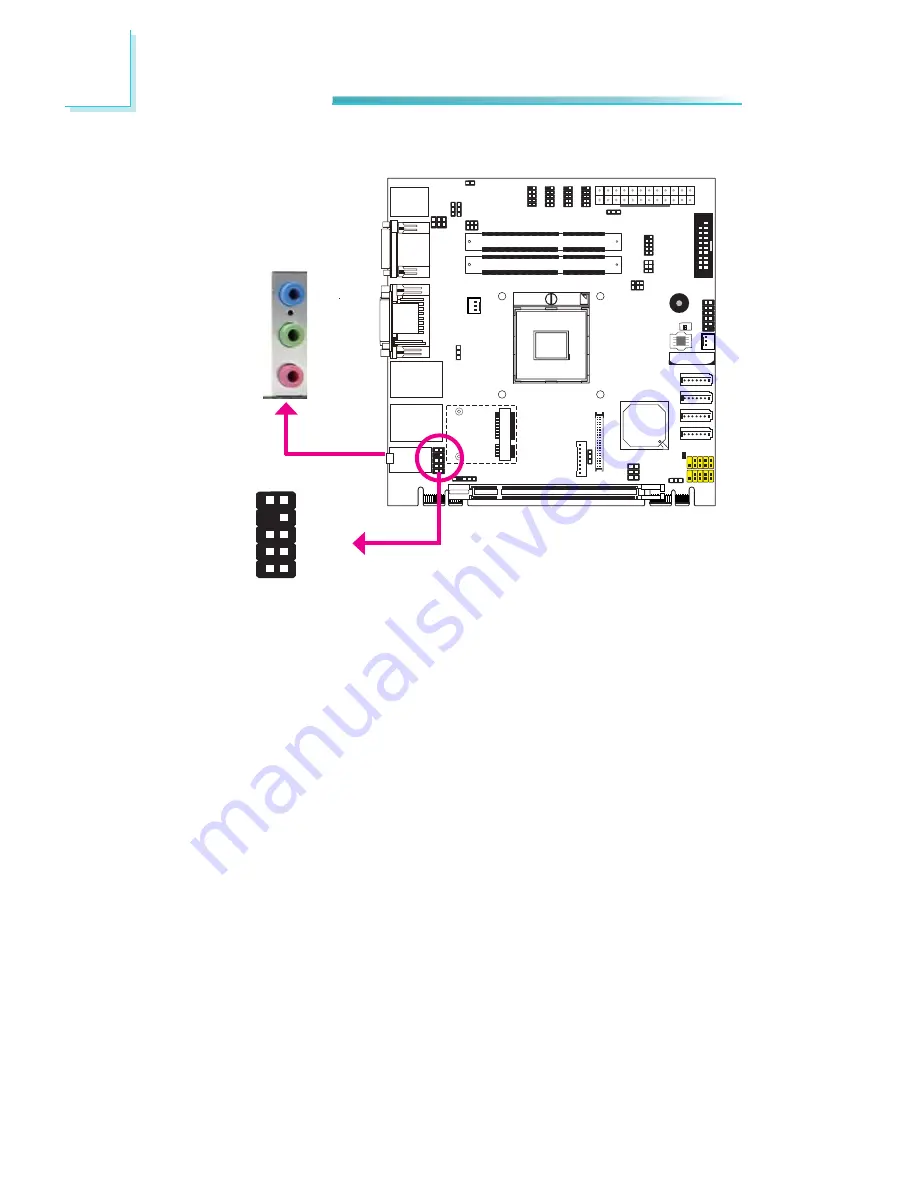
40
2
Hardware Installation
Audio
Rear Audio
The system board is equipped with 3 audio jacks. A jack is a one-hole connecting
interface for inserting a plug.
• Mic-in Jack (Pink)
This jack is used to connect an external microphone.
• Line-in Jack (Light Blue)
This jack is used to connect any audio devices such as Hi-
fi
set, CD player,
tape player, AM/FM radio tuner, synthesizer, etc.
• Line-out Jack (Lime)
This jack is used to connect a headphone or external speakers.
Front Audio
The front audio connector allows you to connect to the second line-out and mic-
in jacks that are at the front panel of your system.
Line-in
Line-out
Mic-in
Rear audio
Front
audio
1
Mic2-L
Line2-R
Front_IO_Sense
GND
Presence Signal
Key
2
10
Mic2-JD
Line2-JD
9
Mic2-R
Line2-L
Содержание CR100-CRM
Страница 1: ...CR100 CRM System Board User s Manual A19140442 ...
Страница 94: ...94 4 Supported Software Auto Run Pages for Windows 7 ...
Страница 96: ...96 4 Supported Software 3 Click Exit ...
Страница 108: ...108 4 Supported Software 4 Click Finish ...
Страница 110: ...110 4 Supported Software 4 Click Install to begin the installation 5 After completing installa tion click Finish ...
Страница 116: ...116 4 Supported Software 7 Click Install 8 The setup program is cur rently installing the driver 9 Click Finish ...
Страница 120: ...120 4 Supported Software The DFI Utility icon will appear on the desktop Double click the icon to open the utility ...
Страница 122: ...122 4 Supported Software 4 After completing instal lation click Finish to exit setup ...















































