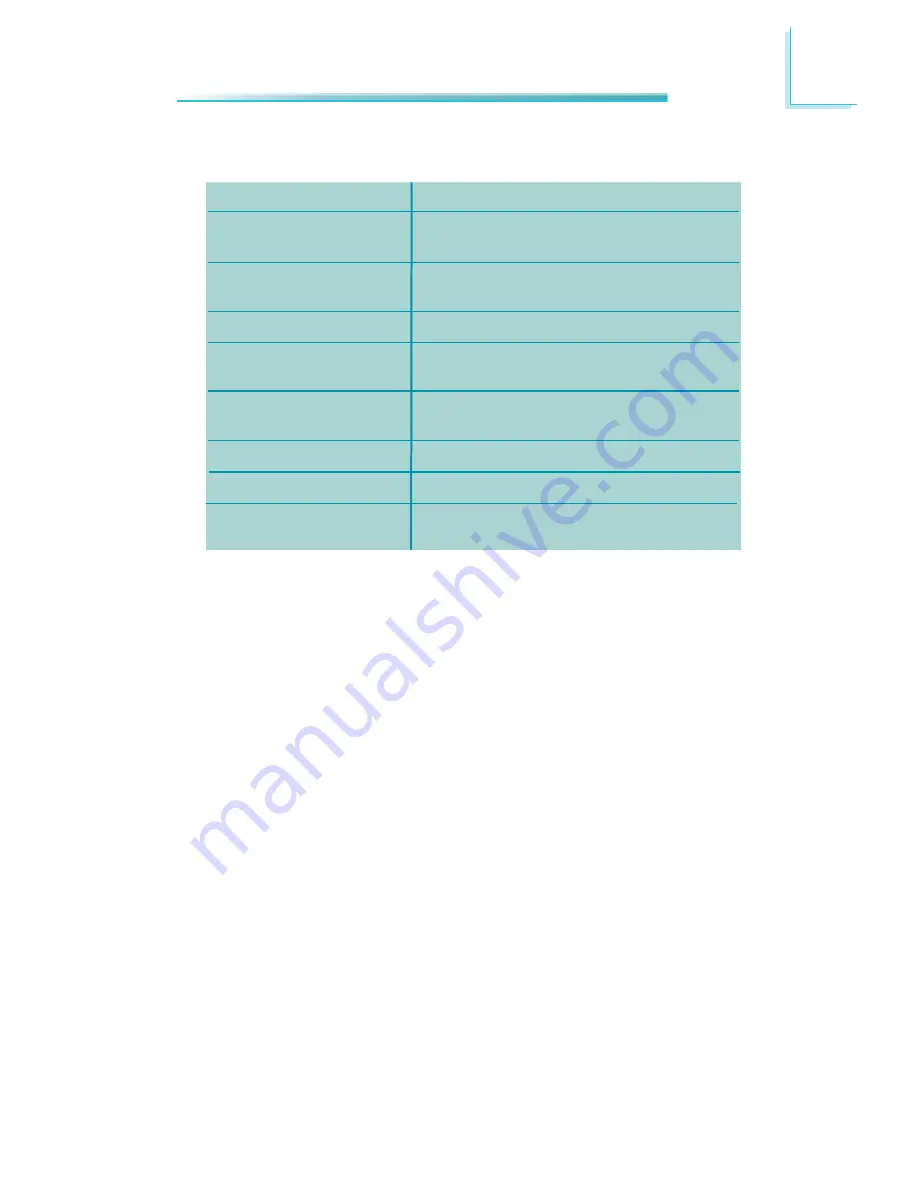
57
3
BIOS Setup
Legends
Keys
Right and Left arrows
Up and Down arrows
<Esc>
+ (plus key)
- (minus key)
Tab
<F1>
<Enter>
Function
Moves the highlight left or right to
select a menu.
Moves the highlight up or down
between submenus or fi elds.
Exits to the BIOS Setup Utility.
Scrolls forward through the values
or options of the highlighted fi eld.
Scrolls backward through the values
or options of the highlighted fi eld.
Selects a fi eld.
Displays General Help.
Press <Enter> to enter the high-
lighted submenu.
Scroll Bar
When a scroll bar appears to the right of the setup screen, it indicates that there
are more available fi elds not shown on the screen. Use the up and down arrow
keys to scroll through all the available fi elds.
Submenu
When “
“ appears on the left of a particular fi eld, it indicates that a submenu
which contains additional options are available for that fi eld. To display the sub-
menu, move the highlight to that fi eld and press <Enter>.
Содержание CR100-CRM
Страница 1: ...CR100 CRM System Board User s Manual A19140442 ...
Страница 94: ...94 4 Supported Software Auto Run Pages for Windows 7 ...
Страница 96: ...96 4 Supported Software 3 Click Exit ...
Страница 108: ...108 4 Supported Software 4 Click Finish ...
Страница 110: ...110 4 Supported Software 4 Click Install to begin the installation 5 After completing installa tion click Finish ...
Страница 116: ...116 4 Supported Software 7 Click Install 8 The setup program is cur rently installing the driver 9 Click Finish ...
Страница 120: ...120 4 Supported Software The DFI Utility icon will appear on the desktop Double click the icon to open the utility ...
Страница 122: ...122 4 Supported Software 4 After completing instal lation click Finish to exit setup ...






























