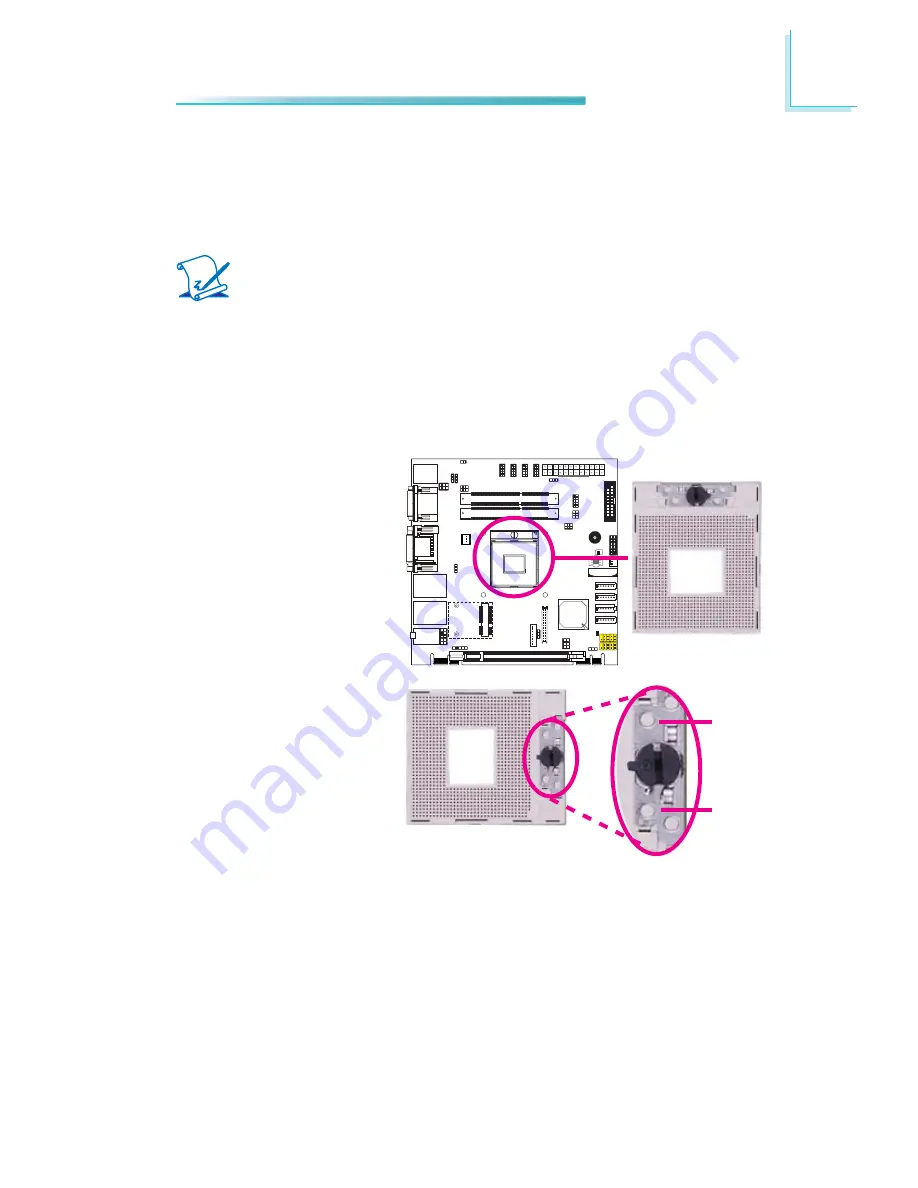
19
2
Hardware Installation
CPU
Overview
The system board is equipped with a surface mount PGA 988B CPU socket.
Note:
The system board used in the following illustrations may not resemble
the actual one. These illustrations are for reference only.
Installing the CPU
1. Make sure the PC and all other peripheral devices connected to it has been
powered down.
2. Disconnect all power cords and cables.
3. Locate the PGA 988B sock-
et on the system board.
4. Make sure the screw is in
its unlock position. If it’s
not, use a screwdriver to
turn the screw to its un-
lock position.
Lock
Unlock
Содержание CR100-CRM
Страница 1: ...CR100 CRM System Board User s Manual A19140442 ...
Страница 94: ...94 4 Supported Software Auto Run Pages for Windows 7 ...
Страница 96: ...96 4 Supported Software 3 Click Exit ...
Страница 108: ...108 4 Supported Software 4 Click Finish ...
Страница 110: ...110 4 Supported Software 4 Click Install to begin the installation 5 After completing installa tion click Finish ...
Страница 116: ...116 4 Supported Software 7 Click Install 8 The setup program is cur rently installing the driver 9 Click Finish ...
Страница 120: ...120 4 Supported Software The DFI Utility icon will appear on the desktop Double click the icon to open the utility ...
Страница 122: ...122 4 Supported Software 4 After completing instal lation click Finish to exit setup ...






























