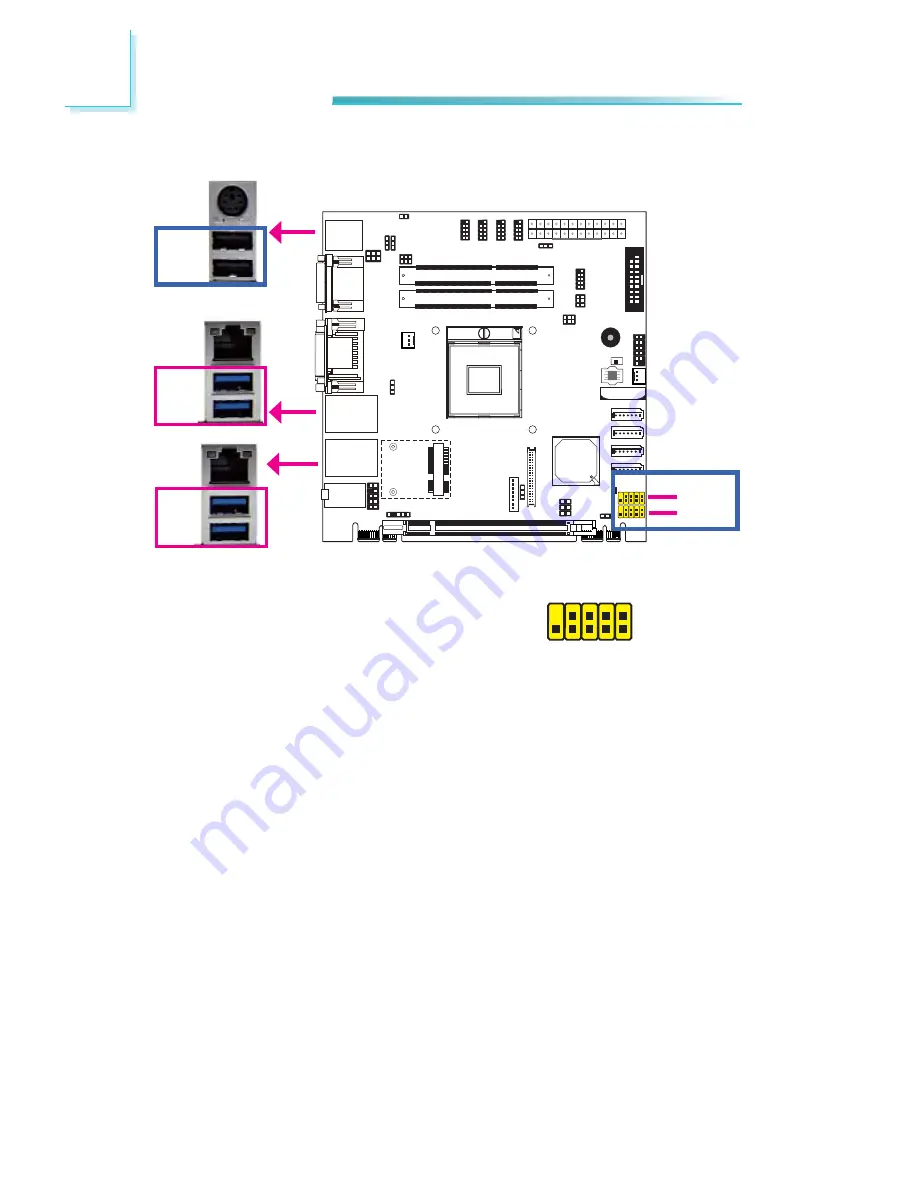
38
2
Hardware Installation
USB Ports
USB allows data exchange between your computer and a wide range of simulta-
neously accessible external Plug and Play peripherals.
The system board is equipped with four onboard USB 3.0/2.0/1.1 ports (USB
0-3) and two onboard USB 2.0/1.1 ports (USB 8-9). The two 10-pin connectors
allow you to connect 4 additional USB 2.0/1.1 ports (USB 4-7). The additional
USB ports may be mounted on a card-edge bracket. Install the card-edge bracket
to an available slot at the rear of the system chassis and then insert the USB
port cables to a connector.
BIOS Setting
Con
fi
gure the onboard USB in the Advanced menu (“USB Con
fi
guration” sub-
menu) of the BIOS. Refer to chapter 3 for more information.
Driver Installation
You may need to install the proper drivers in your operating system to use the
USB device. Refer to your operating system’s manual or documentation for more
information.
USB 6-7
USB 4-5
USB 0
USB 1
USB 2
USB 3
10
VCC
-Data
+Data
GND
Ke
y
VCC
-Data
+Data
GND
N. C.
9
1
2
USB 8
USB 9
USB 2.0
USB 3.0
USB 3.0
USB 2.0
Содержание CR100-CRM
Страница 1: ...CR100 CRM System Board User s Manual A19140442 ...
Страница 94: ...94 4 Supported Software Auto Run Pages for Windows 7 ...
Страница 96: ...96 4 Supported Software 3 Click Exit ...
Страница 108: ...108 4 Supported Software 4 Click Finish ...
Страница 110: ...110 4 Supported Software 4 Click Install to begin the installation 5 After completing installa tion click Finish ...
Страница 116: ...116 4 Supported Software 7 Click Install 8 The setup program is cur rently installing the driver 9 Click Finish ...
Страница 120: ...120 4 Supported Software The DFI Utility icon will appear on the desktop Double click the icon to open the utility ...
Страница 122: ...122 4 Supported Software 4 After completing instal lation click Finish to exit setup ...
















































