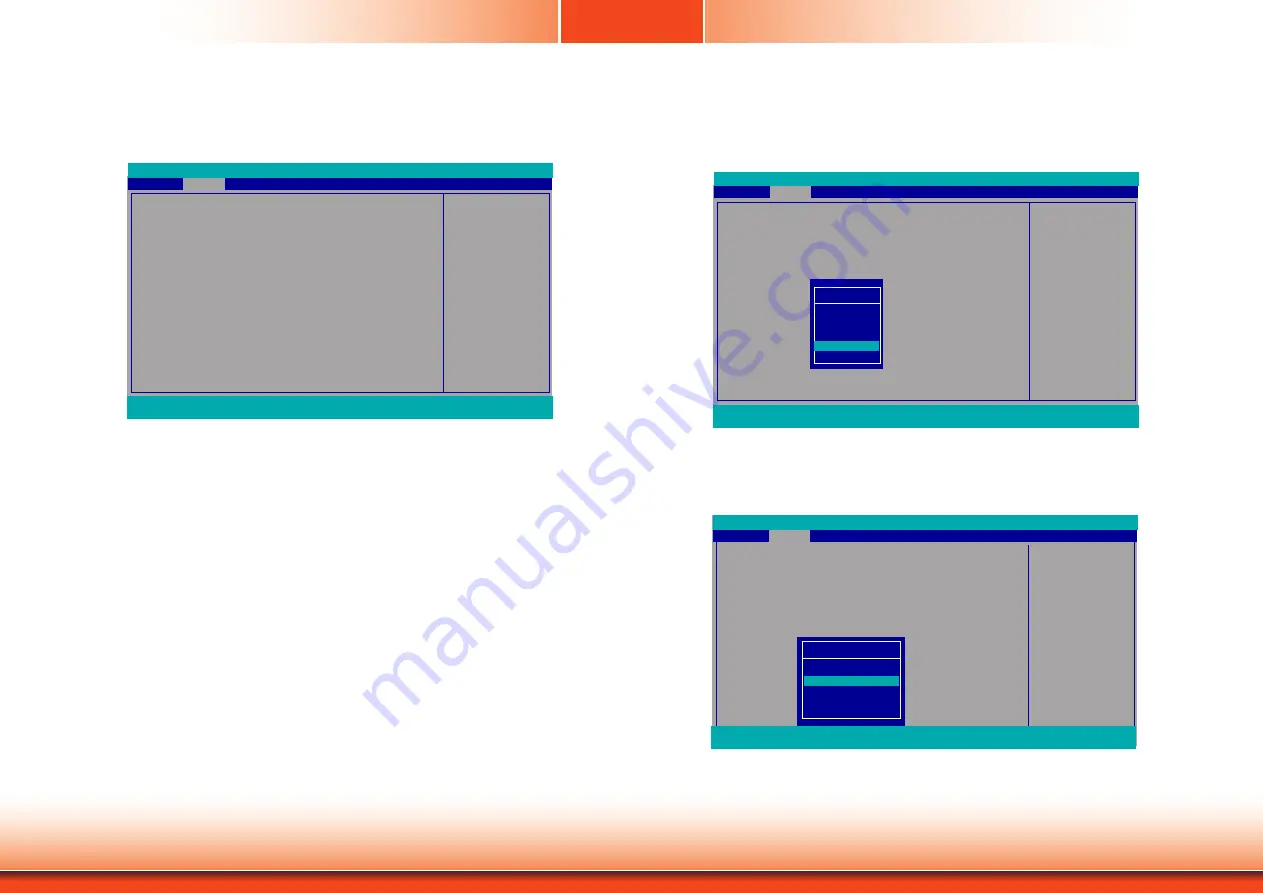
www.dfi.com
Chapter 3 BIOS Setup
Chapter 7
31
Chapter 7 BIOS Setup
Video Configuration
This section configures the video settings. The options vary depending on the “Boot Type”
selected in the “Boot” menu.
Select which of IGD/PCI
Graphics device should be
Primary Display
Video Configuration
Primary Display
Integrated Graphics Device
Boot display
LCD Panel Type
LCD Panel Color Depth
Dimming Control
Advanced
F1
Help
↑/↓
Select Item
F5/F6
Change Values
F9
Setup Defaults
Esc
Exit
←/→
Select Item
Enter
Select
SubMenu
F10
Save and Exit
InsydeH20 Setup Utility
Rev. 5.0
<Auto>
<Enabled>
<CRT+LCD>
<1024x768>
<24 Bit>
<PWM Mode>
Boot display
Set the display device combination during the system boot process. Note that this op-
tion will be shown only if the “Boot type” is set to “Dual” or “Legacy.”
Primary Display
Select the IGD (integrated graphics device), PCIe graphics device, or automatic con-
figuration to be the primary display. Note that this option is only shown if the “Boot
type” is set to “Dual” or “UEFI.”
Integrated Graphics Device
Enable or disable the IGD function.
Boot Display
Video Configuration
Primary Display
Integrated Graphics Device
Boot display
LCD Panel Type
LCD Panel Color Depth
Dimming Control
Advanced
F1
Help
↑/↓
Select Item
F5/F6
Change Values
F9
Setup Defaults
Esc
Exit
←/→
Select Item
Enter
Select
SubMenu
F10
Save and Exit
InsydeH20 Setup Utility
Rev. 5.0
<Auto>
<Enabled>
<CRT+LCD>
<1024x768>
<24 Bit>
<PWM Mode>
Boot display
LCD+CRT
LCD+DP
DP+LCD
DP+CRT
CRT+LCD
CRT+DP
LCD Panel Type
Select the type of LCD panel connected to the system’s LCD connector. Please check
the specifications of your LCD monitor.
Select LCD Panle Type
Video Configuration
Primary Display
Integrated Graphics Device
Boot display
LCD Panel Type
LCD Panel Color Depth
Dimming Control
Advanced
F1
Help
↑/↓
Select Item
F5/F6
Change Values
F9
Setup Defaults
Esc
Exit
←/→
Select Item
Enter
Select
SubMenu
F10
Save and Exit
InsydeH20 Setup Utility
Rev. 5.0
<Auto>
<Enabled>
<CRT+LCD>
<1024x768>
<24 Bit>
<PWM Mode>
LCD Panel Type
800x480
800x600
1920x540
1366x768
1280x1024
1920x1080






























