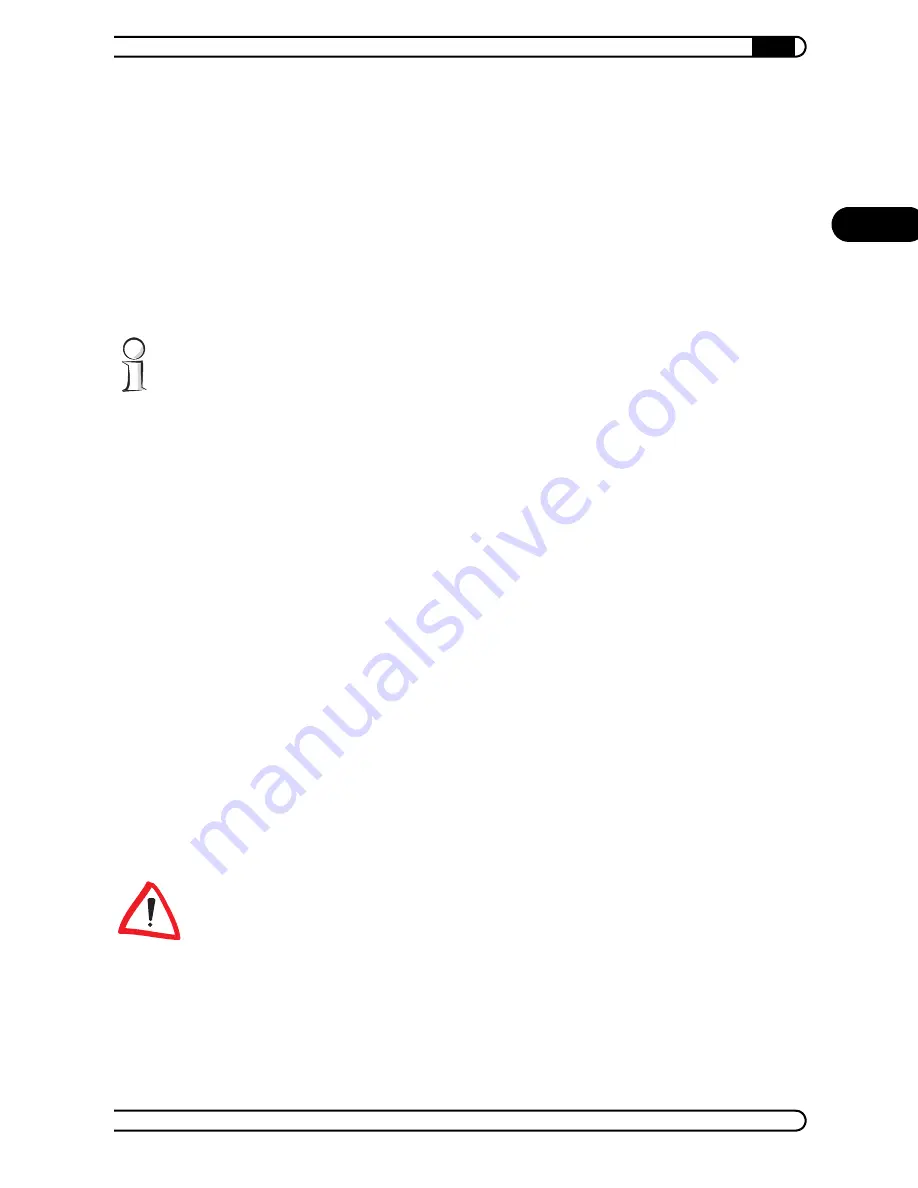
|
devolo MicroLink dLAN software
29
|
devolo MicroLink ISDN Router & MicroLink dLAN ISDN Router
|
EN
4.2
Installation of the devolo MicroLink dLAN
software
The devolo MicroLink dLAN software is normally installed together with the
setup wizard. To install the devolo software separately on a computer with a
Windows operating system, follow the steps below.
햲
Put the enclosed devolo product CD in your CD-ROM drive. The 'devolo
MicroLink dLAN ISDN Router' setup software will start automatically.
If it does not start automatically, run the file ’autorun.exe’ in the root folder
of the product CD.
햳
In the CD setup select 'Install MicroLink dLAN ISDN Router software'.
햴
Select the software components ('devolo MicroLink dLAN Configuration
Wizard', 'devolo MicroLink Informer' and/or 'devolo MicroLink
EasyShare') that you want to install and click
Next
.
햵
The next dialog window shows the default target directory (preset by
devolo), to which the devolo software will be installed. You can accept
the suggested directory or select a new one. Confirm your selection by
clicking
Next
.
햶
Confirm once again by clicking
Next
, then end the installation by clicking
Finish
.
햷
Once the installation has completed successfully, launch the devolo
application via
Start
Programs
devolo
MicroLink dLAN Con-
figuration Wizard
,
MicroLink EasyShare,
MicroLink Informer
or
MicroLink dLAN ISDN Router installation
.
4.3
Configuring the dLAN network with the
MicroLink dLAN Configuration Wizard
Please have at hand the security IDs of the dLAN adapter, which you have
written down earlier. The MicroLink dLAN Configuration Wizard requires this
for configuring the network. You can find the security ID on the bottom of the
unit.
햲
Start the MicroLink dLAN Configuration Wizard by clicking
Start
Pro-
grams
devolo
MicroLink dLAN Configuration Wizard
.

























