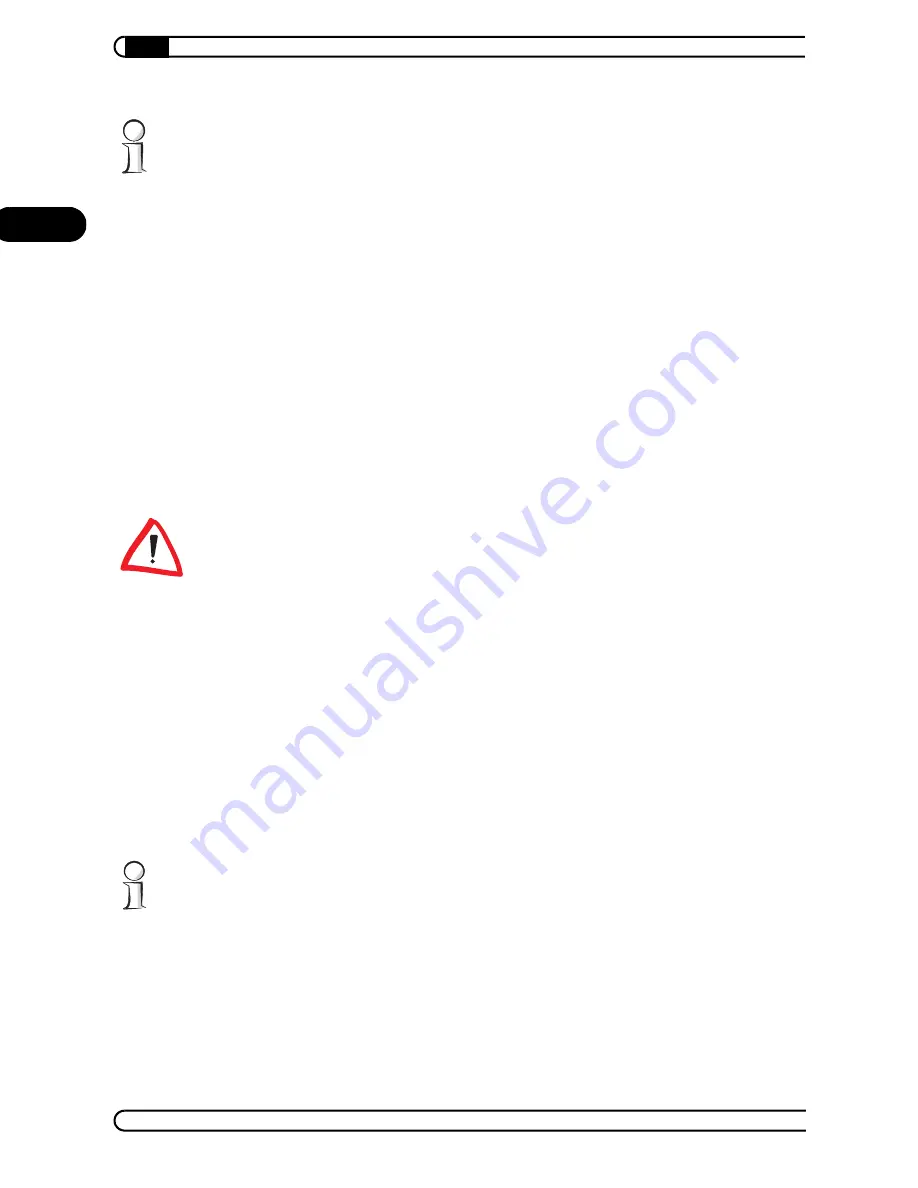
Router configuration
|
|
devolo MicroLink ISDN Router & MicroLink dLAN ISDN Router
|
16
EN
If the Setup software does not start automatically, run the file ’autorun.exe’
in the root folder of the product CD.
햳
Select 'Install MicroLink (dLAN) ISDN Router software'.
햴
The wizard will now install the selected devolo software on your com-
puter. When the installation is complete, the router configuration wizard
will automatically start. During this process, the wizard first checks the
computer's network settings and modifies them as necessary. Then the
wizard helps you set up Internet access for the router.
햵
Finally, the wizard will contact the devolo website to ensure that the
Internet access is working. If the Internet connection is working correctly,
configure all other connected computers. Insert the devolo product CD in
the computers to be configured and install 'MicroLink (dLAN) ISDN Router
installation' as a minimum. The wizard will then check the settings of the
network and correct them as necessary, and will skip setting up Internet
access again if so requested.
Note that modern operating system features (like the Windows Update fea-
ture) and various programs such as e-mail and file-sharing clients can be con-
figured to connect to the Internet automatically, which can cause charges
from your service provider.
For this reason, once you are done setting up the router, pay attention to the
router to see how and when it connects to and disconnects from the Internet.
The cost control setting is pre-configured to a maximum of seven online hours
per week (see “Cost control” on page 21).
3.1.2
Setting up Internet access manually
To configure Internet access for your MicroLink (dLAN) ISDN Router, you will
need a computer that is connected to the router with a network cable and is
installed with an Internet browser.
The computer you are using to configure the MicroLink (dLAN) ISDN Router
must be set up to receive network settings automatically. For further informa-
tion, please see the documentation of your operating system.
햲
Open your browser and enter the URL 'http://192.168.0.251'.
햳
Click 'Set up Internet connection', to start the corresponding wizard.






























