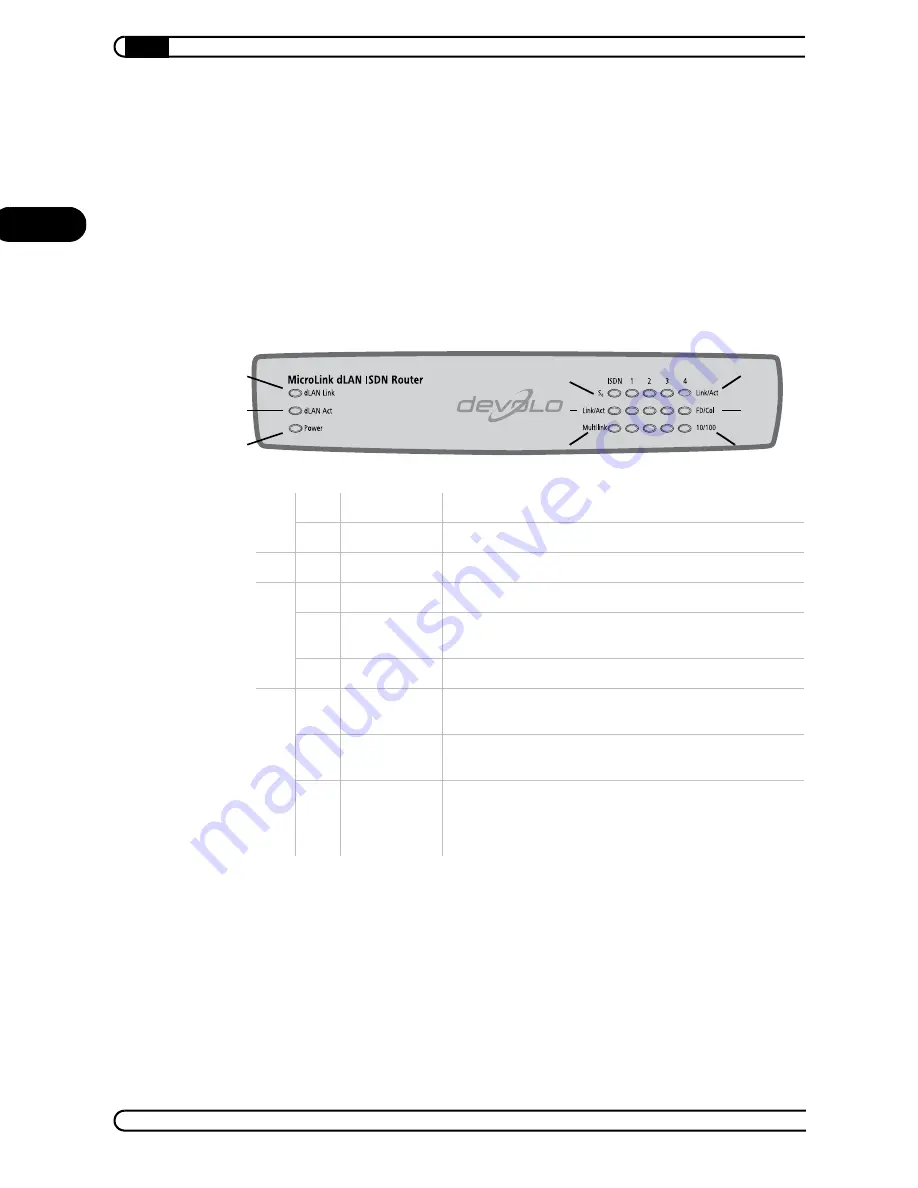
Connection and installation
|
|
devolo MicroLink ISDN Router & MicroLink dLAN ISDN Router
|
10
EN
2
Connection and installation
In this chapter, we will explain the displays and connections of the MicroLink
(dLAN) ISDN Router and show you how to set up the device and connect com-
puters as well as other network devices. A couple of network examples are
illustrated at the end of the chapter.
2.1
Display and connections
Only for MicroLink
dLAN ISDN Router
dL
AN
쐃
dLAN Link
Lit when connected to another dLAN adapter.
쐇
dLAN Act
Flashes during data transfers via dLAN.
쐋
Power
Lit when the device is switched on.
IS
D
N
쐏
S0
Lit when the ISDN bus is active.
쐄
Link/Act
Lit when ISDN connection is active, flashes during data
transmission (Link = connection, Act = activity).
쐂
Multilink
Lit when channel bundling is active.
LA
N con
nec
tions 1 to 4
쐆
Link/Act
Lit when a computer (or hub/switch) is connected to the
device. Flashes during data transfers in the LAN.
쐊
FD/Col
Lit in full duplex mode, flashes during data collisions (FD =
Full Duplex, Col = Collision).
쐎
10/100
10 or 100 Mbps. Lit when data transfer rate is 100 Mbps.
쐃
쐇
쐋
쐏
쐄
쐂
쐆
쐊
쐎











































