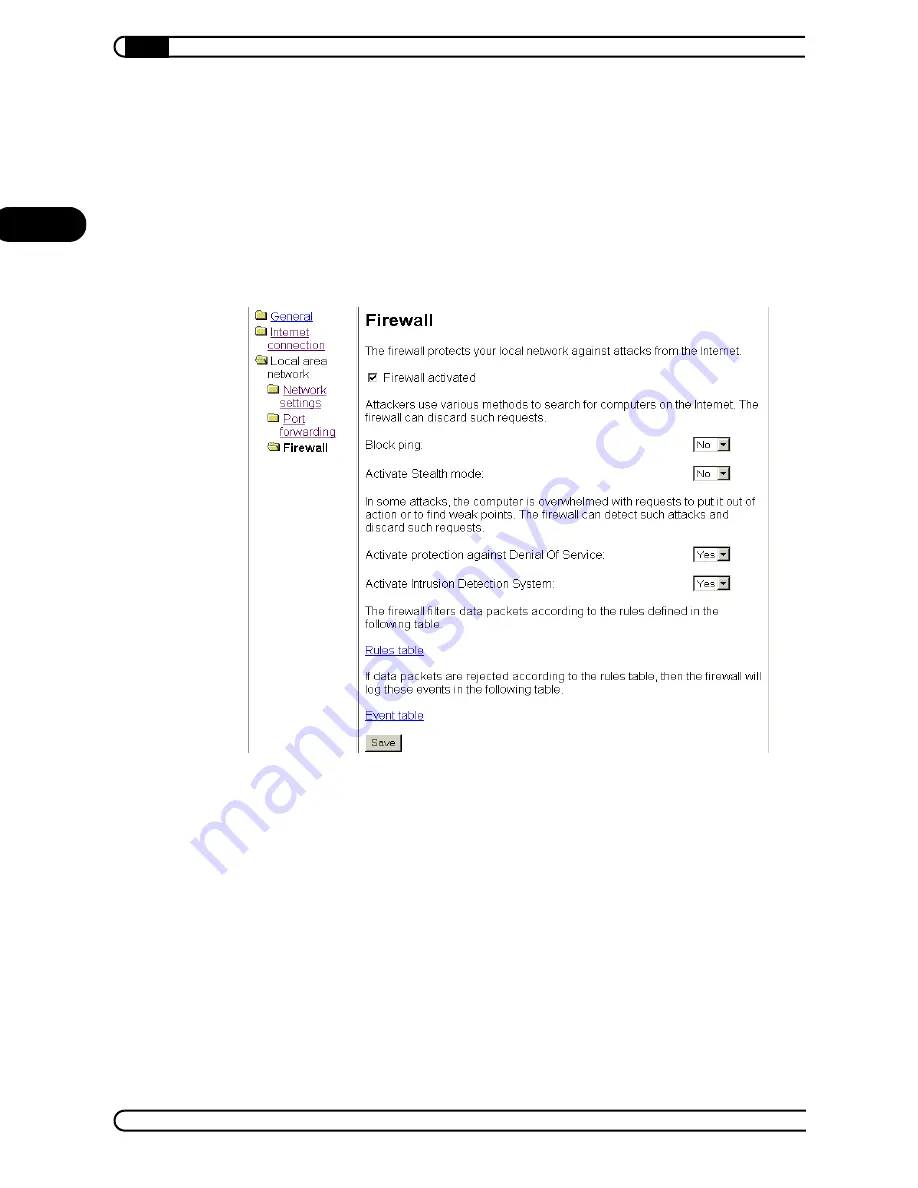
Router configuration
|
|
devolo MicroLink ISDN Router & MicroLink dLAN ISDN Router
|
24
EN
Confirm your settings and return to the port forwarding table by clicking
'Save'. The table now displays the new port forwarding settings. You can
change the forwarding settings by clicking the start port. The two icons to the
left of each entry allow you to copy or delete the port forwarding settings.
Firewall
The 'Firewall' screen allows you to enable or disable the firewall of the
MicroLink (dLAN) ISDN Router.
The other settings here allow you to define how your router and your network
are protected.
Many attacks on a computer network begin with a simple ping to an IP
address. If a ping is responded to, the attacker knows that he has found a
potential target. Blocking the ping prevents the router from answering it. This
also makes it impossible to find the router via a "traceroute" request.
In addition to the actions mentioned above, reactions to certain port requests
may also reveal whether there is a computer at the queried address. To pre-
vent this, use the 'Stealth mode' feature. If enabled, it hides all non-open
ports.
















































