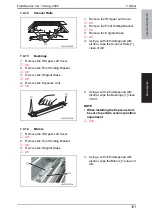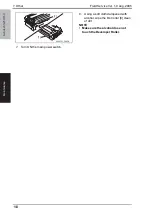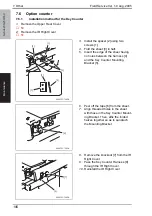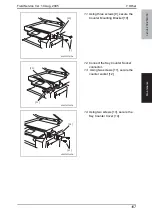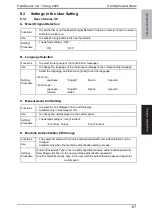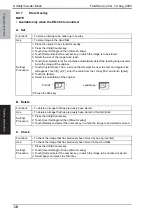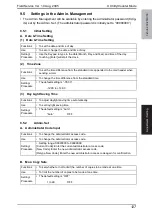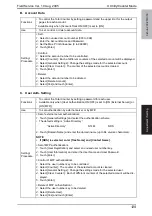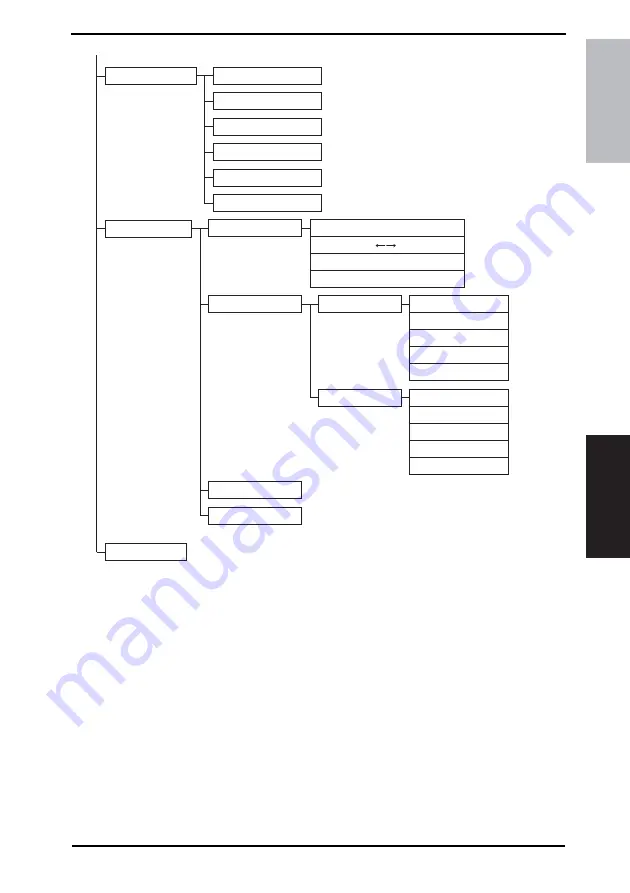
Field Service Ver. 1.0 Aug. 2005
9. Utility/Counter Mode
115
bizhub 200/250/350
Adjustment / Setting
NOTE
• Keys displayed on screens are different depending on the setting.
• *1: Become available on the screen if a corresponding option is mounted or
depending on the setting made.
• *2: Key names are different if the Fax Kit FK-503 is mounted.
• *3: For more details, see the FK-503 manual.
• If HD-504 is not mounted, [User’s Choice] is directly shown.
4040F3E547DA
MFP Set
Proof Print Hold Time
Overwrite A4 Lettwe
Document Hold Time
PostScript Error Report
Default Set
PDL Set
Test Print
Basic
Tray
Paper Size
Original Direction
Print Method
# of Sets
Font
Font #
Symbol Set
Number Lines
Font Size
CR/LF Mapping
Printer Setting
Check Detail
TX Report
RX Report
One-Touch List
Mail Program List
Bulletin List
Confidential List
Reports
*1 *3
*3
*1 *3
Содержание ineo 250
Страница 1: ...ineo 250 350 Dynamic balance www develop de Service Manual Field ...
Страница 21: ...SAFETY AND IMPORTANT WARNING ITEMS S 18 4040P0C501DA High voltage ...
Страница 26: ...ineo 250 350 Main Unit Dynamic balance www develop de Service Manual Field ...
Страница 45: ...3 Built in Controllers Field Service Ver 1 0 Aug 2005 6 bizhub 200 250 350 General Blank Page ...
Страница 184: ...Field Service Ver 1 0 Aug 2005 9 Utility Counter Mode 145 bizhub 200 250 350 Adjustment Setting Blank Page ...
Страница 206: ...Field Service Ver 1 0 Aug 2005 11 Tech Rep Mode 167 bizhub 200 250 350 Adjustment Setting 4040F3E549DA ...
Страница 331: ...25 Timing chart Field Service Ver 1 0 Aug 2005 292 bizhub 200 250 350 Appendix 4040F5E522DA ...
Страница 334: ...Duplex Unit Switchback Unit Dynamic balance www develop de Service Manual Field ...
Страница 339: ...1 Product specifications Field Service Ver 1 0 Aug 2005 2 Duplex Unit Switchback Unit General Blank Page ...
Страница 352: ...ineo 250 350 Standard Controller Dynamic balance www develop de Service Manual Field ...
Страница 355: ...Standard Controller General Maintenance Troubleshooting Field Service Ver 1 0 Aug 2005 ii Blank Page ...
Страница 363: ...3 Troubleshooting procedures Field Service Ver 1 0 Aug 2005 8 Standard Controller Troubleshooting Blank Page ...
Страница 364: ...FK 503 Dynamic balance www develop de Service Manual Field ...
Страница 369: ...FK 503 General Maintenance Adjustment Setting Troubleshooting Field Service Ver 1 0 Aug 2005 iv Blank Page ...
Страница 373: ...1 Product specifications Field Service Ver 1 0 Aug 2005 4 FK 503 General Blank Page ...
Страница 379: ...4 Disassembly Reassembly Field Service Ver 1 0 Aug 2005 10 FK 503 Maintenance Blank Page ...
Страница 529: ...11 Soft Switch List Field Service Ver 1 0 Aug 2005 160 FK 503 Adjustment Setting Blank Page ...
Страница 542: ...DF 605 Dynamic balance www develop de Service Manual Field ...
Страница 549: ...1 Product specifications Field Service Ver 1 0 Aug 2005 4 DF 605 General Blank Page ...
Страница 578: ...PC 102 PC 202 Dynamic balance www develop de Service Manual Field ...
Страница 583: ...1 Product specifications Field Service Ver 1 0 Aug 2005 2 PC 102 PC 202 General Blank Page ...
Страница 601: ...6 Mechanical adjustment Field Service Ver 1 0 Aug 2005 20 PC 102 PC 202 Adjustment Setting Blank Page ...
Страница 609: ...8 Trouble code Field Service Ver 1 0 Aug 2005 28 PC 102 PC 202 Troubleshooting Blank Page ...
Страница 610: ...PC 402 Dynamic balance www develop de Service Manual Field ...
Страница 615: ...1 Product specification Field Service Ver 1 0 Aug 2005 2 PC 402 General Blank Page ...
Страница 629: ...3 Other Field Service Ver 1 0 Aug 2005 16 PC 402 Maintenance Blank Page ...
Страница 649: ...8 Trouble code Field Service Ver 1 0 Aug 2005 36 PC 402 Troubleshooting Blank Page ...
Страница 650: ...JS 502 Dynamic balance www develop de Service Manual Field ...
Страница 653: ...JS 502 General Maintenance Adjustment Setting Field Service Ver 1 0 Aug 2005 ii Blank Page ...
Страница 655: ...1 System configuration Field Service Ver 1 0 Aug 2005 2 JS 502 General Blank Page ...
Страница 660: ...FS 508 PU 501 OT 601 Dynamic balance www develop de Service Manual Field ...
Страница 687: ...4 Other Field Service Ver 1 0 Aug 2005 22 FS 508 PU 501 OT 601 Maintenance Blank Page ...
Страница 699: ...8 Mechanical adjustment Field Service Ver 1 0 Aug 2005 34 FS 508 PU 501 OT 601 Adjustment Setting Blank Page ...
Страница 713: ...10 Malfunction code Field Service Ver 1 0 Aug 2005 48 FS 508 PU 501 OT 601 Troubleshooting Blank Page ...
Страница 714: ...MT 501 Dynamic balance www develop de Service Manual Field ...
Страница 717: ...MT 501 General Maintenance Adjustment Setting Troubleshooting Field Service Ver 1 0 Aug 2005 ii Blank Page ...
Страница 719: ...1 Product specification Field Service Ver 1 0 Aug 2005 2 MT 501 General Blank Page ...
Страница 732: ...SD 502 Dynamic balance www develop de Service Manual Field ...
Страница 737: ...1 Product specifications Field Service Ver 1 0 Aug 2005 2 SD 502 General Blank Page ...