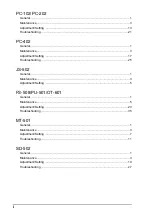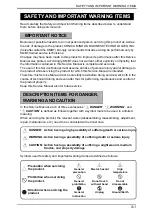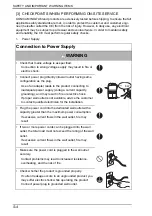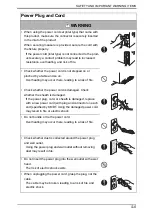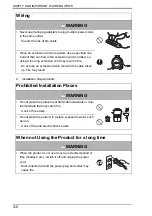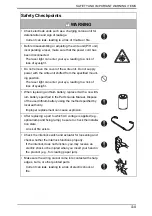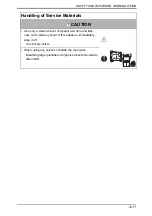Содержание ineo 250
Страница 1: ...ineo 250 350 Dynamic balance www develop de Service Manual Field ...
Страница 21: ...SAFETY AND IMPORTANT WARNING ITEMS S 18 4040P0C501DA High voltage ...
Страница 26: ...ineo 250 350 Main Unit Dynamic balance www develop de Service Manual Field ...
Страница 45: ...3 Built in Controllers Field Service Ver 1 0 Aug 2005 6 bizhub 200 250 350 General Blank Page ...
Страница 184: ...Field Service Ver 1 0 Aug 2005 9 Utility Counter Mode 145 bizhub 200 250 350 Adjustment Setting Blank Page ...
Страница 206: ...Field Service Ver 1 0 Aug 2005 11 Tech Rep Mode 167 bizhub 200 250 350 Adjustment Setting 4040F3E549DA ...
Страница 331: ...25 Timing chart Field Service Ver 1 0 Aug 2005 292 bizhub 200 250 350 Appendix 4040F5E522DA ...
Страница 334: ...Duplex Unit Switchback Unit Dynamic balance www develop de Service Manual Field ...
Страница 339: ...1 Product specifications Field Service Ver 1 0 Aug 2005 2 Duplex Unit Switchback Unit General Blank Page ...
Страница 352: ...ineo 250 350 Standard Controller Dynamic balance www develop de Service Manual Field ...
Страница 355: ...Standard Controller General Maintenance Troubleshooting Field Service Ver 1 0 Aug 2005 ii Blank Page ...
Страница 363: ...3 Troubleshooting procedures Field Service Ver 1 0 Aug 2005 8 Standard Controller Troubleshooting Blank Page ...
Страница 364: ...FK 503 Dynamic balance www develop de Service Manual Field ...
Страница 369: ...FK 503 General Maintenance Adjustment Setting Troubleshooting Field Service Ver 1 0 Aug 2005 iv Blank Page ...
Страница 373: ...1 Product specifications Field Service Ver 1 0 Aug 2005 4 FK 503 General Blank Page ...
Страница 379: ...4 Disassembly Reassembly Field Service Ver 1 0 Aug 2005 10 FK 503 Maintenance Blank Page ...
Страница 529: ...11 Soft Switch List Field Service Ver 1 0 Aug 2005 160 FK 503 Adjustment Setting Blank Page ...
Страница 542: ...DF 605 Dynamic balance www develop de Service Manual Field ...
Страница 549: ...1 Product specifications Field Service Ver 1 0 Aug 2005 4 DF 605 General Blank Page ...
Страница 578: ...PC 102 PC 202 Dynamic balance www develop de Service Manual Field ...
Страница 583: ...1 Product specifications Field Service Ver 1 0 Aug 2005 2 PC 102 PC 202 General Blank Page ...
Страница 601: ...6 Mechanical adjustment Field Service Ver 1 0 Aug 2005 20 PC 102 PC 202 Adjustment Setting Blank Page ...
Страница 609: ...8 Trouble code Field Service Ver 1 0 Aug 2005 28 PC 102 PC 202 Troubleshooting Blank Page ...
Страница 610: ...PC 402 Dynamic balance www develop de Service Manual Field ...
Страница 615: ...1 Product specification Field Service Ver 1 0 Aug 2005 2 PC 402 General Blank Page ...
Страница 629: ...3 Other Field Service Ver 1 0 Aug 2005 16 PC 402 Maintenance Blank Page ...
Страница 649: ...8 Trouble code Field Service Ver 1 0 Aug 2005 36 PC 402 Troubleshooting Blank Page ...
Страница 650: ...JS 502 Dynamic balance www develop de Service Manual Field ...
Страница 653: ...JS 502 General Maintenance Adjustment Setting Field Service Ver 1 0 Aug 2005 ii Blank Page ...
Страница 655: ...1 System configuration Field Service Ver 1 0 Aug 2005 2 JS 502 General Blank Page ...
Страница 660: ...FS 508 PU 501 OT 601 Dynamic balance www develop de Service Manual Field ...
Страница 687: ...4 Other Field Service Ver 1 0 Aug 2005 22 FS 508 PU 501 OT 601 Maintenance Blank Page ...
Страница 699: ...8 Mechanical adjustment Field Service Ver 1 0 Aug 2005 34 FS 508 PU 501 OT 601 Adjustment Setting Blank Page ...
Страница 713: ...10 Malfunction code Field Service Ver 1 0 Aug 2005 48 FS 508 PU 501 OT 601 Troubleshooting Blank Page ...
Страница 714: ...MT 501 Dynamic balance www develop de Service Manual Field ...
Страница 717: ...MT 501 General Maintenance Adjustment Setting Troubleshooting Field Service Ver 1 0 Aug 2005 ii Blank Page ...
Страница 719: ...1 Product specification Field Service Ver 1 0 Aug 2005 2 MT 501 General Blank Page ...
Страница 732: ...SD 502 Dynamic balance www develop de Service Manual Field ...
Страница 737: ...1 Product specifications Field Service Ver 1 0 Aug 2005 2 SD 502 General Blank Page ...