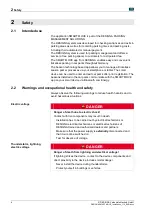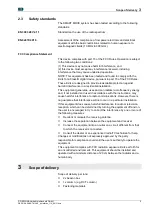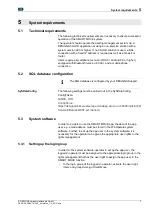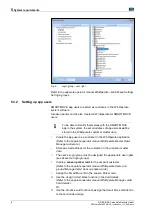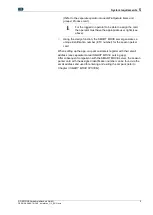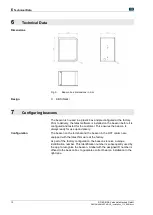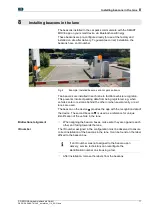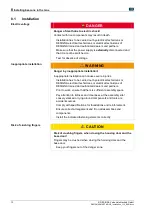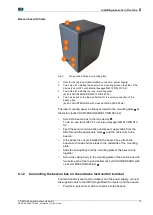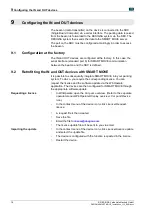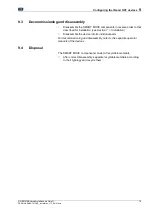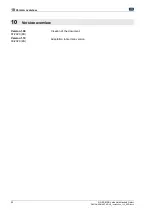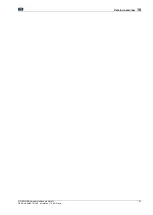8
Installing beacons in the lane
14
© DESIGNA Verkehrsleittechnik GmbH
DESIGNA SMART MOVE_Installation_110_ENG.docx
Opening the beacon box
Fig. 7:
Opened beacon box without any contents
1
Mounting plate
2
Casing body
3.
Glue the seal to the outside of the entrance /exit control terminal
according to the holes
1
.
Seal
Fig. 8:
Seal between device and beacon box