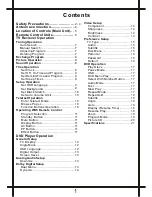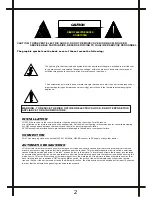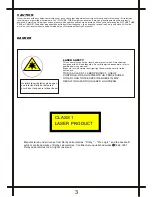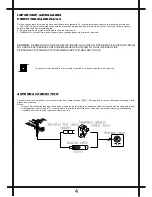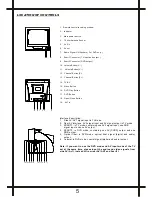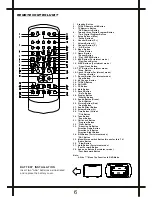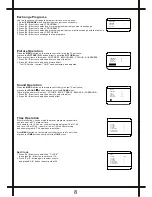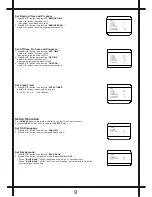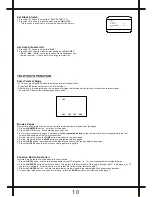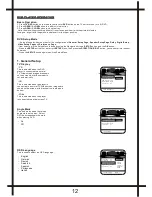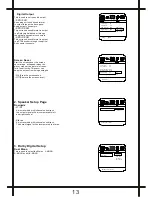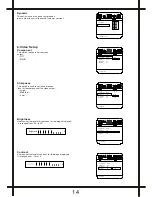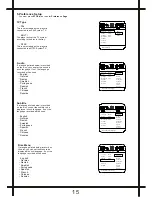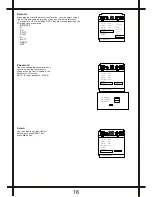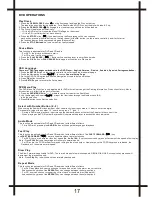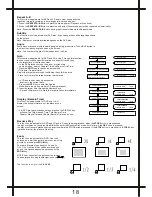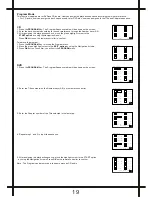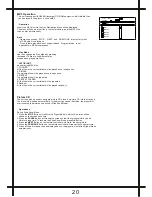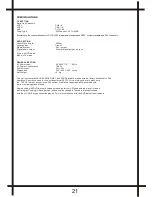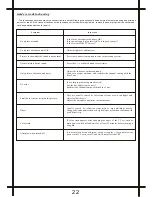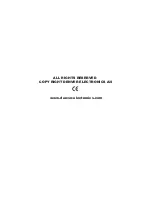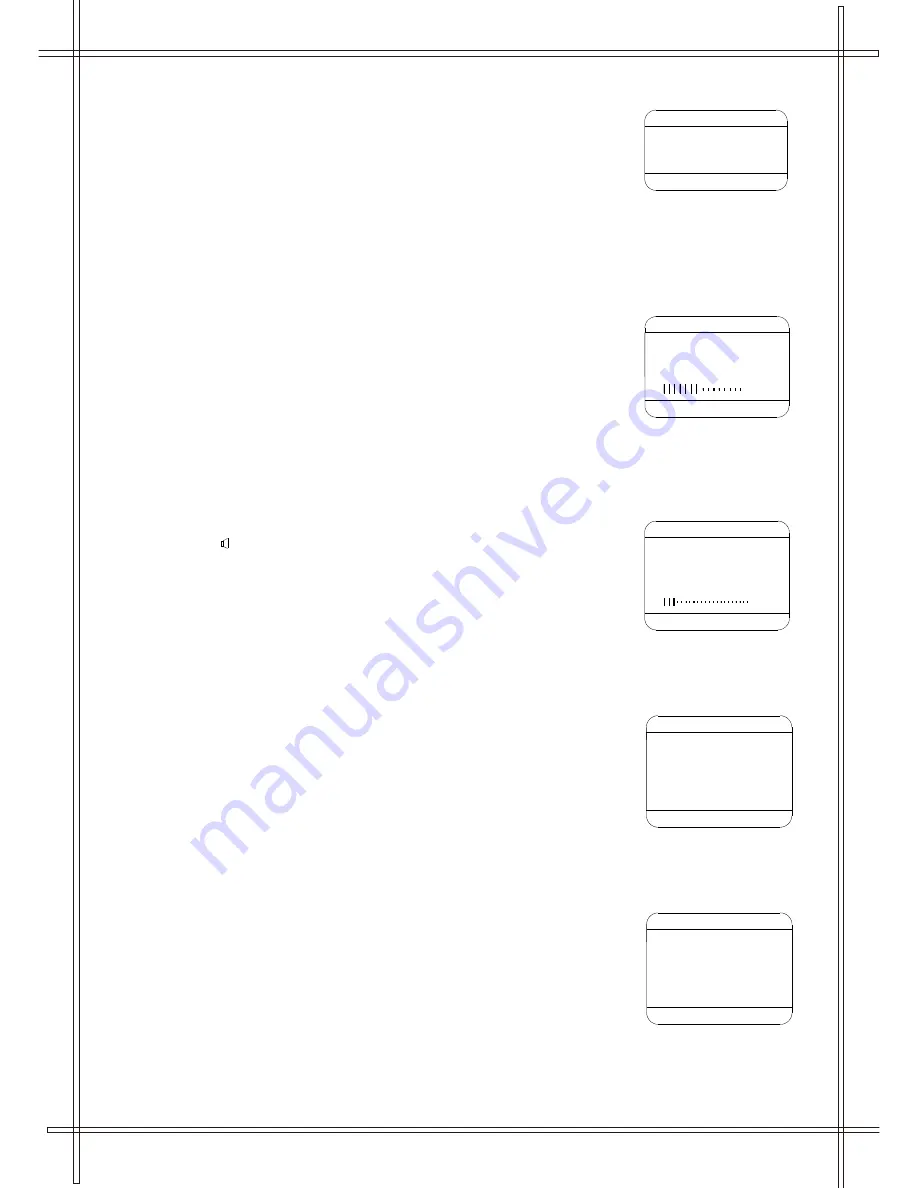
Exchange Programs
Use this function can arrange the program list to your own's mind .
1. Select
EXCHANGE
menu by pressing menu button continuously.
2. Press
P+
/
P-
button to select " PROGRAM 1 "
3. Press
V+
/
V-
button to select the first program number that you want to exchange
4. Press
P+
/
P-
button to select " PROGRAM 2 "
5. Press
V+
/
V-
button to select the program number that you want to exchange with the first one
6. Press
P+
/
P-
button to select " EXCHANGE "
7. Press
V+
/
V-
button to exchange the two programs
Picture Operation
Press the
MENU
button on the remote controller (or on the TV set) once ,
or press the
PICTURE (PIC)
button directly enter the
PICTURE
menu.
There are four items in this menu: CONTRAST , BRIGHTNESS , COLOUR , SHARPNESS
1. Press
P+
/
P-
button to select the items you want to adjust .
2. Press
V+
/
V-
button to adjust the picture effect .
* In NTSC mode , the item " HUE " can be selected and adjusted .
Sound Operation
Press the
MENU
button on the remote controller (or on the TV set) twice ,
or press the
SOUND ( )
button directly enter the
SOUND
menu .
There are five items in this menu : VOLUME , BASS , TREBLE , BALANCE , SURROUND
1. Press
P+
/
P-
button to select the items you want to adjust .
2. Press
V+
/
V-
button to adjust the sound effect .
Time Operation
With this function ,you can watch the preset program at preset time ,
and turn on or off TV at preset time .
For example ,it is 16:28 now , you want to watch program 10 at 17:00 ,
and turn it off at 23:30 , then turn it on at 7:30 the next morning
and show program 8 . The operation is as follow :
Press
MENU
button on the remote controller (or on the Tv set) third ,
or press the
TIME
button directly enter the
TIME
menu .
Set Clock
1. Press
P+
/
P-
button to select the " CLOCK "
then press
V+
/
V-
button to set hour at 16 ,
2. Press
P+
/
P-
button again to select minute ,
and press
V+
/
V-
button to set minute at 28 .
8
EXCHANGE
PROGRAM 1 1
PROGRAM 2 2
EXCHANGE
SOUND
VOLUME 2
BASS 32
TREBLE 32
BALANCE 0
SURROUND OFF
PICTURE
CONTRAST
32
BRIGHTNESS
32
COLOUR
32
SHARPNESS
32
TIME
CLOCK
--:--
ON TIME --:--
ON PROG 1
OFF TIME --:--
SLEEP TIMER 0
REMIND TIME --:--
REMIND PROG 1
TIME
CLOCK 16:28
ON TIME --:--
ON PROG 1
OFF TIME --:--
SLEEP TIMER 0
REMIND TIME --:--
REMIND PROG 1