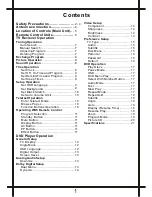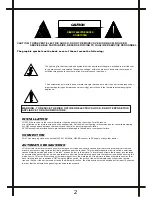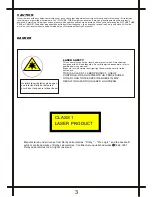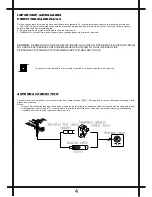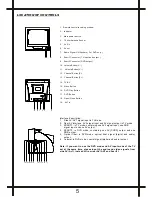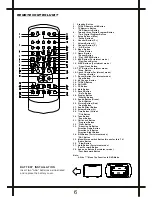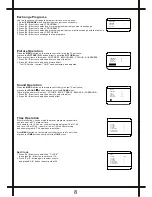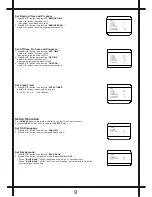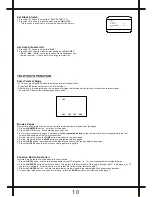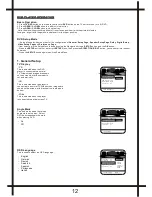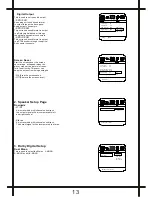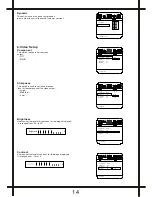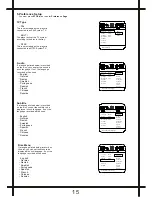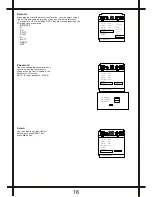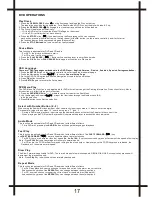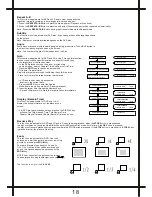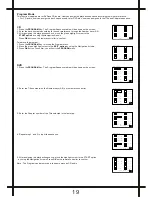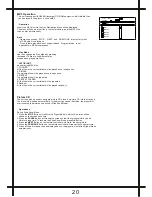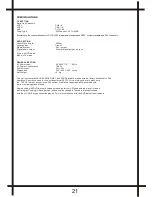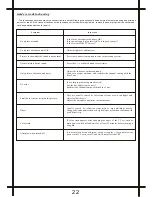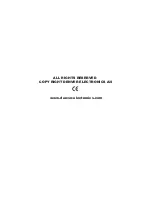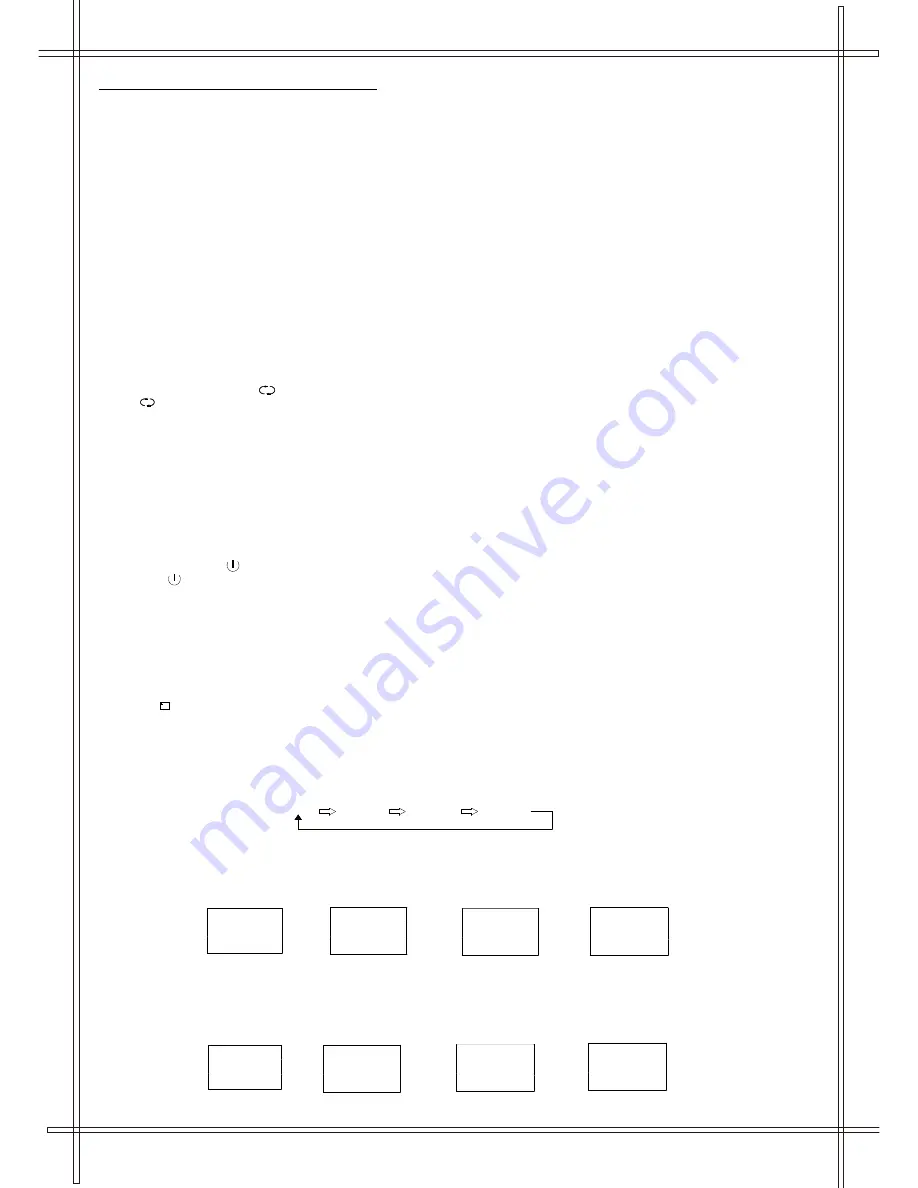
TV
AV1
AV2
RGB
OPERATING WITH REMOTE CONTROL
Program Selection:
1. Program Number Up and Down
Press the "
P+
" or "
P-
" button to select a higher or lower program number.
2. 0 - 9 Digital Button
To select TV stations using program numbers 0 - 9, selecting program number will be shown in the left corner of the top of screen.
3. Two Digital Program Number
To select TV station using program numbers "10" - "99".
For example: selecting program 12
* Press the button "-/- -" once
* Then press the number "1" button, on screen will show "1-"
* Then press the number "2" button, channel "12" will show.
4. Three Digital Program Number
To select TV station using program numbers "100" - "249".
For example: selecting program 120
* Press the button "-/- -/---" twice
* Then press the number "1" button, on screen will show "1--"
* Then press the number "2" button, channel "12-" will show.
* Then press the number "0" button, channel "120" will show.
5. Previous Program Button ( )
Press ( ) button to select the previously viewed program number.
Child Lock Button
Press the "LOCK" button on the remote controller, you will be required to enter the four-digit password and ask you to enter it
again for confirmation.
After the Child Lock function is turned on, the machine will be locked at the current channel and cannot be switched over. If you
want to turn the Child Lock function off, press the "'LOCK" button again and enter the set password correctly to unlock it.
Note: There is a general password [4689] set for the machine.
Standby Button ( )
* Press the " " button to switch OFF the picture and sound.
* To switch on the TV from stand-by mode, just press any desired program number (0-9).
Mute Button
Press the
Mute
button to switch OFF the sound, press once again to switch ON the sound.
Display Button
Press the ( ) button, the screen will be in TV screen display mode. When there is an operation menu on the screen, the menu
disappears when this button is pressed.
AV Button
For turn over between RF program mode and video mode (including AV1, AV2 or RGB mode).
PP Button
This button is used to select one of the four picture modes:
USER, MILD, STANDARD and DYNAMIC
.
Effect Button ( EFFE )
You can switch over between four types of sound mode with this button:
USER
,
SPEECH
,
THEATRE
and
MUSIC
.
USER
MILD
STANDARD
DYNAMIC
SPEECH
USER
THEATRE
MUSIC
11