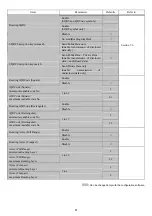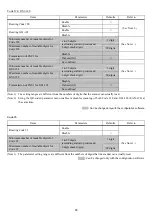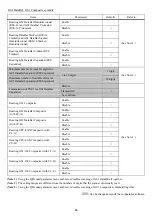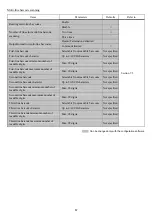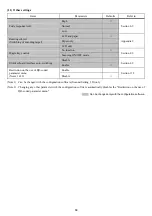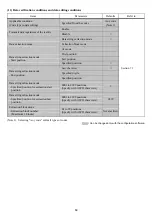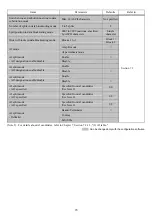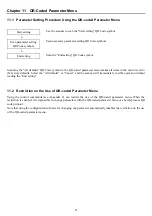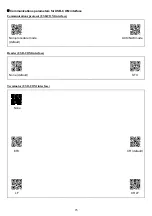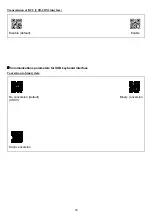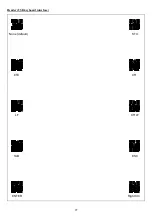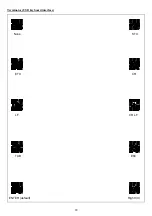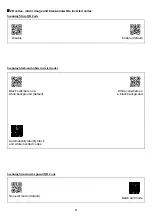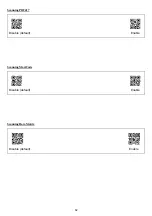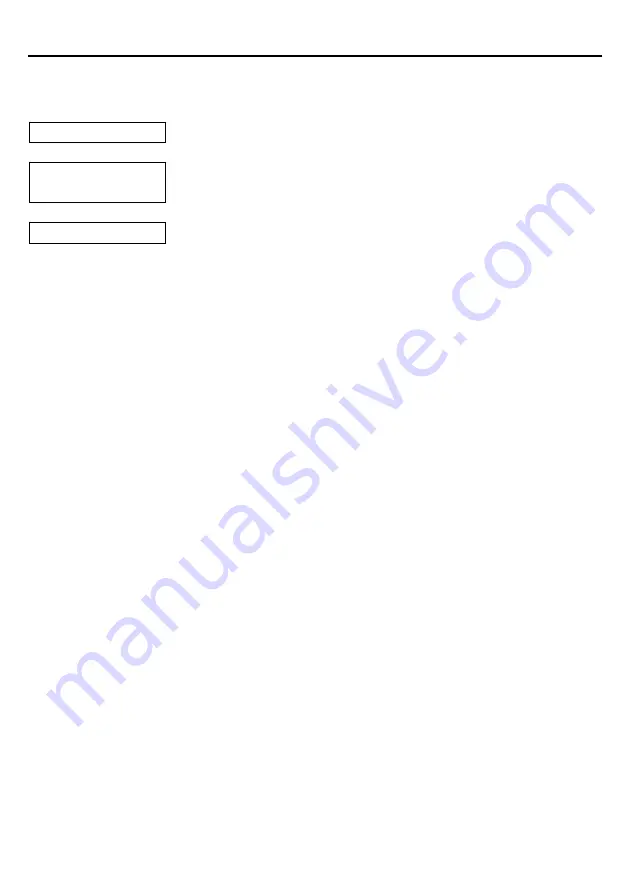
71
Chapter 11 QR-Coded Parameter Menu
11.1 Parameter Setting Procedure Using the QR-coded Parameter Menu
Start setting
Use the scanner to scan the "Start setting" QR Code symbol.
Scan parameter setting
QR Code symbols.
Scan necessary parameter setting QR Code symbols.
End setting
Scan the "End setting" QR Code symbol.
Scanning the "All defaults" QR Code symbol in the QR-coded parameter menu makes all items in the menu revert to
the factory defaults. Select the “All defaults” or “Cancel” and the scanner will immediately end the operation without
reading the “End setting”.
11.2 Restriction on the Use of QR-coded Parameter Menu
Using the control commands (see Appendix 2) can restrict the use of the QR-coded parameter menu. When the
restriction is enabled, it is impossible to change parameters with the QR-coded parameter menu or a batch-process QR
code printout.
Note that using the configuration software for changing any parameter automatically disables the restriction on the use
of the QR-coded parameter menu.
Содержание QK31-R
Страница 1: ...2D Code Scanner Fixed type QK31 R QK31 U User s Manual...
Страница 4: ...Appendix 3 Interface Specifications 94 Appendix 4 Installation 95 Appendix 5 Outer Dimensions 96...
Страница 88: ...77 Header USB keyboard interface None default STX ETX CR LF CR LF TAB ESC ENTER Right Ctrl...
Страница 89: ...78 Header USB keyboard interface...
Страница 90: ...79 Terminator USB keyboard interface None STX ETX CR LF CR LF TAB ESC ENTER default Right Ctrl...
Страница 107: ...96 Appendix 5 Outer Dimensions Unit mm QK31 R 125 90 85 40 50 51 5 58 50 10 QK31 U...
Страница 108: ...2D Code Scanner Fixed type QK31 R QK31 U User s Manual First Edition May 2014 DENSO WAVE INCORPORATED...
Страница 109: ...DENSO WAVE INCORPORATED 1 Yoshiike Kusagi Agui cho Chita gun Aichi 470 2297 Japan http www denso wave com...