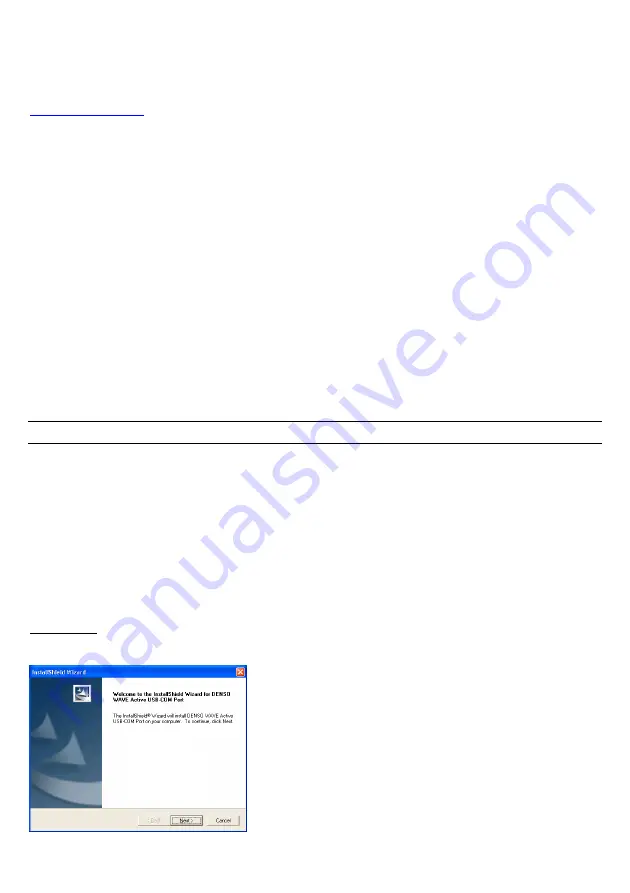
5
3.2.1 Setting up the USB-COM interface
Using the USB-COM interface requires installing the Active USB-COM port driver provided by DENSO WAVE to
the host computer. The driver does not come with the scanner in a CD-ROM. It can be downloaded for free from our
website at:
The file downloaded contains the Active USB-COM port driver and uninstaller which are compressed. It is a
self-extracting file. Store the file into a folder and then double-click its icon to extract it. For the latest information,
refer to the manual that comes with the driver.
Notes for installing and using the Active USB-COM port driver
The driver should be installed with administrative permission (Administrator Login).
The driver does not contain a Microsoft digital signature. Therefore, do not block installation of drivers containing
no signature with the driver's signature option or local policy's security option.
The driver allows hot plugging or unplugging of a USB device even during communication (when the COM port is
being opened); however, the communications data when the USB device is disconnected will be lost.
The driver always serves as a virtual serial port even if a USB device is unplugged, so the driver always occupies a
COM port number.
The driver cannot coexist with conventional Denso USB-COM device drivers in a host computer. In the installation
procedure, the Active USB-COM port driver requires uninstalling the conventional ones.
Installing the driver on a single host computer more than one time enables more than one USB device to be used.
However, the uninstaller of the Active USB-COM port driver uninstalls previously installed drivers, not
individually but all at once.
Installation procedure
Follow the procedure shown below to install the Active USB-COM port driver. This section describes the procedure
on each of Windows XP and Windows 7. On Windows Vista also, follow the wizard.
The driver installation procedure consists of two processes: installation of the serial port driver to be performed before
connection of the USB device (scanner) and installation of the USB driver to be performed following connection of
the USB device.
The driver installation procedure is required every time a USB device is to be connected to a difference USB port.
To use a new USB port for which the driver has not been installed, be sure to perform the driver installation
procedure.
Installing the serial port driver before connection of the USB device
Windows XP
(1) Run the Setup.exe.
(2) Wait for the
InstallShield Wizard
screen to appear and then
click
Next
.
Содержание QK20-R
Страница 1: ...2D Code Scanner Fixed type QK20 R QK20 U User s Manual...
Страница 94: ...83 Header USB keyboard interface None default STX ETX CR LF CR LF TAB ESC ENTER Right Ctrl...
Страница 95: ...84 Header USB keyboard interface...
Страница 96: ...85 Terminator USB keyboard interface None STX ETX CR LF CR LF TAB ESC ENTER default Right Ctrl...
Страница 120: ......
Страница 121: ...2D Code Scanner Fixed type QK20 R QK20 U User s Manual First Edition January 2011 DENSO WAVE INCORPORATED...
Страница 122: ...DENSO WAVE INCORPORATED 4 2 12 Toranomon Minato ku Tokyo Japan 105 0001 http www denso wave com...






























