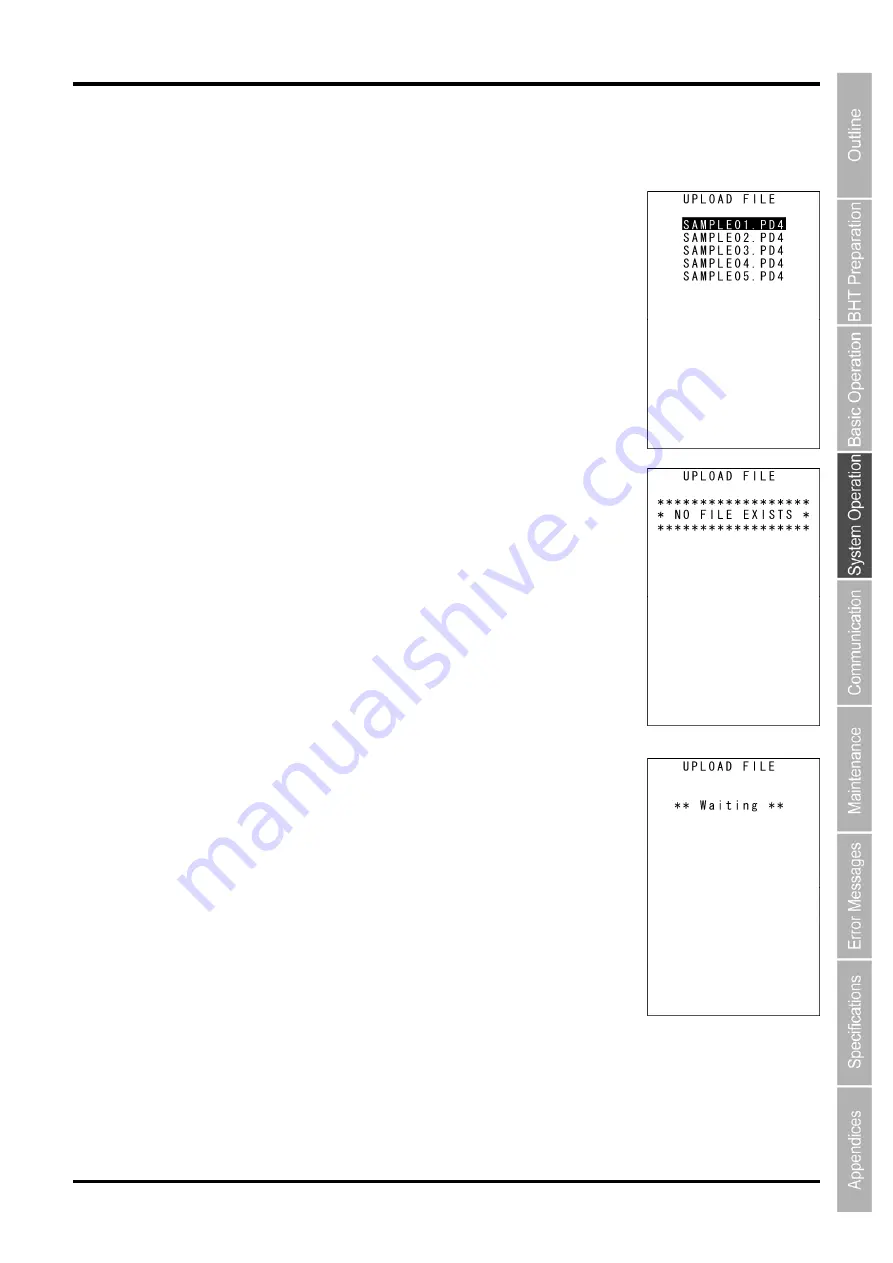
75
Barcode Handy Terminal
2.
Select “1: FILE”, ”2: ALL FILES” or ”3: HT<-->HT COPY” and press the
ENT
key.
When “1: FILE” is selected:
The screen on the right is displayed. Select the file to be uploaded and
press the
ENT
key.
Next, proceed to step 3.
When “2: ALL FILES” or ”3:HT<-->HT COPY” is selected:
Proceed to step 3.
The screen on the right is displayed
if no files that can be uploaded exist
in the user area.
Press the
BS/C
key to return to the UPLOAD menu.
3.
The screen on the right indicating that the BHT is waiting for the file
to be uploaded is displayed.
The screen on the right is displayed only when “1: FILE” is selected.
If “2:ALL FILES” is selected, “ALL” is displayed in the center of the second
row of the screen.
If “3: HT<-->HT COPY” is selected, “HT<-->HT” is displayed in the center of
the second row of the screen.
Содержание BHT-1306B
Страница 22: ...10 BHT 1300B Series...
Страница 68: ...56 BHT 1300B series DEVICE MENU Refer to Chapter 4 5 10 Wireless Communication Settings 8 and ENT keys BS C key...
Страница 218: ...206 BHT 1300B series...
Страница 238: ...226 BHT 1300B Series...
Страница 248: ...236 BHT 1300B Series...
Страница 255: ......
Страница 256: ...Barcode Handy Terminal BHT 1306B BHT 1306BB BHT 1306BWB User s Manual First Edition November 2013...






























