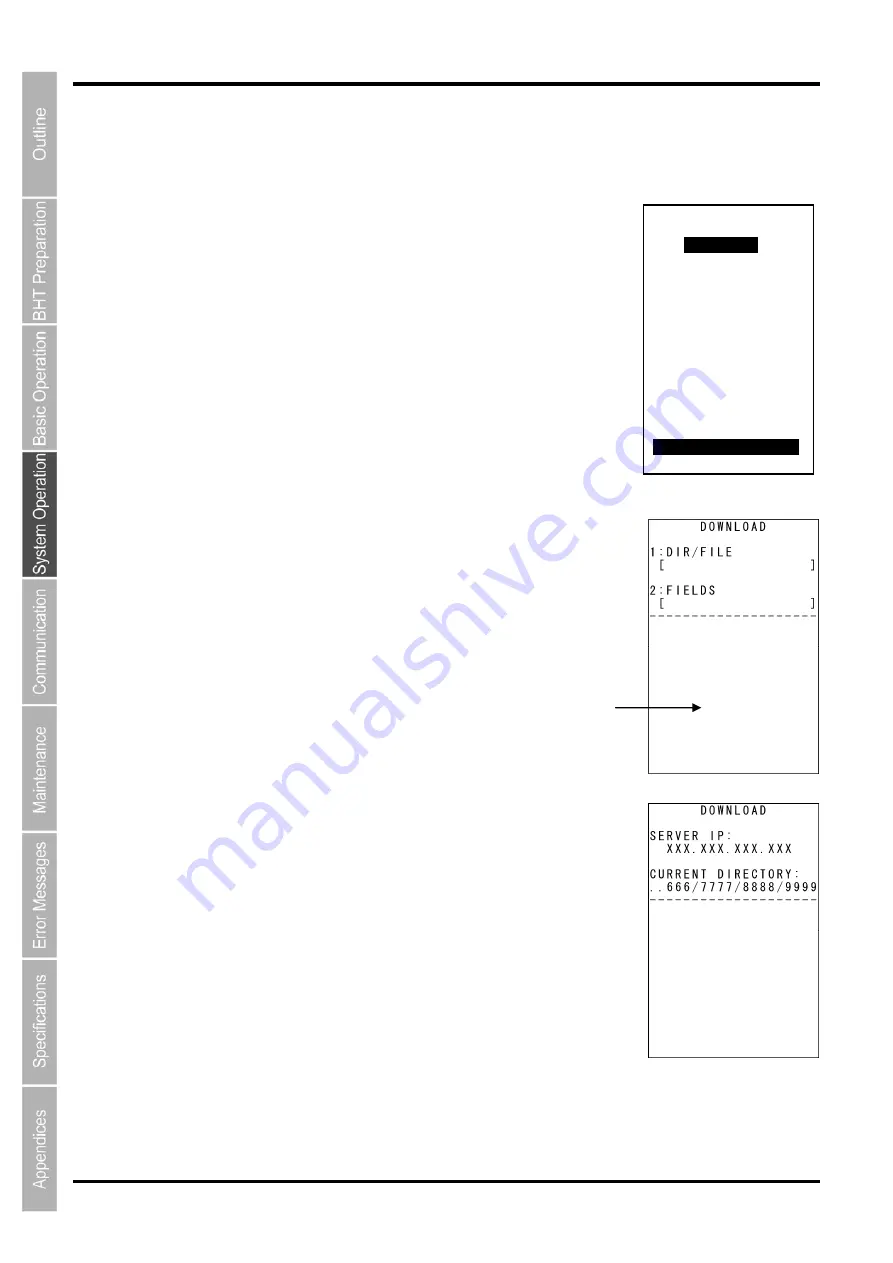
148
BHT-1300B series
4.5.9 Downloading/Uploading Files by FTP (FTP MENU)
Use the following procedure to download and upload files by FTP.
1.
Select “7: FTP” at the SYSTEM MENU and then press
the
ENT
key.
The FTP MENU screen on the right is displayed.
“1: DOWNLOAD”:
Downloads a file by FTP.
“2: UPLOAD”:
Uploads a file(s) by FTP.
“F4: DRIVE”:
Downloads a file to the microSD card.
Refer to the following section for details of the above items.
Press and hold the
BS/C
key to return to the SYSTEM MENU.
[1] Downloading by FTP
1.
Select “1: DOWNLOAD” at the FTP MENU and then press the
ENT
key.
The screen on the right is displayed.
[1: DIR/FILE]:
Specifies the directory and/or file name.
[2: FIELDS]:
Specifies field information for data files.
A message indicating the status is displayed at the bottom of the screen.
Press the
M2
key to display the screen on the right.
[SERVER
IP]: Set
IP
address
[CURRENT DIRECTORY]:
Acquired current directory
Press the
M1
key to return to the previous screen.
FTP MENU
1:DOWNLOAD
2:UPLOAD
F4:DRIVE
Internal Memory
Содержание BHT-1306B
Страница 22: ...10 BHT 1300B Series...
Страница 68: ...56 BHT 1300B series DEVICE MENU Refer to Chapter 4 5 10 Wireless Communication Settings 8 and ENT keys BS C key...
Страница 218: ...206 BHT 1300B series...
Страница 238: ...226 BHT 1300B Series...
Страница 248: ...236 BHT 1300B Series...
Страница 255: ......
Страница 256: ...Barcode Handy Terminal BHT 1306B BHT 1306BB BHT 1306BWB User s Manual First Edition November 2013...






























