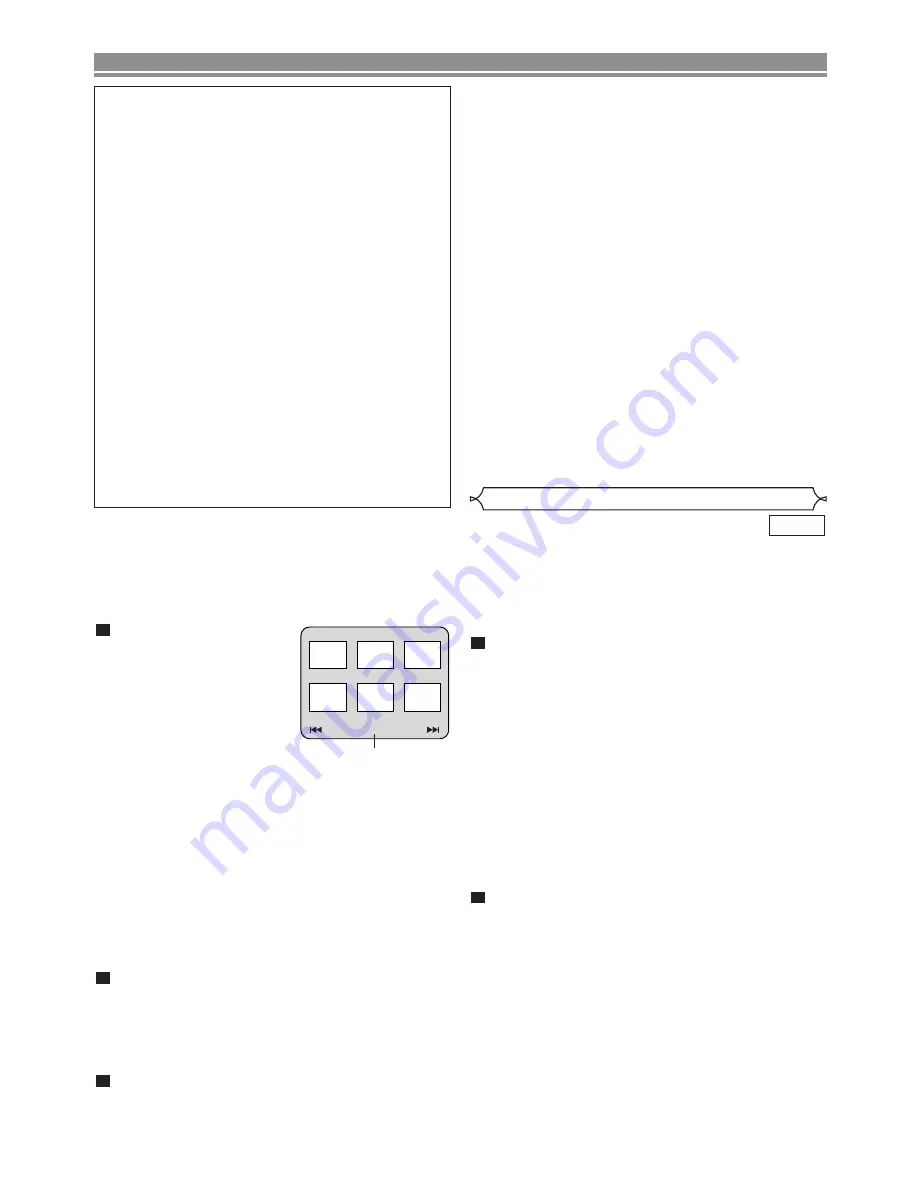
– 22 –
EN
This DVD player can play back DVD-R/RW and CD-R/RW
discs recorded in DivX
®
format. When a DVD-R/RW or CD-
R/RW with DivX
®
files is inserted in the DVD player, the file
list will appear automatically on the TV screen. The number
of tracks will be also displayed on the front panel.
DivX
®
DivX
®
Playback
DISC PLAYBACK
NOTES on JPEG and Kodak Picture CD:
• A track is displayed for 5 or 10 seconds and then the
next track is displayed.
• Every press on the
ANGLE
button will turn the image
clockwise by 90 degrees when an image is displayed.
• To change the size of the playback image, press the
MODE
button twice. The size change mode appears on
top of the TV screen during playback. Then press the
Cursor
buttons (
s
,
B
) or
ENTER
button to switch
between NORMAL (100%) and SMALL (95%).
• Progressive JPEGs (JPEG files saved in the progres-
sive format) will not be played back on this DVD player.
• High resolution JPEG files take longer to be displayed.
• The size change mode may have no effect on some
files (e.g. files with a small picture size).
Information on MP3, JPEG and WMA discs
• This DVD player can play back images and sounds from
data recorded in MP3 and JPEG formats on CD-R and
CD-RW discs.
•
A file with an extension of “.mp3 (MP3)” is called an MP3 file.
•
A file with an extension of “.jpg (JPG)” or “.jpeg (JPEG)” is
called a JPEG file.
The DVD player can run an image file conforming to the
Exif specification. Exif is a file format, Exchangeable
Image File format established by Japanese Electronic
Industry Development Association (JEIDA).
•
A file with an extension of “.wma (WMA)” is called a WMA file.
•
Files whose extension is other than “.mp3 (MP3)”, “.jpg
(JPG)” and “.jpeg (JPEG)” or “.wma (WMA)” will not be
listed on the MP3, JPEG or WMA menu.
•
If the file is not recorded in MP3, JPEG or WMA format,
noise may be produced even if the file extension is either
“.mp3 (MP3)”, “.jpg (JPG)”, “.jpeg (JPEG)” or “.wma (WMA)”.
•
The name of group and track can be displayed up to 25
characters. Unrecognisable characters will be replaced
with asterisks. The ninth and deeper hierarchies cannot
be displayed.
•
Unplayable groups or tracks may be displayed depending
on the recording conditions.
•
If the
TOP MENU
button is pressed when a file list is dis-
played, the first item will be highlighted.
Kodak Picture CD
The DVD player can also run JPEG files stored on Kodak
Picture CDs. You can enjoy picture images on the television
set by playing back the Picture CDs.
For details of Kodak Picture CD, contact a shop that provides
photo developing service of Kodak Inc.
NOTES on WMA:
• The DVD player can reproduce data recorded as ISO
9660 level 2 with 31 characters file name included
punctuation marks. The name of file can be displayed
up to 25 characters.
• Maximum of 8 subfolders can be recognised.
• It can also be displayed tag information of WMA at
least 64 characters.
• A file with an extension of Joliet as Unicode format in
up to 64 characters can be recognised.
• This unit cannot play back copyright protected WMA files.
When Kodak Picture CD is
inserted in the DVD player,
Kodak Picture CD menu
appears automatically on
the TV screen.
•
If all menu items cannot be
displayed on the screen
scope, “
G
” appears at the
right bottom of the screen,
indicating that the user can view remaining items on
the next page. If “
H
” appears, it indicates that the
user can view other items on the previous page. The
track number of the currently highlighted item and the
total tracks are shown at the centre bottom of the
screen.
•
If “
G
” is shown at the right bottom, use the
SKIP
G
button to view the next page. If “
H
” is shown at the
left bottom, use the
SKIP
H
button to view the previ-
ous page.
•
It may take some time until all menu items are dis-
played on the menu screen.
Press the
Cursor
buttons (
L
/
K
/
B
/
s
) to select
a desired track to be played back, then press the
PLAY
or
ENTER
button.
•
If a Kodak Picture CD file is selected, an image will be
played back from the selected track and go to the next
one in turn.
Press the
STOP
button to stop playback.
3
2
1
Picture1
Picture2
Picture3
Picture4
Current track number /
the number of total tracks
Picture5
Picture6
1/32
Press the
Cursor
buttons (
K
or
L
) to select the
desired group (folder) or track.
• To return to the previous screen, press the
Cursor
button (
s
).
• If a group (folder) is selected, press the
Cursor
button
(
B
) or
ENTER
button to go on to the track selection
screen. Press the
Cursor
buttons (
K
or
L
) to choose a
track, then press the
PLAY
or
ENTER
button.
• If a track is selected, press the
PLAY
or
ENTER
button
to start playing back tracks. The selected track and the
subsequent tracks will be played back.
• When selecting the folders:
–Press the
Cursor
button (
B
B
) when you want to go to
the next hierarchy.
–Press the
Cursor
button (
{
) when you want to go back
to the previous hierarchy (except for the top hierarchy).
• Press the
TOP MENU
button to return to the first item.
Press the
STOP
button to stop playback.
NOTES:
• DivX
®
is a codec (compression/decompression) that
can compress images to a very small amount of data.
The software can compress video data from almost any
sources to the size that can be sent on the Internet
without compromising visual quality of the images.
• A file with an extension of “.avi” and “.divx” is called an DivX
®
file. All files with the “.avi” extention are recognised as MPEG 4.
• Files whose extension other than “.avi” and “.divx” will
not be listed on the DivX
®
menu. However, unplayable
groups or tracks may be displayed, depending on the
recording conditions.
• Even if the file has an extension of either “.avi” and
“.divx”, this player cannot play it back if it is recorded in
the format other than DivX
®
.
2
1
Содержание Professional DN-V100
Страница 1: ...DN V100 DVD VIDEO PLAYER...
Страница 32: ...1VMN23230 E6B83ED Printed in China 00D 511 4574 003...











































