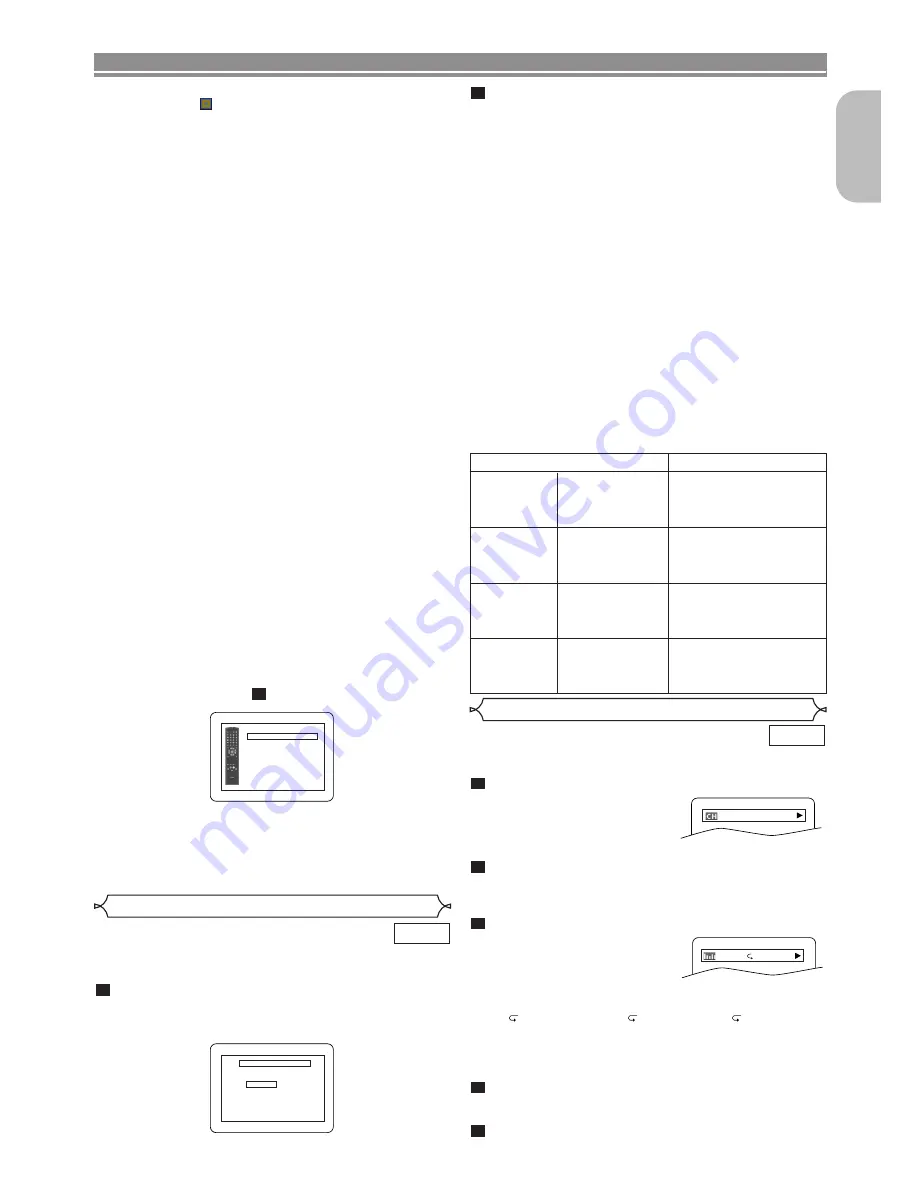
EN
English
– 23 –
DISC PLAYBACK
• Folders are known as Groups; files are known as tracks.
• A symbol of
is shown on the top of DivX
®
file.
• Maximum of 255 folders can be recognised.
• Maximum of 999 files can be recognised.
• If the track extends beyond the scope of screen, a
down arrow “
L
” appears, indicating that the user can
view another part on the previous page. The current
page number and the number of total pages are shown
on the left of the down arrow “
L
”.
• The name of group and track can be displayed up to 25 char-
acters. Unrecognisable characters will be replaced with aster-
isks. The ninth and deeper hierarchies cannot be displayed.
• You can play back the disc recorded in multi-session.
• Playback will be paused if the file list is displayed dur-
ing the playback.
• It may take a while for audio and images to be output
after you inserted a disc and pressed the
PLAY
button.
• When playing back the files recorded in high bit rates,
the images can be interrupted in some occasions.
• Although DivX
®
logo has been obtained for this player, it
may not be able to play back some data, depending on the
disc characteristics, bit rates, or audio format settings, etc.
• Use the software recognised by DivX
®
, Inc. when you
make DivX
®
files.
• When using tools or utilities to make up DivX
®
files,
read their instruction manual beforehand.
• A DivX
®
file whose file size exceeds 2GB cannot be
played back.
• If a large-sized DivX
®
file is selected, it may take a while
to start the playback (over 20 seconds sometimes).
• Constant bitrate of image between 500 kbps and 1,500 kbps
is recommended if you make DivX
®
files on a CD-R/RW.
• If DivX
®
files wrote on CD discs cannot be played back,
rewrite them on a DVD disc and try to play back.
• For more information for DivX
®
, please visit:
http://www.divx.com
• If you insert a CD-R/RW with DivX
®
files that are mixed
with MP3, JPEG, or WMA files, the Playback Media
Selection screen will be displayed. Please select Video
and proceed to Step
.
1
This player recommends the use of files recorded at the fol-
lowing specifications:
Applicable DivX
®
file
Remarks
Playable
Codec of AVI
files
Plays all versions of DivX
®
video (including DivX
®
6)
with standard playback of
DivX
®
media files.
• They are recognised as
MPEG 4.
Maximum size
of image
720 x 480 @30fps
720 x 576 @25fps
Sampling
frequency of
audio
8kHz - 48kHz
• It is prohibited to record
MP3 sound on a digital
device when the connec-
tion is made digitally.
Audio type
MPEG1 audio layer 3
(MP3)
MPEG1 audio layer 2
Dolby Digital
• MP3 files recorded at
fixed bit rate of 32 kbps
or higher are recom-
mended.
You can check information about the current disc by pressing
the
DISPLAY
button.
Press the
DISPLAY
button during playback.
• Current chapter number/total
chapters, elapsed time and
remaining time of the current
chapter, and current playback
status will be displayed.
Press the
DISPLAY
button again.
• Current title number/total titles, elapsed time and
remaining time of the current title, and current playback
status will be displayed.
Press the
DISPLAY
button for the third time.
• The bit rate (the amount of
audio and video data currently
being read) and current play-
back status will be displayed.
• Current repeat setting appears on the display bar only
when the repeat setting is active.
(
C: Chapter repeat/
T: Title repeat/A
B: A-B repeat)
• If you are playing back a two-layered disc, the layer
number will also be displayed.
(L0: Layer 0 is being played back. L1: Layer 1 is being
played back.)
Press the
DISPLAY
button again.
• Current HDMI status will be displayed during the HDMI output
mode. (Refer to NOTE FOR HDMI DISPLAY on page 24.)
Press the
DISPLAY
button again to exit.
5
4
3
2
1
DVD
IIIIIII
T L1
Changing the On-Screen Display
9/49 0:00:00 -0:03:30
• Press the
TOP MENU
button to call up the Playback
Media Selection screen in stop mode.
• If you select Audio & Picture, instead of Video on the
Playback Media Selection screen, the DVD player can play
back MP3/JPEG/WMA files. Refer to page 21 for details.
Video
Audio & Picture
Please select the media to play back.
After select the DivX
®
file, the SUBTITLE LIST will
appear except when the “DivX SUBTITLE” setting
is “OFF”. Refer to “Language Setting” on page 26.
1
Press the
Cursor
buttons (
K
or
L
) to select the
desired extension you want to display, then press
the
ENTER
button. DivX
®
with the subtitle starts
playback. The subtitle cannot be displayed when
the setting is “OFF”.
• If there is more than one extension, the extension
selection appears in the SUBTITLE LIST.
NOTES:
• DivX
®
subtitle can only be displayed according to the
same name with an extension of the DivX
®
file name.
• Files whose extension is other than “.SMI”, “.smi”,
“.SRT”, “.srt”, “.SUB” and “.sub” will not be listed in the
SUBTITLE LIST.
• This unit cannot be recognised if the DivX
®
file and its
subtitle file are not in the one folder.
• The subtitle may not be displayed if the file size is too large.
• To change the subtitle, refer to “Subtitle Language” on
page 25 if multiple subtitles are available.
• The subtitle cannot display if the on-screen information is
displayed.
• If “DivX SUBTITLE” is set to “OFF” in LANGUAGE
menu, the SUBTITLE LIST will not be displayed even if
you select a DivX
®
file with created subtitle.
• Unrecognisable characters will be replaced with asterisks.
2
The subtitle created by the user can be displayed during
DivX
®
playback.
DivX
®
DivX
®
Subtitle
FILE :
FILE LIST : MENU
file name1
[OFF]
[SMI]
[SRT]
[SUB]
SUBTITLE LIST
Содержание Professional DN-V100
Страница 1: ...DN V100 DVD VIDEO PLAYER...
Страница 32: ...1VMN23230 E6B83ED Printed in China 00D 511 4574 003...
























