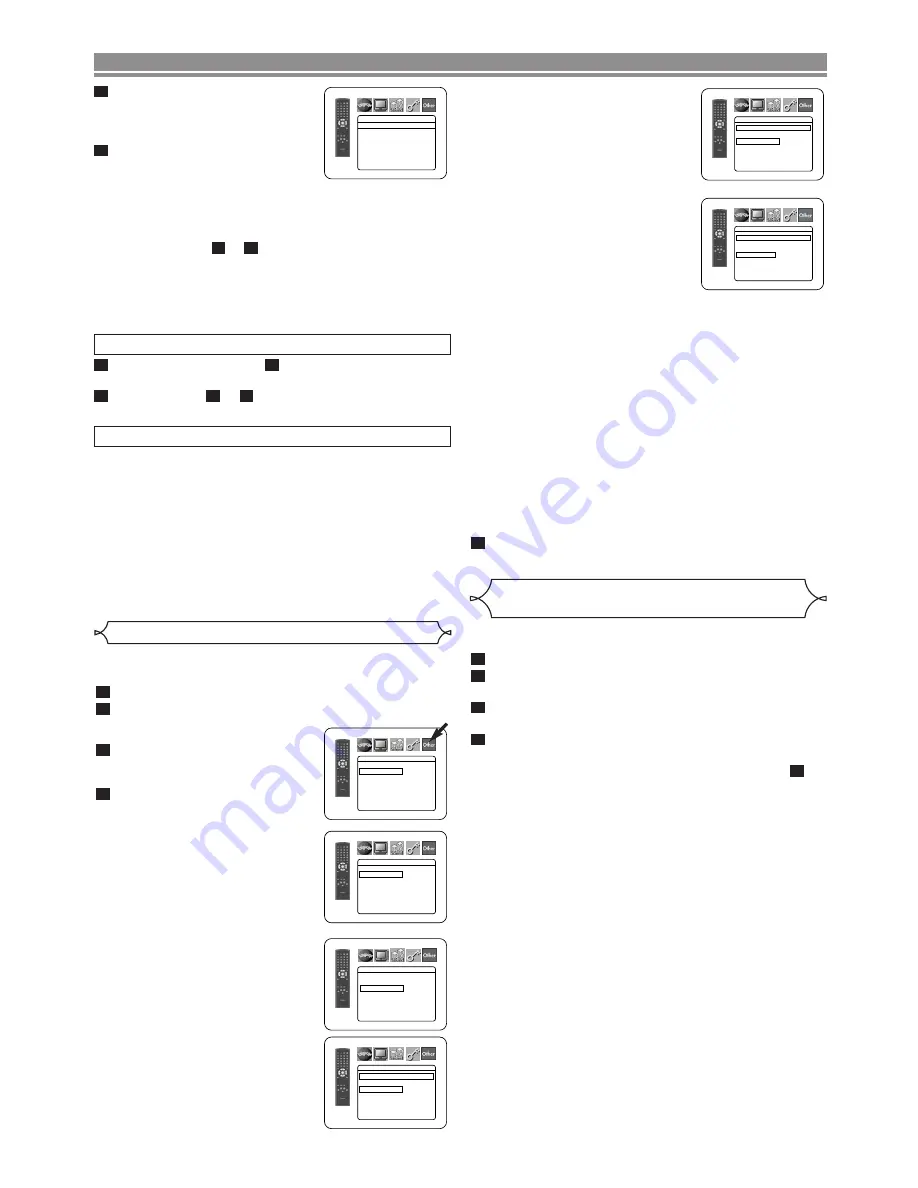
– 28 –
EN
This allows you to return all selections of SETUP (except for
RATINGS and VIDEO OUT) to their default settings.
Press the
SETUP
button in stop mode.
Press the
Cursor
buttons (
s
or
B
) to select INI-
TIALIZE, then press the
ENTER
button.
Press the
Cursor
buttons (
K
or
L
) to select YES,
then press the
ENTER
button.
Press the
SETUP
button to exit.
NOTE:
• If you like to cancel initialising, select NO at step
.
3
4
3
2
1
Reset to the Default Settings
(except for RATINGS and VIDEO OUT)
SLIDE SHOW (Default : 5sec)
• This adjusts the playback speed of
the JPEG SLIDE SHOW.
• Press the
Cursor
buttons
(
K
or
L
) to select between 5 sec
and 10 sec, then press the
ENTER
button.
DivX(R) VOD
• This player allows you to use the
DivX
®
Video-On-Demand (VOD)
services. You can play back the
files purchased or rented from
the VOD services. You need to
have a registration code to pur-
chase or rental VOD files. Please visit
www.divx.com/vod for more details.
NOTES:
• You cannot play back the DivX
®
VOD files obtained with
different registration codes on this player.
• You cannot play back the DivX
®
VOD files, of which
rental period has been expired. In such case, press the
MENU
button and select other files that can be played
back.
• Some DivX
®
VOD files are restricted with the limited
playable times (you cannot play them back beyond the
limit). If your DivX
®
VOD file has such limit, the playback
confirmation screen will appear. Use the
Cursor
button
(
s
or
B
) to select YES if you want to play back the file,
or to select NO if you do not wish to play it back. Then,
press the
ENTER
button to confirm the selection.
• Please send your inquiries regarding the VOD files to
DivX
®
, Inc.
Press the
SETUP
button to exit.
5
OTHERS
DivX(R) VOD
Your registration code is:
1 2 3 4 5 6 7 8
To learn more visit
www.divx.com/vod
OTHERS
SLIDE SHOW
5sec
10sec
– 28 –
– 28 –
– 28 –
– 28 –
•
ALL
Parental lock is cancelled.
•
Level 8
DVD software of any grade (adult/general/children) can
be played back.
•
Levels 7 to 2
Only DVD software intended for general use and chil-
dren can be played back.
•
Level 1
Only DVD software intended for children can be played
back, with those intended for adult and general use
prohibited.
CONTROL LEVELS
IF YOU FORGET THE PASSWORD
Press
4
,
7
,
3
,
7
at step
.
• Password will be cleared and rating level will be set to ALL.
Repeat
steps to to
re-establish
the
parental
lock.
7
4
2
4
1
DVD SETUP
This function allows you to adjust Angle Icon availability, Auto
Power off, brightness of the player’s display panel and slide
show mode, and to obtain DivX
®
registration code.
Press the
SETUP
button in stop mode.
Press the
Cursor
buttons (
s
or
B
) to select CUSTOM,
then press the
ENTER
button.
• The CUSTOM mode will appear.
Press the
Cursor
buttons (
s
or
B
) to select OTHERS, then press
the
ENTER
button to confirm.
Press the
Cursor
buttons (
K
or
L
) to select an item, then press
the
ENTER
button.
ANGLE ICON (Default : ON)
• Press the
ENTER
button repeat-
edly to turn ANGLE ICON ON or
OFF.
AUTO POWER OFF (Default : ON)
• Press the
ENTER
button repeat-
edly to turn AUTO POWER OFF
ON or OFF.
• It will turn off the DVD player auto-
matically after 30 minutes of no use.
PANEL DISPLAY
(Default : BRIGHT)
• Press the
Cursor
buttons
(
K
or
L
) to select a setting
(BRIGHT, DIMMER and AUTO),
then press the
ENTER
button.
• When AUTO is selected, the dis-
play dims only during playback.
4
3
2
1
Others Setting
OTHERS
PANEL DISPLAY
BRIGHT
DIMMER
AUTO
OTHERS
ANGLE ICON
ON
AUTO POWER OFF ON
PANEL DISPLAY
BRIGHT
SLIDE SHOW
5sec
DivX(R) VOD
OTHERS
ANGLE ICON
ON
AUTO POWER OFF ON
PANEL DISPLAY
BRIGHT
SLIDE SHOW
5sec
DivX(R) VOD
OTHERS
ANGLE ICON
ON
AUTO POWER OFF ON
PANEL DISPLAY
BRIGHT
SLIDE SHOW
5sec
DivX(R) VOD
Press the
Cursor
buttons
(
K
or
L
) to select a desired
level, then press the
ENTER
button.
Press the
SETUP
button to exit.
NOTE:
• This function may not work on some DVDs. Be sure if
the RATINGS operates in the way you have set.
To Change the Password:
1) Follow the steps
to
above.
2) Press the
Cursor
buttons (
K
or
L
) to select PASSWORD
CHANGE, then press the
ENTER
button.
3) Enter a new four-digit password, then press the
ENTER
button.
4) Press the
SETUP
button to exit.
4
1
7
6
RATINGS
RATING LEVEL
ALL
8
7
6
5
4
3
L
Содержание Professional DN-V100
Страница 1: ...DN V100 DVD VIDEO PLAYER...
Страница 32: ...1VMN23230 E6B83ED Printed in China 00D 511 4574 003...



















