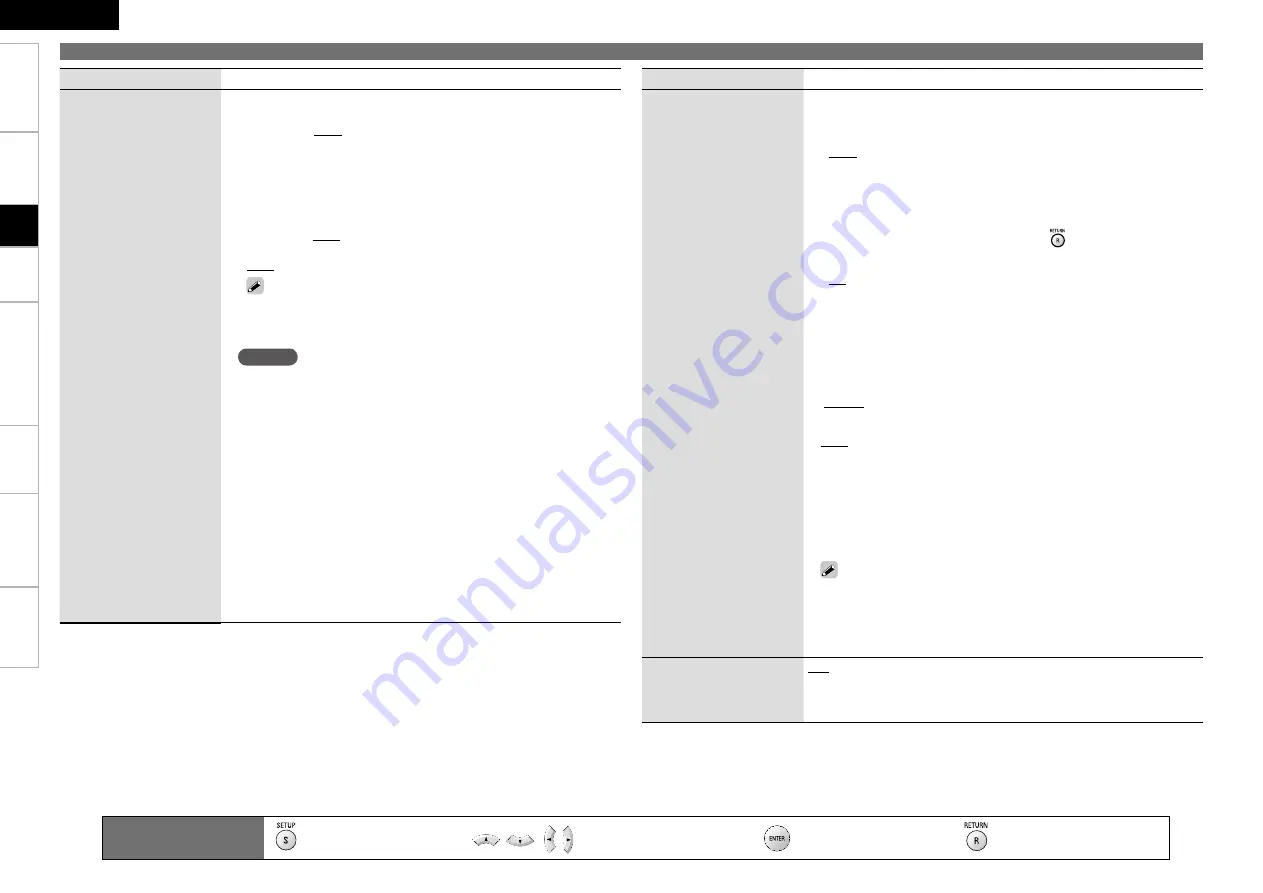
Troubl
eshooting
Information
HDMI
Control
Function
Pl
ayback
Connections
Getting Started
Specifications
ENGLISH
2
Setting items
Setting contents
7.1ch Audio Out
G
Crossover Freq.
H
:
Set the upper limit of the low frequency signals
output from the subwoofer.
40Hz/60Hz/80Hz/90Hz/100Hz/110Hz/120Hz/150Hz/200Hz/250Hz
:
Outputs at below set frequency, each speaker’s bass signal
output from the subwoofer. Set this according to the low frequency
reproduction capabilities of the speakers you are using.
Advanced
:
Set the low frequency signals to be output from the
signals of the respective speakers to the subwoofer.
Front, Center, Surround, Surr. Back
40Hz/60Hz/80Hz/90Hz/100Hz/110Hz/120Hz/150Hz/200Hz/250Hz
LFE / LFE+Main
80Hz/90Hz/100Hz/110Hz/120Hz/150Hz/200Hz/250Hz
When, on the GUI menu, “Audio Setup” – “7.1ch Audio Out”– “Multi
Channel” – “Speaker Configuration” – “Subwoofer” is set to “Yes”
(
v
page 27), you can select “LFE” or “LFE+Main”.
NOTE
Select “Large” or “Small” not according to the physical size of the
speaker but according to the low frequency reproduction capabilities
based on the frequency set at “Crossover Freq.”.
On the GUI menu, if the “Audio Setup” – “7.1ch Audio Out”– “Multi
Channel” – “Speaker Configuration” item setting is changed, other
settings are automatically changed as well.
G
Example
H
If you set “Front” to “Small”, “Subwoofer” is set to “Yes” and “Large”
cannot be selected for “Center”, “Surround” and “Surr. Back”.
Audio signal (sampling frequency, number of channels) from the
HDMI output terminal may be restricted by the specification of the
HDMI audio that can be input by the device at the other side.
G
Example
H
If the HDMI audio specification of the device at the other side is the
5.1 channel, even when DVD-A1UD plays back by the 7.1 channel,
the 5.1 channel audio is automatically output. In that case, the analog
audio output becomes the 5.1 channel output as well.
•
•
•
•
•
Audio Setup
Setting items
Setting contents
7.1ch Audio Out
n
Channel Level :
Set the volume of the test tone to be the same when
it is output from each speaker.
G
Mode
H
:
Select a test tone output method.
Auto :
Automatically switch the test tone output speaker.
Manual :
Manually switch the test tone output speaker.
G
Start
H
:
Begin outputting the test tone.
Front L / Center / Front R / Surround R /
Surr. Back R / Surr. Back L / Surround L / Subwoofer
When the test tone output stops, press
.
G
SW +10dB
H
:
Increase the subwoofer output level by 10 dB.
z
Off :
Do not change the subwoofer output level.
On :
Increase the subwoofer output level by +10 dB.
G
Default
H
:
Reset all channel level settings to factory default.
No :
Do not Reset.
Yes :
Reset.
•
•
b
•
•
•
•
n
Distance :
Set the distance between the listening position and each
speaker.
G
Meters
H
or
G
Feet
H
:
Set the unit of distance.
G
Step
H
:
Set the minimum variable width of the distance.
0.1m, 0.01m, 1ft, 0.1ft
G
Default
H
:
Reset all distance settings to factory default.
Front L / Front R / Center / Subwoofer / Surround L / Surround R /
Surr. Back L / Surr. Back R :
Select the speaker you want to set,
and set the distance. Set the value that is closest to the measured
distance.
0~18.00m or 0~60ft
Default settings :
Front/Center/Subwoofer : 3.6 meters (12 feet)
Surround/Surr. Back : 3.0 meters (10 feet)
Set the difference in the distance betweem the speakers to less than
6.0 meters (20 feet).
•
•
Subwoofer Mode
Set the type of low frequency
signal to be output from the
subwoofer.
LFE :
Add the low frequency signal of the channel for which the speaker
size is set to “small” to the subwoofer signal and output it.
LFE+Main :
Add the low frequency signal of all channels to the subwoofer
signal and output it.
z
:
“SW +10dB” cannot be set for “HDMI Setup” – “Audio Setup” – “Multi LPCM BM On” – “Channel
Level” on the GUI menu.
Remote control operation
buttons
:Displaying the menu
Cancel the menu
:Moves the cursor
(Up/Down/Left/Right)
:Decision the setting
:Return to previous menu
Setup
















































