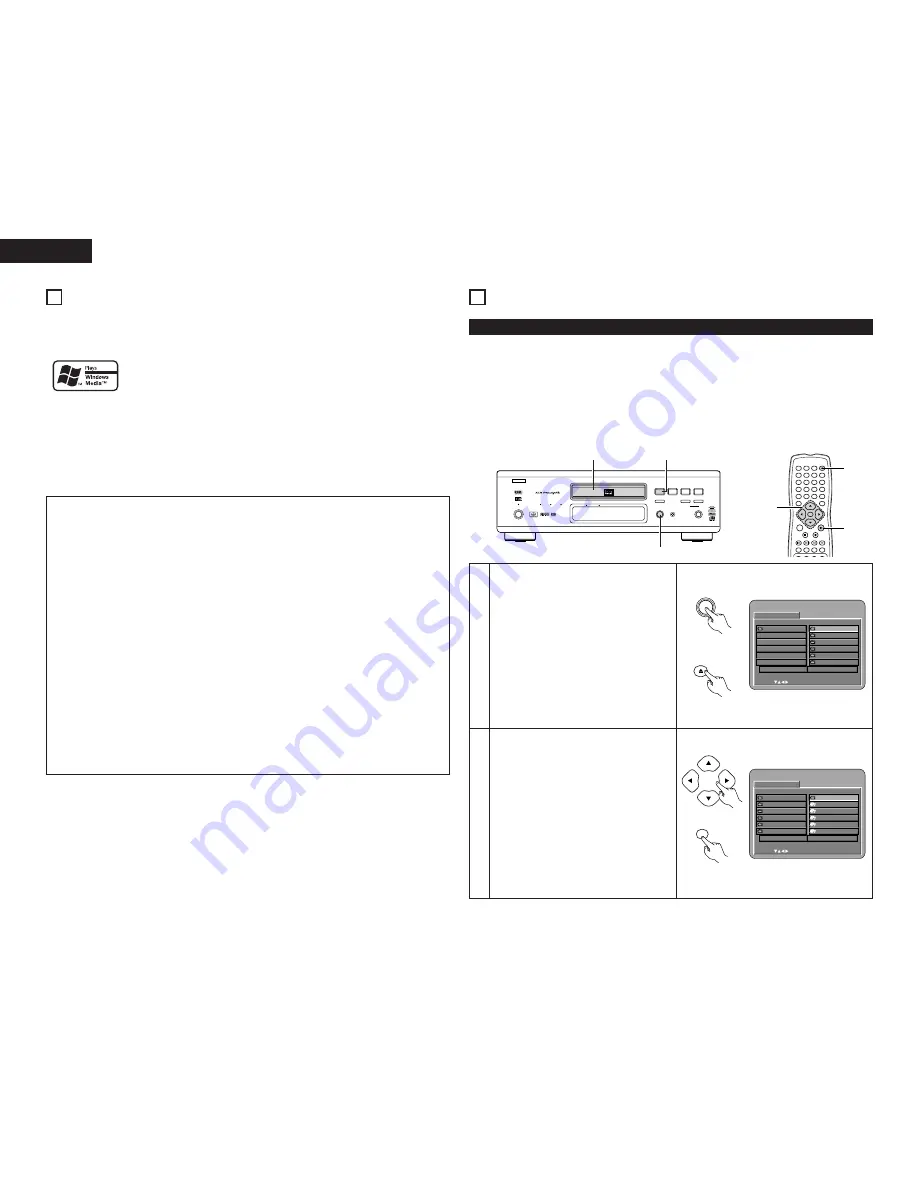
32
ENGLISH
16
PLAYING BACK WMA
2
Listening to WMA (Windows Media Audio) CD-R/CD-RW
• This unit can play CD-R/RW music files that have been recorded in the WMA (Windows Media Audio)* audio
compression format.
✽
WMA (Windows Media Audio): New audio coding of Microsoft Corporation.
✽
Uses of recordings you have made other than for your personal enjoyment are not permitted under
the Copyright Law without permission of the copyright holder.
Windows Media and the Windows logo are trademarks, or registered trademarks of
Microsoft Corporation in the United States and/or other countries.
• The method of playback is the same as “Listening to Recorded MP3 CD/CD-R/CD-RW” on Pages 32 and 33.
• In the file display of the disc information screen, WMA files will be displayed with the “WMA” icon instead
of the “MP3” icon. (Files for which the “WMA” icon is not displayed cannot be played. There will be a skip
and the next file with an icon will be played.)
NOTES:
• Files recorded with a sampling frequency (fs) of 44.1, and 48 kHz are supported.
• Programmed playback cannot be performed with WMA discs.
• The digital output at the time of WMA file playback is converted to PCM regardless of the initial settings.
• Please use discs that have been recorded in conformity with the ISO 9660 level 1/level 2 CD-ROM file
system. (Extended formats are excluded.)
• Copyright protected files cannot be played. Also note that depending on the writing software and
conditions, playback might not be possible, or the files might not be displayed properly.
• Playback of the CD-R/RW might not be possible depending on the disc characteristics, soiling, scratches,
and other factors.
• Bit rates of 64 k to 160 kbps are supported for WMA files that have an extension of “.wma” or “.WMA”.
• This unit can display the folder names and file names on the screen. Up to 11 half-width alphanumeric
upper case characters and symbols (including the underscore symbol) can be displayed. Kanji, hiragana,
katakana and other characters cannot be displayed.
• While in the stop condition, the DISPLAY button of the remote control can be used to switch and display
the title names and the artist names. (One folder has a capacity of up to 99 files.)
• Recorded discs with no more than 99 files per folder are recommended. Multiple folder configurations are
possible; however, depending on the configuration, recognition and playback of all the folders and files
might not be possible.
• Multi-session discs and CD-R/RW that have not been finalized can also be played back; however, playback
of discs that have had session closure within 10 sessions or have been finalized is recommended.
• Direct track selection using the remote control numerical keys (0 to 9, and +10) can specify up to 179
tracks (179 files) per folder. When 179 tracks are exceeded, while the unit is stopped, use the cursor
buttons at the disc information screen to select the files, and use the play button or the ENTER button to
play.
1
2
9
8
7
6
3
B
SUPER AUDIO CD
DVI
OPEN / CLOSE
5
PLAY
STOP
STILL / PAUSE
¢
ON / STANDBY
£
OFF
DVD AUDIO-VIDEO / SUPER AUDIO CD PLAYER
DVD-A11
DENON LINK
IEEE 1394
AL24 PLUS
REMOTE SENSOR
MODE
SELECT
MODE SET UP
PUSH ENTER
1
3
1
17
MP3 PLAYBACK
2
There are many music distribution sites on the internet from which music files in MP3 format can be
downloaded. Music downloaded as instructed on the site and written onto a CD-R/RW disc can be played on
the DVD-A11.
If music recorded on commercially available music CDs is converted on a computer into MP3 files using an
MP3 encoder (conversion software), the data on a 12 cm CD is reduced into about 1/10 the amount of the
original data. Thus, when written in MP3 format, the data of about 10 music CDs can fit onto the one CD-
R/RW disc. The one CD-R/RW disc can contain over 100 tracks.
✽
Values when 5-minute tracks are converted with a standard bit rate of 128 kbps into MP3 files and using a
CD-R/RW disc with a capacity of 650 MB.
✽
Uses of recordings you have made other than for your personal enjoyment are not permitted under
the Copyright Law without permission of the copyright holder.
ENTER
1
7
0
2
8
+10
3
9
4
5
6
TOP MENU
DISPLAY
MARKER
RANDOM
A-B
REPEAT
NTSC / PAL
CALL
RETURN
SKIP
SLOW / SEARCH
POWER
ANGLE
SUBTITLE
AUDIO SEARCH MODE
PLAY
STILL /
PAUSE
STOP
PROG / DIR
CLEAR
SES.TS
OPEN /
CLOSE
ON
OFF
T. MENU
DISP.
MENU
3
1
2, 3
Listening to MP3 CD, CD-Rs and CD-RWs
1
Load the CD-R/RW disc on which the MP3 format
music files have been written into the DVD-A11.
(See page 14.)
• When the disc is loaded in the DVD-A11, the
disc information screen appears.
• If there are multiple folders, proceed to step
2
.
• If there are no folders on the disc, proceed to
step
3
.
F OL DE R 1
F OL DE R 2
F OL DE R 3
F OL DE R 4
F OL DE R 5
D I SC I NF ORMATI ON
S I NGL E :
DEC I S I ON : ENTER BUT TON
0
• •
1
MP3 _ 0 1
2
MP3 _ 0 2
3
MP3 _ 0 3
4
MP3 _ 0 4
5
MP3 _ 0 5
ROOT
P L AY MODE
F OL DE R
S I GNAL E L APSED
: - - : - -
Remote control unit
ENTER
Remote control unit
D I SC I NF ORMATI ON
S I NGL E :
DEC I S I ON : ENTER BUT TON
0
ROOT
1
F OL DE R 1
2
F OL DE R 2
3
F OL DE R 3
4
F OL DE R 4
5
F OL DE R 5
ROOT
P L AY MODE
F OL DE R
S I GNAL E L APSED
: - - : - -
Main unit
OPEN/CLOSE
5
OPEN /
CLOSE
Remote control unit
2
Use the cursor buttons (
ª
,
•
,
0
and
1
) to
select the folder containing the file(s) you want
to play, then press the ENTER button.
✽
To change the folder
Use the cursor buttons to select “ROOT”,
then press the ENTER button. The screen in
step
1
reappears. Select the desired folder.























