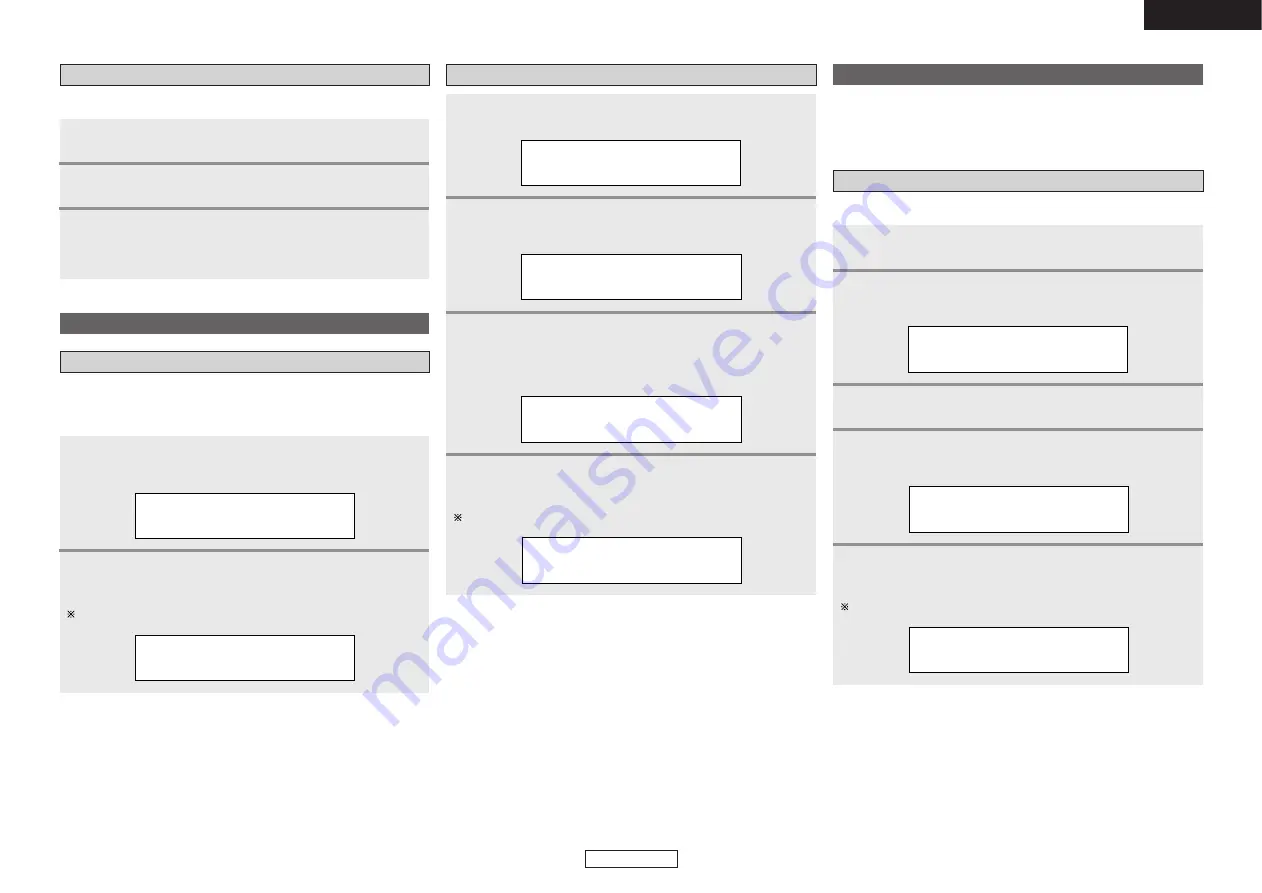
Operation
Operation
ENGLISH
18
ENGLISH
Tuning mode
Sorted list tuning mode
• You can select any component for listening from the list of sorted
components.
• The sorted components are set in the sort mode.
Press
<MODE>
to select “Tuning Mode (Sorted
List)”.
1
T
u
n
i
n
g
M
o
d
e
S
o
r
t
e
d
L
i
s
t
Press
<MODE>
to select “Tuning Mode (Tuning aid)”.
1
T
u
n
i
n
g
M
o
d
e
T
u
n
i
n
g
a
i
d
Press
<TUNING>
to display the frequency of the
ensemble that you want to receive.
2
>
1
1
D
2
2
2
.
0
6
M
H
z
Tuning aid
Press
ENTER
to display the first channel on this
ensemble (Sounds comes out).
The tuning mode at this time is set to “Sorted list tuning mode”.
4
A
A
B
C
_
W
A
V
E
Press
ENTER
to display the signal strength for that
ensemble.
• Move antenna while watching the display and to try to raise
the current level to the “>” mark.
3
>
>
>
>
>
>
>
>
>
>
>
>
>
1
1
D
2
2
2
.
0
6
M
H
z
Press
ENTER
to listen to the selected station.
• After “Now tuning…” is displayed, the tuned in station
appears.
3
Recalling preset stations
The same procedure as for FM/AM stations.
Press
ENTER
to display the first channel on the
Sorted List.
You can select any component from the sorted list.
2
A
A
B
C
_
W
A
V
E
Sort mode (Sorting components)
• You can sort and list scanned components by Alphanumeric, S.
component or programme type.
• You can then select the component you want to listen to from the
list.
Press
ENTER
to set the sort mode.
3
Either turn
<SELECT>
or press
[
D
D H
H
]
to select “Sort
Mode (Alphanumeric)”.
4
S
o
r
t
M
o
d
e
A
1
p
h
a
n
u
m
e
r
i
c
Press
ENTER
to set the sort mode to “Sort Mode
(Alphanumeric)”.
You can select any component from the sorted list.
5
A
A
B
C
_
W
A
V
E
Alphanumeric
Press
MENU
to select menu.
Either turn
<SELECT>
or press
[
D
D H
H
]
to display the
sort mode selection screen.
1
2
S
o
r
t
M
o
d
e
The “S. Component” is sorted in alphanumerical order.
Press
SHIFT
to select the memory block.
Press
PRESET
to select the desired preset channel.
1
2
























