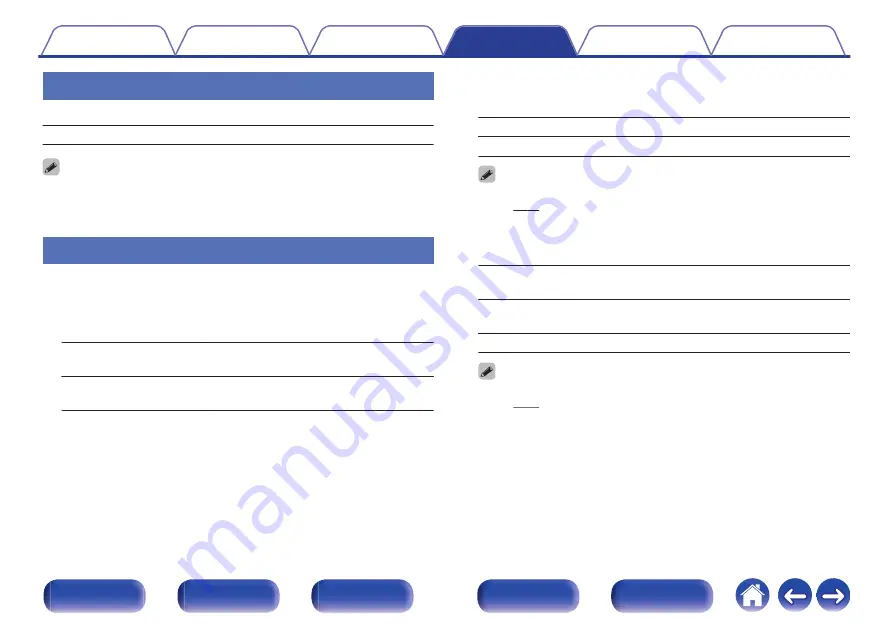
Audio Delay
Compensates for incorrect timing between video and audio.
0 ms – 200 ms
(Default : 0 ms)
0
“Audio Delay” settings are stored for each input source.
0
The “Audio Delay” settings can be set even if AUDIO DELAY + or AUDIO DELAY -
is pressed on the remote control unit.
Volume
Make volume settings.
o
Scale
Set how volume is displayed.
0 - 98
(Default)
:
Display in the range 0 (Min) to 98.
–79.5 dB – 18.0 dB:
Display ---dB (Min), in the range –79.5 dB
to 18.0 dB.
o
Limit
Make a setting for maximum volume.
60 (–20 dB) / 70 (–10 dB) / 80 (0 dB)
Off
(Default)
0
The dB value is displayed when the “Scale” setting is “ –79.5 dB – 18.0 dB”.
o
Power On Level
Define the volume setting that is active when the power is turned on.
Last
(Default)
:
Use the memorized setting from the last
session.
Mute:
Always use the muting on condition when
power is turned on.
1 – 98 (–79 dB – 18 dB) :
The volume is adjusted to the set level.
0
The dB value is displayed when the “Scale” setting is “ –79.5 dB – 18.0 dB”.
75
















































