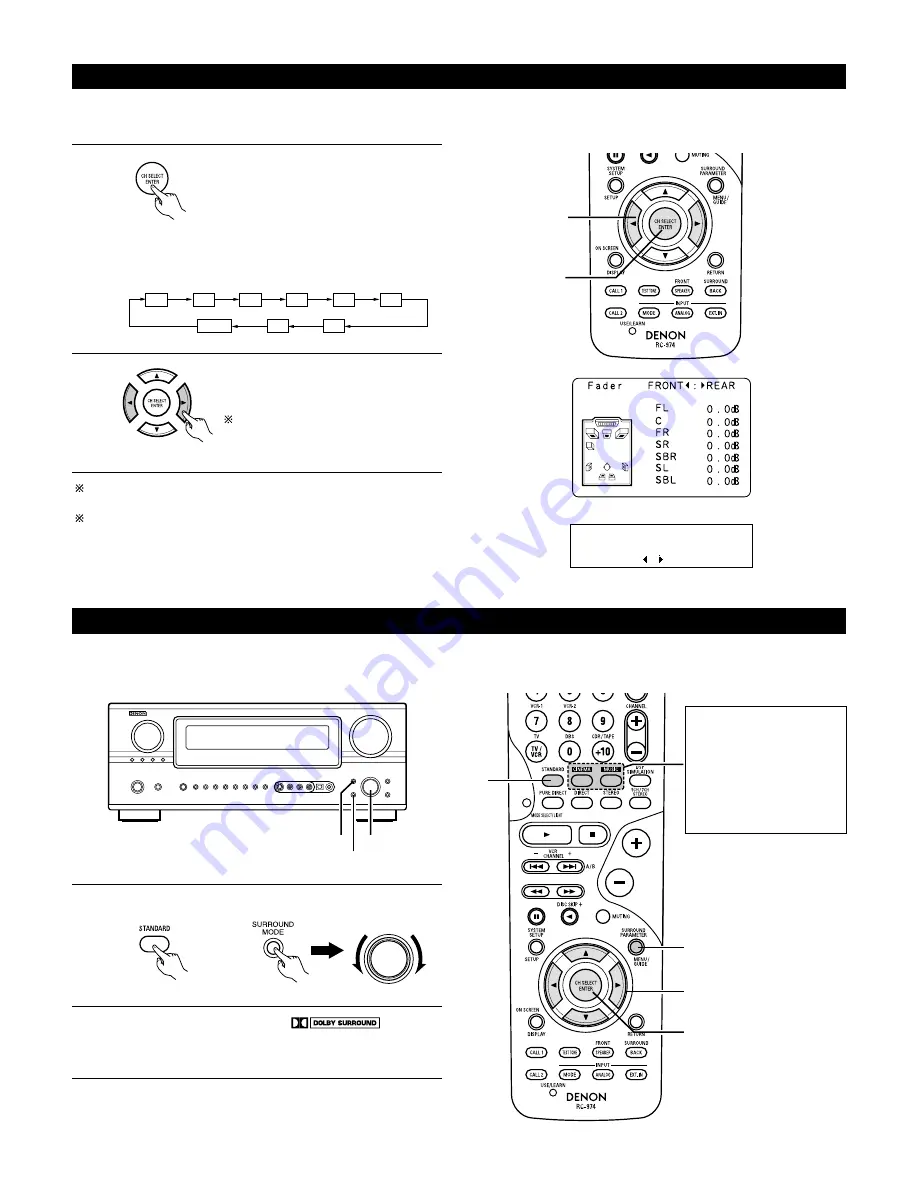
69
Fader function
• This function makes it possible to lower the volume of the front channels (FL, C and FR) or the rear channels (SL, SR, SBL and SBR) together.
Use it for example to adjust the balance of the sound from each position when multi-channel music sources are played.
1
Select “FADER”.
2
Press the
0
button to reduce the volume
of the front channels, the
1
button to
reduce the volume of the rear channels.
The channel switches in the order shown below each time
this button is pressed.
The fader function does not affect the
SW channel.
The channel whose channel level is adjusted lowest can be faded
to –12 dB using the fader function.
If the channel levels are adjusted separately after adjusting the
fader, the fader adjustment values are cleared, so adjust the fader
again.
Dolby Pro Logic
II
x (Pro Logic
II
) mode
1
Select the Dolby Pro Logic
II
x mode.
2
Play a program source with the
mark.
• For operating instructions, refer to the manuals of the
respective components.
This is only displayed when setting the fader control.
(Main unit)
1
3, 5
1, 4, 6
1
3, 7
4, 5, 6
7
1
2
FL
C
FR
SR
SBR
SBL
SL
SW
FADER
(Remote control unit)
(Remote control unit)
The Dolby Surround Pro
Logic
II
x Cinema or Music
mode can be chosen
directly by pressing the
CINEMA or MUSIC button
on the remote control unit
during playback in the
Dolby Pro Logic
II
x mode.
F r o n t : R e a r
* F a d e r V o l .
To play in the PL
II
x mode, set “Sp.Back” at the Speaker Configuration setting to “1Spkr” or “2Spkrs”.
To play in the PL
II
x mode, set “Surround Back” at the Power Amp Assign setting.
SELECT
(Remote control unit)






























