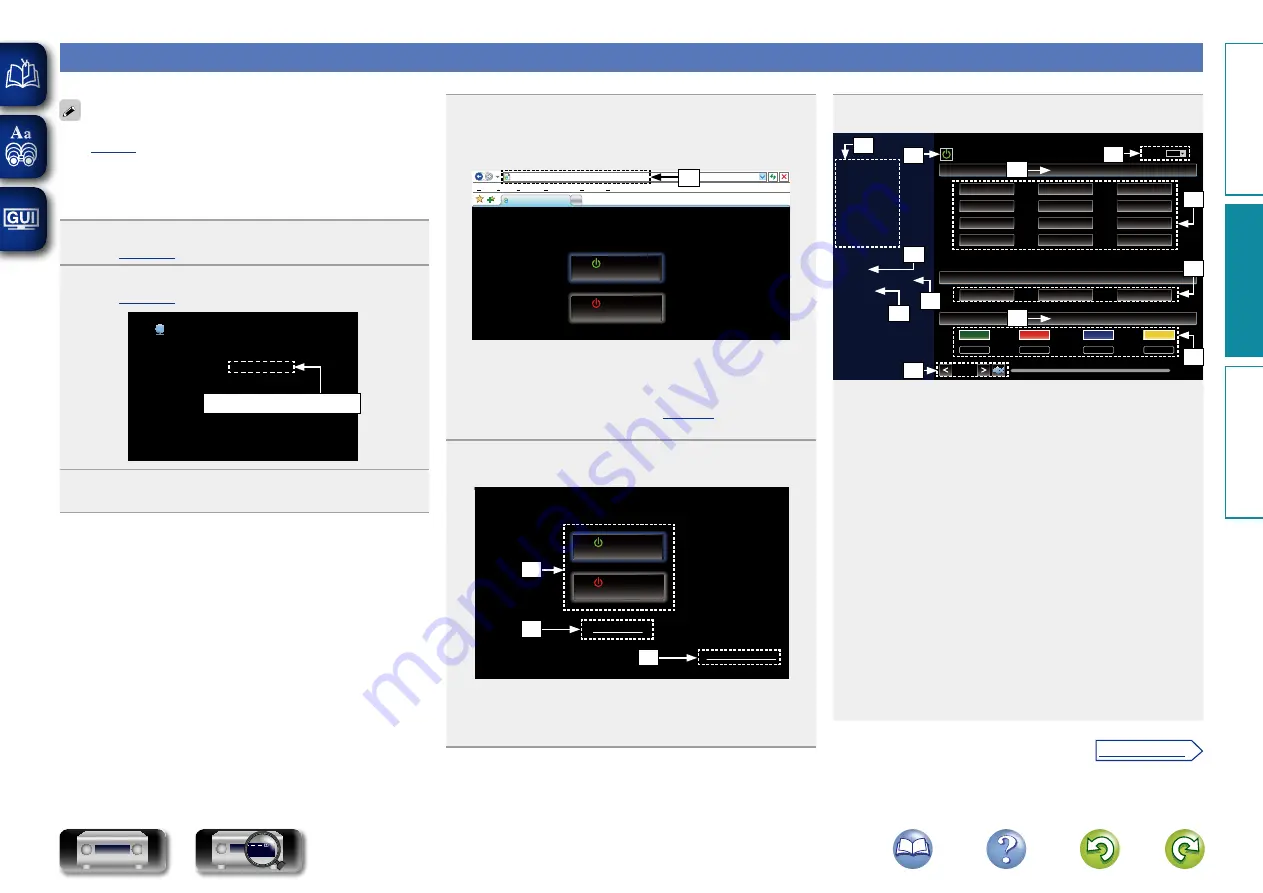
90
Web control function
You can control this unit from a web control screen on a web browser.
• This unit and the PC need to be connected to the network properly
“Connecting to a home network (LAN)”) in order to
use the web control function.
• Depending on the settings of your security-related software, you
may not be able to access this unit from your PC. If this is the case,
then change the settings of the security-related software.
1
Switch the “IP Control” setting to “Always On”
).
2
Check the IP address of this unit with “Information”
).
Displays the current network settings of the AVR
Network/Information
Friendly name
DHCP
IP Address
MAC Address
DENON:[AVR-2113]
On
192.168.100.19
0005cd000000
Checking the IP address.
3
Start up the web browser.
4
Enter the IP address of this unit in browser’s address
box.
For example, if the IP address of this unit is “192.168.100.19”,
enter “http://192.168.100.19/”.
http://192.168.100.19/index.asp
INDEX
File Edit View
Tools Help
Favorites
DENON:[AVR-2113]
Web Controller
Web Controller Config.
MAIN ZONE
ZONE2
40.0
CBL/SAT
Blu-ray
Setup Menu
q
q
Entering the IP address.
• By adding this unit’s IP address to the browser’s bookmark,
you can display the web control screen using the bookmark
function the next time you use the browser. If you are using a
DHCP server and “IP Control” (
) is set to “Off In
Standby”, turning the power on/off changes the IP address.
5
When the top menu is displayed, click on the menu
item you want to operate.
http://192.168.100.19/index.asp
INDEX
File Edit View
Tools Help
Favorites
DENON:[AVR-2113]
Web Controller
Web Controller Config.
MAIN ZONE
ZONE2
40.0
CBL/SAT
Blu-ray
Setup Menu
w
e
r
w
Click when you select the zone to operate. (
vG
Example 1
H
)
e
Click when you operate the setup menu.
r
Click to change the Web control screen setting.
(
vG
Example 3
H
)
6
Operate.
G
Example 1
H
MAIN ZONE control screen
40.0
DIRECT
STEREO
STANDARD
SIMULATION
ZONE CONTROL
NETWORK
iPod/USB
FM
QUICK SELECT
RELOAD
Add To Your Favorite
Top Menu
MAIN ZONE
SLEEP
DENON:[AVR-2113]
CBL/SAT
FAVORITE STATION
STEREO
CBL/SAT
DVD
Blu-ray
GAME
AUX
MEDIA PLAYER
iPod/USB
CD
FM
NETWORK
TV AUDIO
Internet Radio
1
2
3
MOVIE
MUSIC
GAME
PURE
u
t
i
y
Q0
Q1
Q2
Q5
Q3
Q4
Q6
o
t
Click the menu item from which you want to make settings.
The display on the right becomes the individual setting screens.
(
vG
Example 4
H
)
y
Click when you perform a power operation of the unit.
u
Click when you update to the latest information.
Normally, there is a change to the latest information each time
you operate. When operating from the main unit, click this or else
the screen will not be updated.
i
Click to add a setting to “Favorites” in your browser.
We recommend registering the setting screens for the different
zones in the browser’s favorites so as not to accidentally perform
menu operations for zones you do not intend to operate.
o
Click to return to the top menu.
Displayed when setting “Top Menu Link Setup” to “ON” in
G
Example 3
H
Q0
To adjust the main volume, click “<”, “>”, or the volume display.
Q1
Click “v” to set the sleep timer function.
Q2
Displays the name of the selected input source.
Q3
Click a button to change the input source.
Q4
Register your favorite content.
Q5
Displays the sound mode.
Q6
The sound mode switches each time you click the button.
Basic v
ersion
A
dv
anced v
ersion
Inf
or
mations
A
dv
anced v
ersion
v
See overleaf
DVD






























