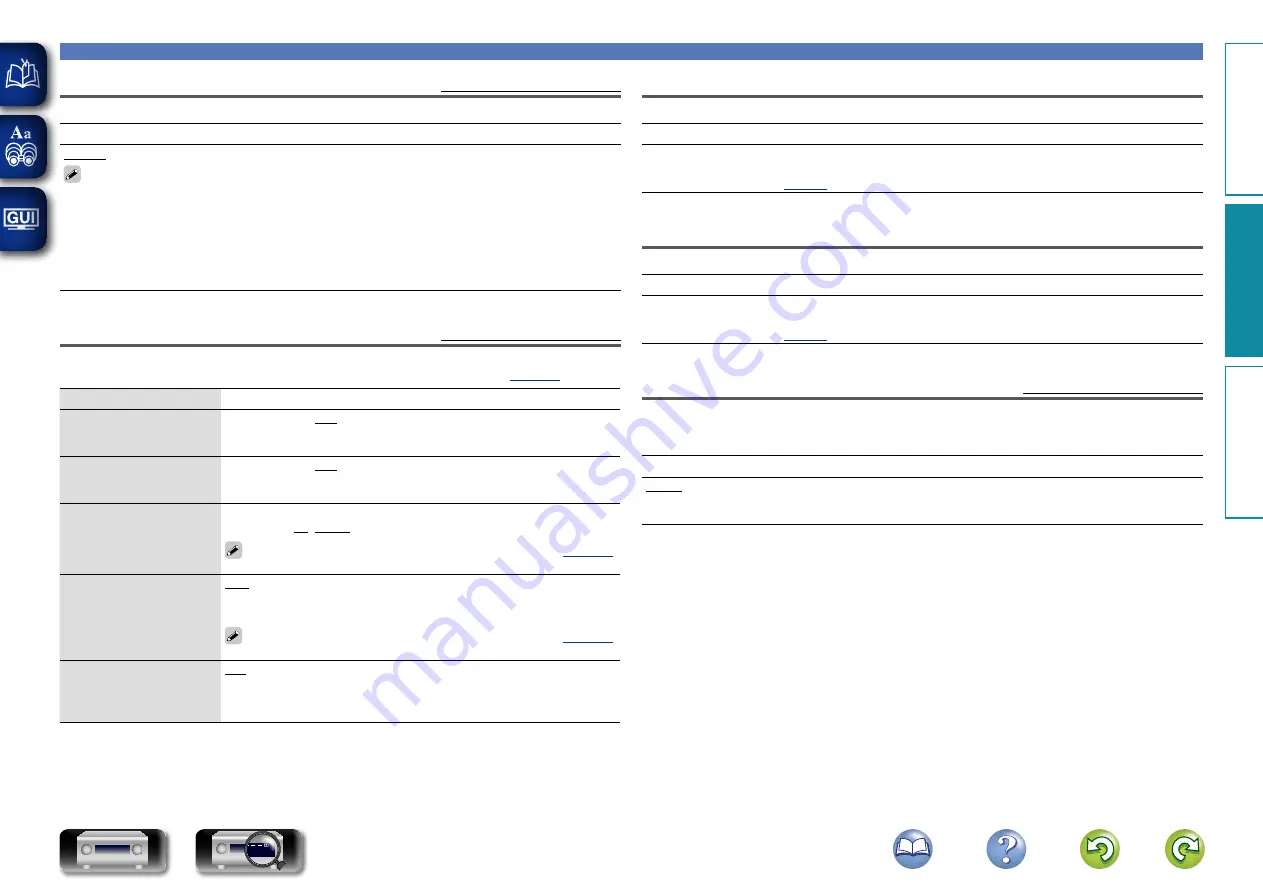
123
General
Language
Default settings are underlined.
Set the language for display on the menu screen.
Setting details
English
/
Deutsch
/
Français
/
Italiano
/
Español
/
Nederlands
/
Svenska
“Language” can also be set by the following procedure. However, the menu screen is not displayed.
Following the display content to make the setting.
1.
Press and hold the main unit’s
ZONE2 SOURCE
and
STATUS
for at least 3 seconds.
“V.Format : <PAL>” appears on the display.
2.
Press the main unit’s
DIMMER
and set “Lang. : <ENGLISH>”.
3.
Use the main unit’s
TUNER PRESET CH +, –
and set the language.
4.
Press the main unit’s
STATUS
to complete the setting.
ZONE2 Setup
Default settings are underlined.
Set the audio to play back with ZONE2.
• “ZONE2 Setup” is displayed when “ZONE2” is selected with “Assign Mode” (
Setting items
Setting details
Lch Level
Adjust the left channel
output level.
–12dB – +12dB (0dB)
Rch Level
Adjust the right channel
output level.
–12dB – +12dB (0dB)
Volume Limit
Make a setting for
maximum volume.
Off
: Do not set a maximum volume.
60 (–20dB)
/
70 (–10dB)
/
80 (0dB)
This is displayed from –79 dB to 18 dB when “Scale” (
is set to “–79.5dB – 18.0dB”.
Power On Volume
Define the volume setting
that is active when the
power is turned on.
Last
: Use the memorized setting from the last session.
Mute
: Always mute when power is turned on.
1 – 98 (–79dB – 18dB)
: The volume is adjusted to the set level.
This is displayed from –79 dB to 18 dB when “Scale” (
is set to “–79.5dB – 18.0dB”.
Mute Level
Set the amount of
attenuation when muting
is on.
Full
: The sound is muted entirely.
–40dB
: The sound is attenuated by 40 dB down.
–20dB
: The sound is attenuated by 20 dB down.
Zone Rename
Change the display title of each zone to one you prefer.
Setting details
MAIN ZONE
/
ZONE2
• Up to 10 characters can be input.
• For character input, see
Quick Select Names
Change the “Quick Select” display title to one you prefer.
Setting details
Quick Select 1
/
Quick Select 2
/
Quick Select 3
/
Quick Select 4
• Up to 16 characters can be input.
• For character input, see
Auto Standby
Default settings are underlined.
When you do not perform any operation on this unit with no audio or video input for a specified time,
this unit automatically enters the standby mode. Before it enters the standby mode, “Auto Standby” is
displayed on the display of this unit and the menu screen.
Setting details
30min
: The unit goes into standby after 30 minutes.
60min
: The unit goes into standby after 60 minutes.
Off
: The unit does not go into standby automatically.
Basic v
ersion
A
dv
anced v
ersion
Inf
or
mations
A
dv
anced v
ersion
DVD
















































