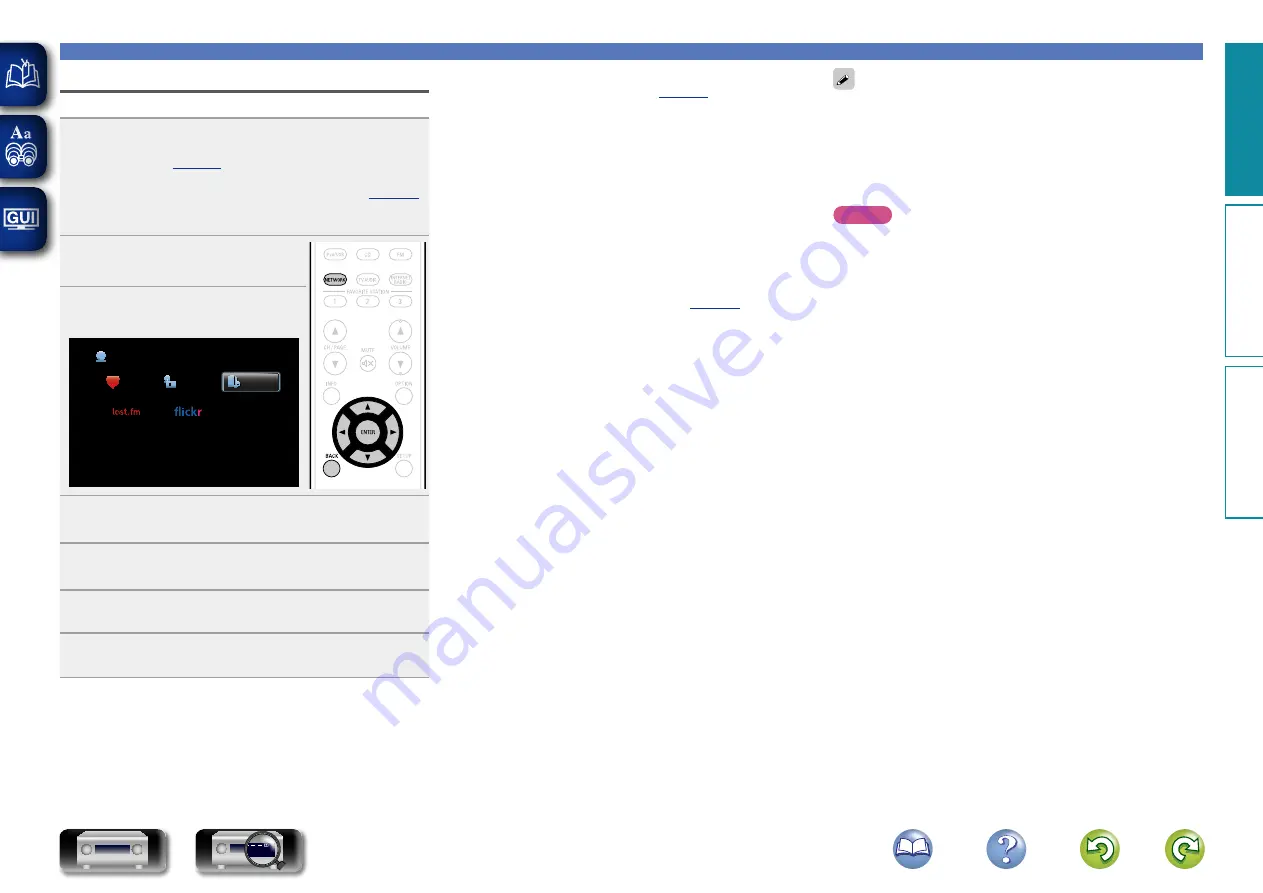
54
Playing back files stored on a PC and NAS
Playing back files stored on a PC and NAS
Use this procedure to play music files, image files or playlists.
1
Prepare for playback.
q
Check the network environment, then turn on this unit’s
power (
w
If settings are required, make the “Settings” (
e
Prepare the computer (
v
Computer’s operating
instructions).
2
Press
NETWORK
.
3
Use
uio
p
to select “Media
Server”, then press
ENTER
.
Favorites
Internet Radio
Media Server
Network
4
Use
ui
to select the server including the file to be
played, then press
ENTER
or
p
.
5
Use
ui
to select the search item or folder, then
press
ENTER
or
p
.
6
Repeat step 4 until the file is displayed.
7
Use
ui
to select the file, then press
ENTER
or
p
.
Playback starts once buffering reaches “100%”.
n
Adjusting the sound quality (Restorer)
Make this setting at “Restorer” (
) in the menu.
You can use the “Restorer” function to restore to a state close
to the audio before compression while correcting the bass feel to
enjoy a richer playback experience. The default setting is “Mode
3 (Low)”.
n
Switching the screen display
Press
STATUS
on the main unit.
The display switches between track title, artist name, and album
title each time the button is pressed.
n
Going back to the previous screen
Press
o
or
BACK
.
n
Changing the screen display duration
Make this setting at “Audio Display” (
) in the menu.
The default setting is “30s”.
Press
uio
p
while the display is off to return to the original
screen.
• When a WMA (Windows Media Audio), MP3 or MPEG-4 AAC file
includes album art data, the album art can be displayed while the
music files are playing.
• If you use Ver.11 or later of Windows Media Player, the album art for
WMA files can be displayed.
• WMA Lossless files can be played when using a server supporting
transcoding, such as Windows Media Player Ver. 11 or later.
NOTE
• Depending on the size of the still picture (JPEG) file, some time may
be required for the file to be displayed.
• The order in which the tracks/files are displayed depends on
the server specifications. If the tracks/ files are not displayed in
alphabetical order due to the server specifications, searching by the
first letter may not work properly.
Basic v
ersion
A
dv
anced v
ersion
Inf
or
mations
Basic v
ersion
DVD
















































